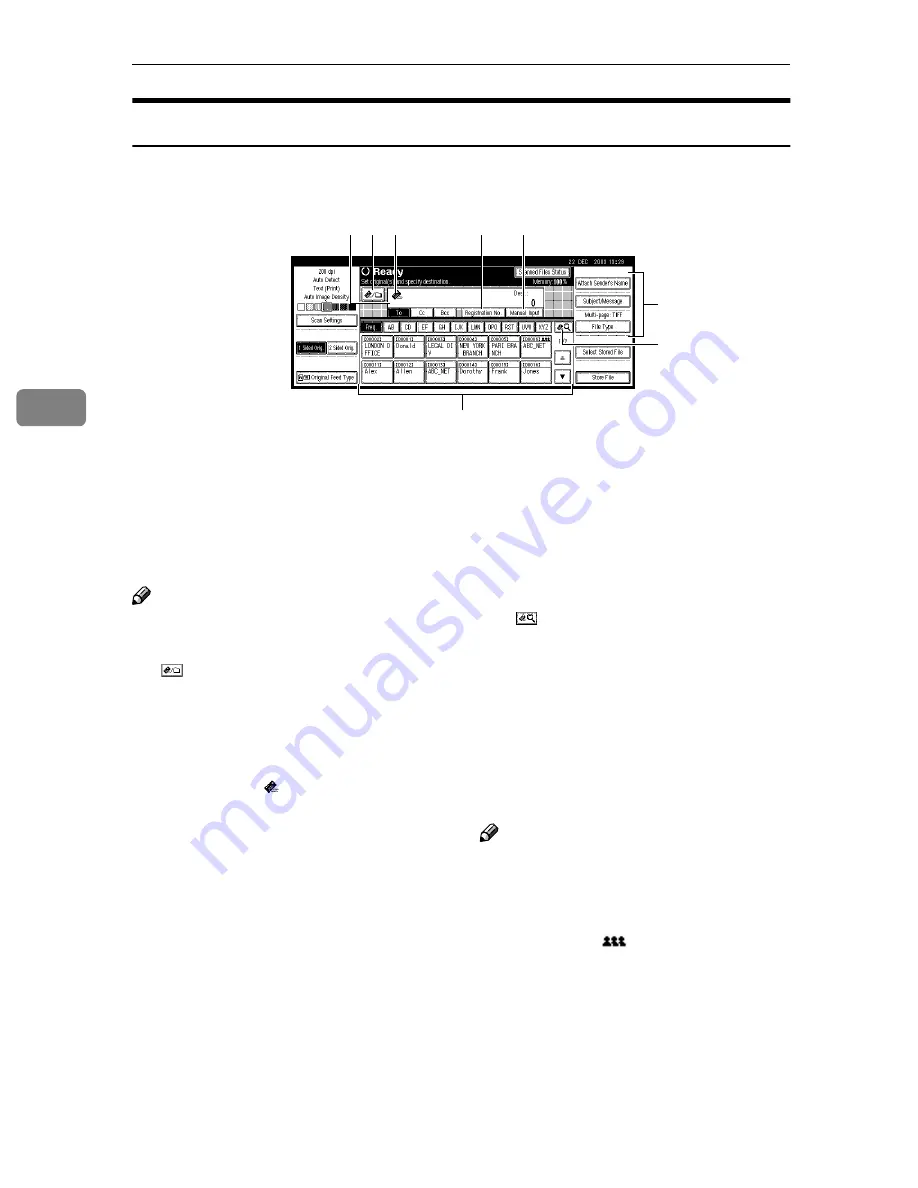
Sending Scan File by E-mail
46
4
E-mail Screen
The screen when using the machine for e-mail is as shown.
1.
Destination field
The selected destination is shown here. If
multiple destinations are selected, the
destinations are displayed in the order
they were selected by pressing
[
U
U
U
U
Prev.
]
or
[
T
T
T
T
Next
]
.
Note
❒
Pressing the
{{{{
Check Modes
}}}}
key lets
you check the selected destinations.
2.
[
] E-mail/Scan to Folder
Press to switch the e-mail function to the
Scan to Folder function. You can send file
to the destinations for both e-mail and
Scan to Folder at the same time.
3.
E-mail icon ( )
Shows that the screen for sending e-mail
is displayed.
4.
[
Registration No.
]
Press to specify a destination using a five-
digit registration number.
5.
[
Manual Input
]
When specifying a destination that is not
listed, press
[
Manual Input
]
, and then enter
the destination with the soft keyboard.
6.
[
Attach Sender's Name
]
[
Subject/Mes-
sage
]
[
File Type
]
Set the sender, subject, and message of
the e-mail to be sent.
If necessary, set the file type and file
name of the scan file attached to the e-
mail.
7 .
[
]
S w i t c h D e s t i n a t i o n
List/Search/Switch Title
Press to switch a destination from the de-
livery server list to the destination list of
this machine, to search for an e-mail des-
tination, or to switch the titles.
8.
Destination List
Displays the destinations programed in
the delivery server or this machine.
Note
❒
When the entire list does not fit on one
screen,
[
U
U
U
U
]
or
[
T
T
T
T
]
can be used to scroll
through the display.
❒
Group destinations are denoted by
this symbol (
).
6
7
8
3
2
4
5
1
Содержание Aficio 2238C
Страница 8: ...vi ...
Страница 10: ...2 ...
Страница 42: ...Preparations for Use as a Network Scanner 34 2 ...
Страница 80: ...Sending Scan File by Scan to Folder 72 5 ...
Страница 126: ...Printer Scanner Unit Type 2238 Operating Instructions Scanner Reference GB GB B149 7518 ...






























