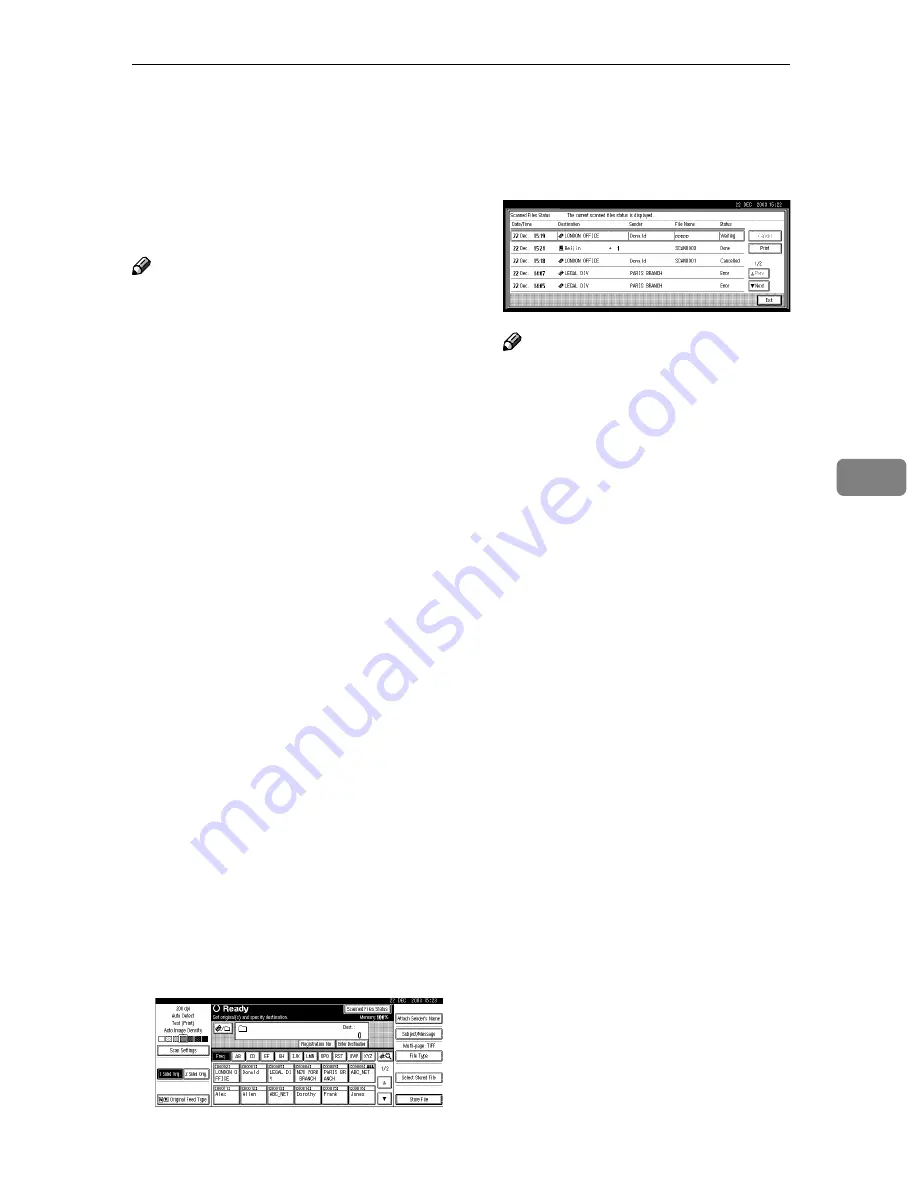
Checking the Status of Scan to Folder
71
5
Checking the Status of Scan to Folder
The status of the last 100 sendings can
be checked. For every new sending
record after 100, the oldest record is
deleted.
Note
❒
When
[
Print & Delete Scanner Jour-
nal
]
is set to
[
Delete All after Printing
]
,
the whole journal is printed when
the number of records reaches 100.
❖
❖
❖
❖
Items that can be checked
• Date/Time
The date and time the sending
was requested or the date which
“Error” or “Cancelled” is con-
firmed is displayed.
• Destination
A used sending function (e-
mail, Scan to Folder, or delivery
function) is displayed with an
icon.
When multiple destinations
were selected, the destinations
are displayed individually.
• Sender
• File Name
The file name is displayed by
pressing
[
Send & Store
]
or re-
sending the file stored.
• Status
Either of the following status is
displayed: “Done”, “Sending”,
“Waiting”, “Error”, or “Can-
celled”.
AAAA
Press
[
Scanned Files Status
]
on the
screen for Scan to Folder.
BBBB
Check the displayed records.
Note
❒
One screen shows the records
for five sending operations. Use
[
U
U
U
U
Prev.
]
or
[
T
T
T
T
Next
]
to scroll
through the screen.
❒
When the status of a document
is waiting, the sending can be
stopped by selecting that docu-
ment, and then pressing
[
Can-
cel
]
.
❒
Press
[
]
, and the whole jour-
nal is printed.
CCCC
Press
[
Exit
]
.
The display returns to the screen
for sending by Scan to Folder.
Содержание Aficio 2238C
Страница 8: ...vi ...
Страница 10: ...2 ...
Страница 42: ...Preparations for Use as a Network Scanner 34 2 ...
Страница 80: ...Sending Scan File by Scan to Folder 72 5 ...
Страница 126: ...Printer Scanner Unit Type 2238 Operating Instructions Scanner Reference GB GB B149 7518 ...






























