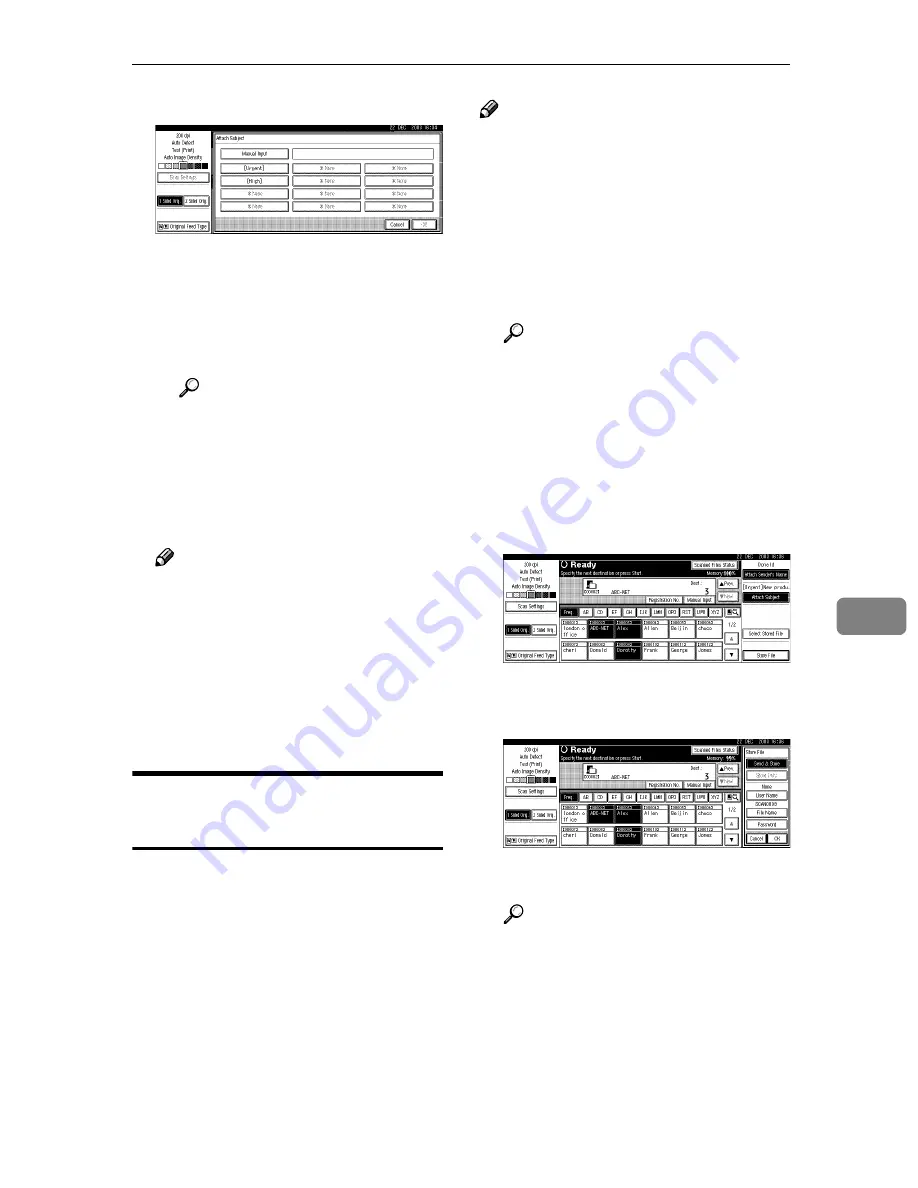
Delivering Scan File
93
7
B
Press a subject [Urgent].
C
Press
[
Manual Input
]
.
The soft keyboard is displayed
for entering a subject.
D
Enter the subject “New prod-
uct appearance”.
Reference
For information about how
to enter characters, see
Gener-
al Settings Guide
.
E
Press
[
OK
]
twice.
IIII
Press the
{{{{
Start
}}}}
key.
Note
❒
To interrupt scanning, press the
{{{{
Clear/Stop
}}}}
key or
[
Stop
]
on the
screen.
❒
When using the Batch or SADF
function, place the next original
a fter the ot hers have been
scanned. See p.42 “Scanning
Originals in Several Times”.
Simultaneous Storage and
Delivery
You can use the network delivery
scanner function with the Document
Server.
Scan file is stored in the Document
Server at the same time the file is de-
livered.
Note
❒
This section explains mainly the
operation for simultaneous deliv-
ery and storage. For more informa-
tion, see p.87 “Delivering Scan
File”.
AAAA
Place the original, and then adjust
the settings for original size and
orientation if required.
Reference
p.35 “Setting Originals”
BBBB
Make the scan settings.
CCCC
Select the destination.
DDDD
Specify the sender name and a
subject if necessary.
EEEE
Press
[
Store File
]
.
FFFF
Make sure
[
Send & Store
]
is select-
ed.
GGGG
Set file information if necessary.
Reference
p.75 “Specifying file informa-
tion”
HHHH
Press
[
OK
]
.
IIII
Press the
{{{{
Start
}}}}
key.
Содержание Aficio 2238C
Страница 8: ...vi ...
Страница 10: ...2 ...
Страница 42: ...Preparations for Use as a Network Scanner 34 2 ...
Страница 80: ...Sending Scan File by Scan to Folder 72 5 ...
Страница 126: ...Printer Scanner Unit Type 2238 Operating Instructions Scanner Reference GB GB B149 7518 ...






























