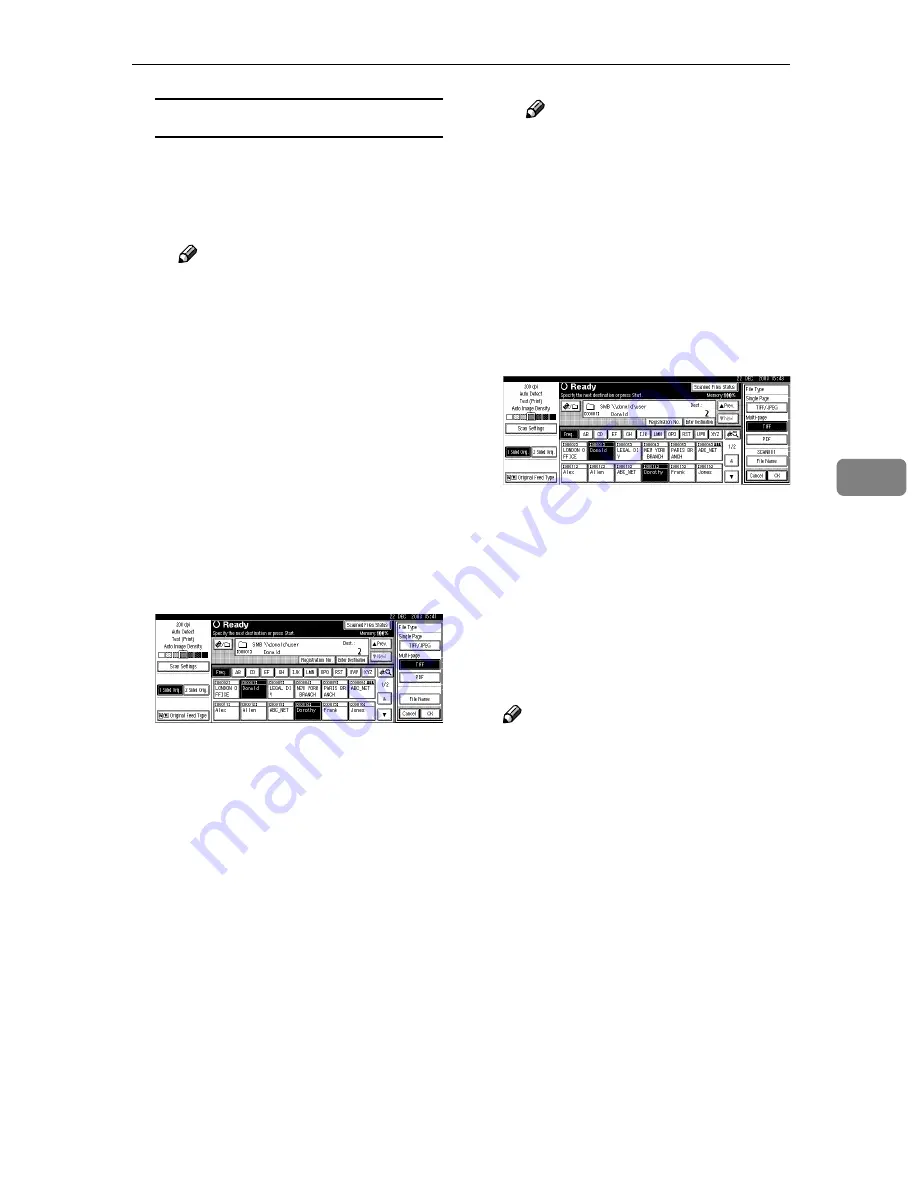
Sending Scan File by Scan to Folder
67
5
Checking selected destinations
A
Use the destination field at the
top of the scre en to check
which destinations are select-
ed.
Note
❒
When multiple destinations
are selected, the selected des-
tinations are displayed in the
order they were selected by
pressing
[
U
U
U
U
Prev.
]
or
[
T
T
T
T
Next
]
.
❒
Pressing the
{{{{
Check Modes
}}}}
key on the control panel lets
you check the list of selected
destinations.
GGGG
Select the file type if necessary.
A
Press
[
File Type
]
.
B
Select the file type of the file to
be sent from the displayed
types.
C
Press
[
OK
]
.
HHHH
Specify the file name of the file to
be sent if necessary.
A
Press
[
File Type
]
.
B
Press
[
File Name
]
.
The soft keyboard is displayed
for entering a file name.
C
Enter a file name.
Note
❒
The scan file is given a 21-dig-
it (except the extension) file
name which combines the
time and date of scanning
originals with a 4-digit page
number. (Example : When
one page is scanned in TIFF at
15.10 seconds, 3.30 p.m., 31
December, 2003, the file name
is 200312311530150100001.tif)
D
Press
[
OK
]
.
E
Press
[
OK
]
.
IIII
Select a sender if necessary.
To specify a sender, you can select
the sender from the list, enter the
five-digit registration number of
the sender with the number keys,
and search for the sender and se-
lecting it.
Note
❒
When the sender name is speci-
fied in this step, it is displayed
in the journal.
❒
To prevent misuse of a sender
name, we recommend you set a
protection code for that sender
name.
❒
Be sure to select or enter a send-
er name. Otherwise Key Opera-
tor's E-mail Address is used as
the sender name. See
General
Settings Guide
.
Содержание Aficio 2238C
Страница 8: ...vi ...
Страница 10: ...2 ...
Страница 42: ...Preparations for Use as a Network Scanner 34 2 ...
Страница 80: ...Sending Scan File by Scan to Folder 72 5 ...
Страница 126: ...Printer Scanner Unit Type 2238 Operating Instructions Scanner Reference GB GB B149 7518 ...






























