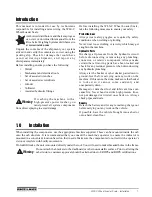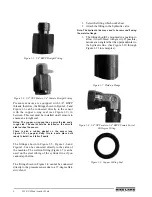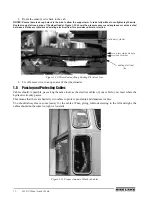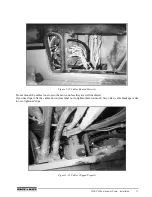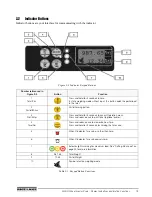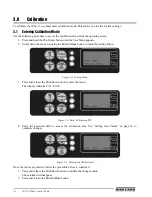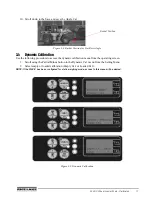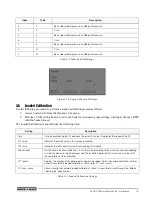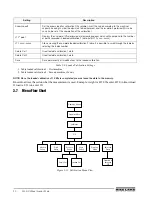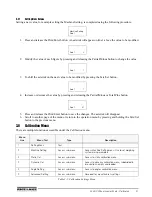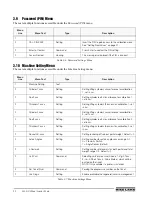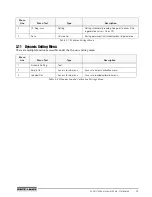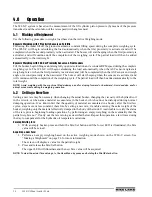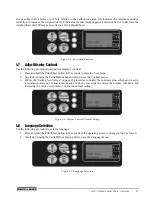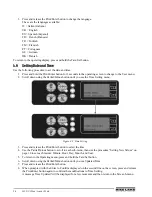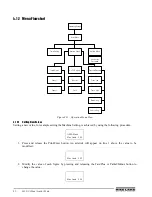WLS-C Wheel Loader Scale - Calibration
15
3. Press and release the Print/Enter button to confirm the password.
You can scroll to another page of the menu by using the Partial/Minus button or go back a menu by pressing and
holding the Tare/Sel button.
3.2
Parameters
Prior to performing the empty and/or loaded calibration on both Dynamic or Static weighing systems, you must
set the system’s general parameters in the Machine Setting menu.
Setting and Saving Parameters
To gain access to the Machine Setting menu press and release the Print/Enter button when in the Setting Menu.
Figure 3-4. Setting Menu
3.3
Angle Calibration
Angle calibration is used with ASC angle sensors only.
Figure 3-5. Angle Setting
Setting
Description
Side
The position of angle sensor on the boom, (LEFT-RIGHT), press and release the Print/Enter
button to change the mounting side. Left is standard.
Act Angle
The actual value of relative angle, or the difference between the angles of boom and chassis.
Angle value if left side should be positive value
Start Ang
The value of relative angle for the start weighing point selected.
Get Start Angle
Press and release the Print/Enter button to memorize the actual value of relative angle as the start
weighing angle with the boom in the start weighing position. Angle value if left side should be
positive value.
End Ang
The value of relative angle for the end weighing.
Get End Angle
Press and release the Print/Enter button to memorize the actual value of relative angle as end
weighing angle. Angle value if left side should be positive value
Reset Ang
The value of relative angle for concluding the weighing and start with a new weighing.
Table 3-1. Angle Settings
Содержание WLS-C
Страница 1: ...115203 WLS C Wheel Loader Scale Installation User Manual To be the best by every measure...
Страница 2: ......
Страница 40: ...36 WLS C Wheel Loader Scale Figure 5 3 Printer Dimensions 64 5 96 146 112 88 2...
Страница 43: ......
Страница 44: ...PN 115203 12 10...