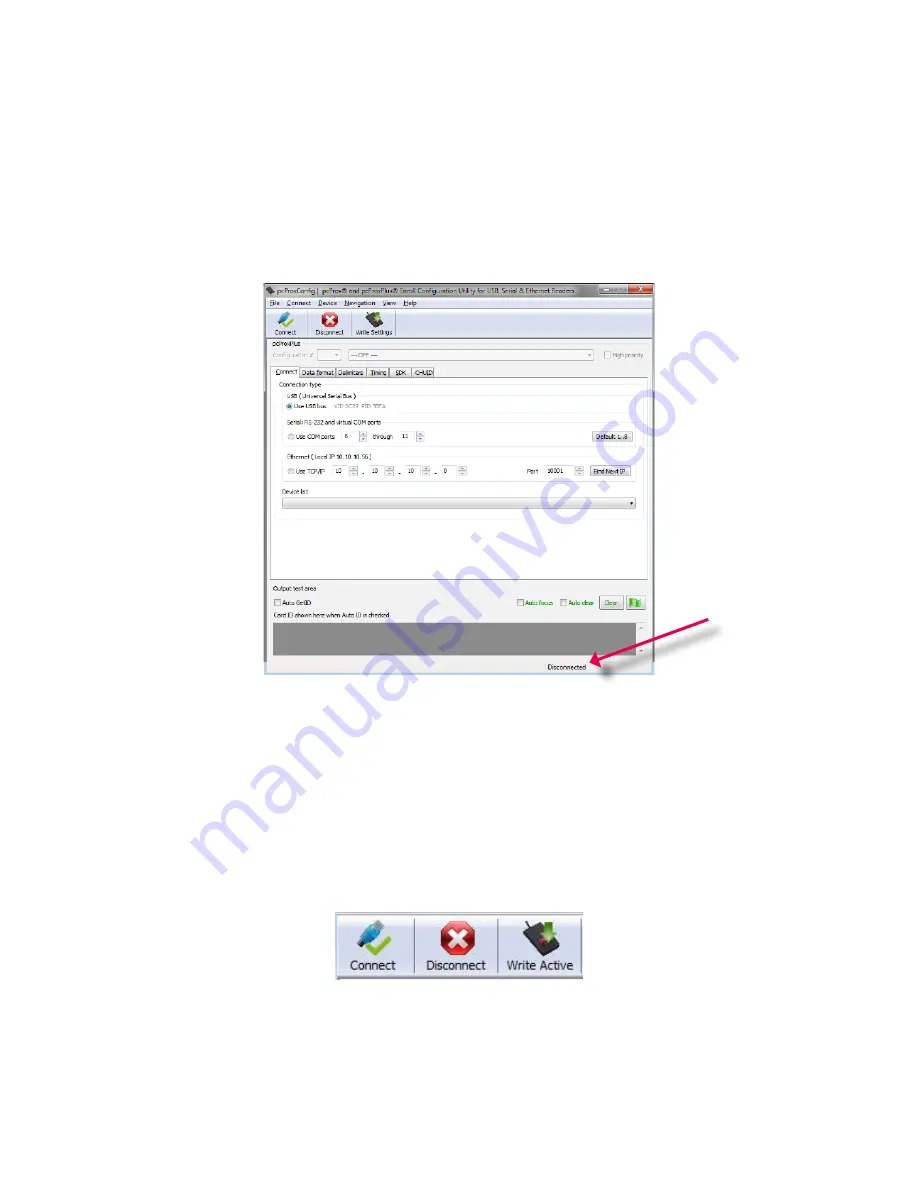
21
Chapter 3
Software
Disconnect
Clicking the disconnect icon button commands the utility to disconnect from all devices connected
through any and all available port connections.
Once the utility disconnects from all available device connections, the Device List pull-down menu
and device model number are cleared from the Standard Configuration Area and the Output Test
Area will turn from green to gray. Additionally, the status bar will display a “Disconnected” message.
Write Settings/Write Active
The Write Settings icon button prompts the utility to write the current defined configuration settings
to the device. Since the writing options differ between a single configuration device and a two
configuration device (pcProx Plus), the Write Settings icon will change depending on whether a single
or two configuration device is connected. When a two configuration device is connected, the icon text
will change to read “Write Active,” as seen below.
Status Bar
Message
Содержание pcProx Plus
Страница 1: ...99009010 Rev U pcProx Plus pcProx Enroll Wiegand Converter Configuration Utility User Manual...
Страница 6: ...ID Card Reader System Output Formats 6 Chapter 1 The Basics...
Страница 10: ...10 Chapter 2 Hardware Interface Connectors OUTPUT CONNECTORS T...
Страница 34: ...34 Chapter 3 Software GetQueuedID Data Display HH MM SS displays 00 00 06...
Страница 41: ...41 Chapter 3 Software Each single keystroke entered to precede card data equals 1 byte of memory...
Страница 42: ...42 Chapter 3 Software If any special character is selected with a keystroke this equals 2 bytes of memory...
















































