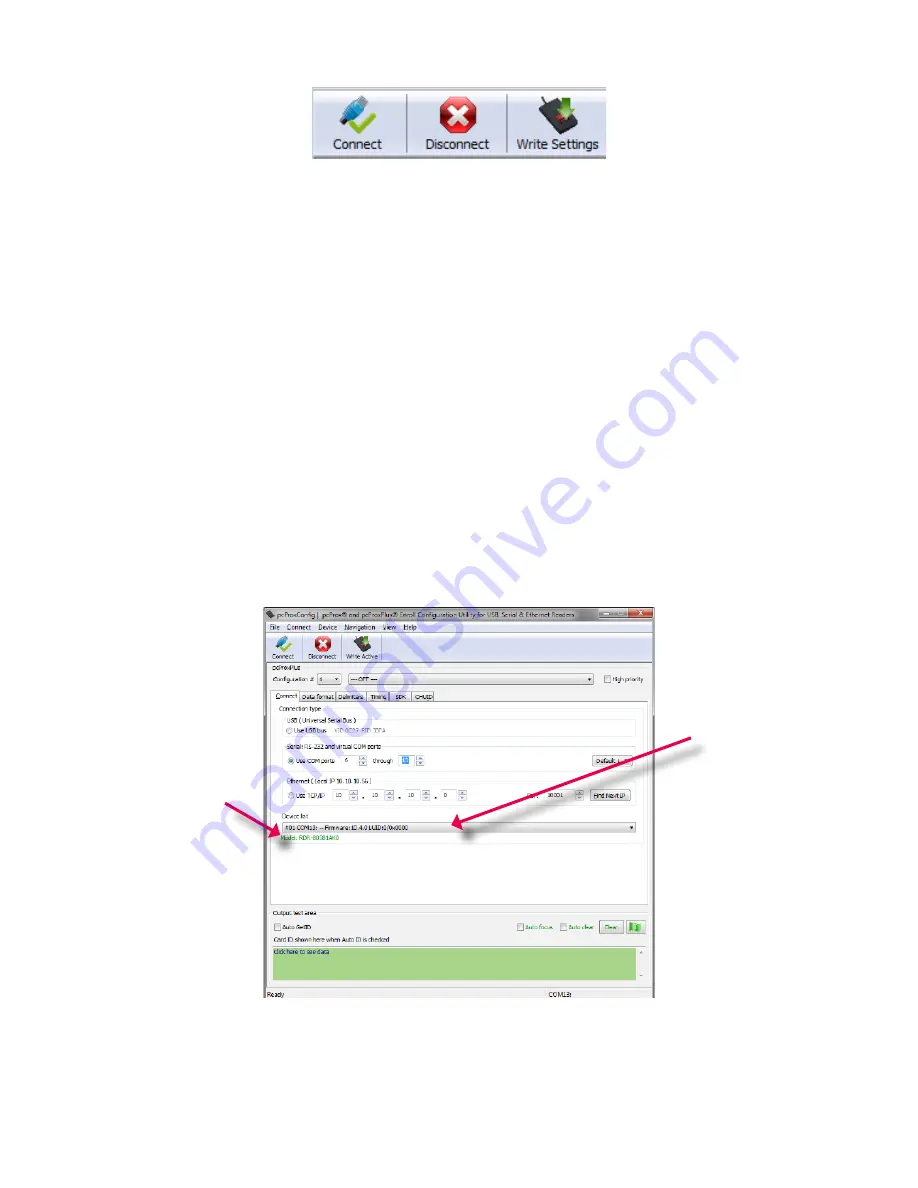
19
Chapter 3
Software
Icon Tool Bar
The Icon Tool Bar
contains the three most general configuration controls for the utility. These controls
are also found in the Menu Toolbar under
Connect
(for connect and disconnect)
and
Device
(for
write settings and write active).
Connect
Clicking the Connect icon button commands the utility to search for a device through all available
port connections.
Once the utility detects a device connection, the Device List pull-down menu in the Standard
Configuration Area displays the interface connection, firmware and LUID information for the con-
nected device. The model number of the device will be displayed below the Device List pull-down and
the Output Test Area will turn from gray to green.
Note:
More than one device can be connected simultaneously to the utility. To switch between
devices, select the desired connected device from the Device List pull-down menu.
Device List
Pull-down Menu
Device Model
Number
Содержание pcProx Plus
Страница 1: ...99009010 Rev U pcProx Plus pcProx Enroll Wiegand Converter Configuration Utility User Manual...
Страница 6: ...ID Card Reader System Output Formats 6 Chapter 1 The Basics...
Страница 10: ...10 Chapter 2 Hardware Interface Connectors OUTPUT CONNECTORS T...
Страница 34: ...34 Chapter 3 Software GetQueuedID Data Display HH MM SS displays 00 00 06...
Страница 41: ...41 Chapter 3 Software Each single keystroke entered to precede card data equals 1 byte of memory...
Страница 42: ...42 Chapter 3 Software If any special character is selected with a keystroke this equals 2 bytes of memory...






























