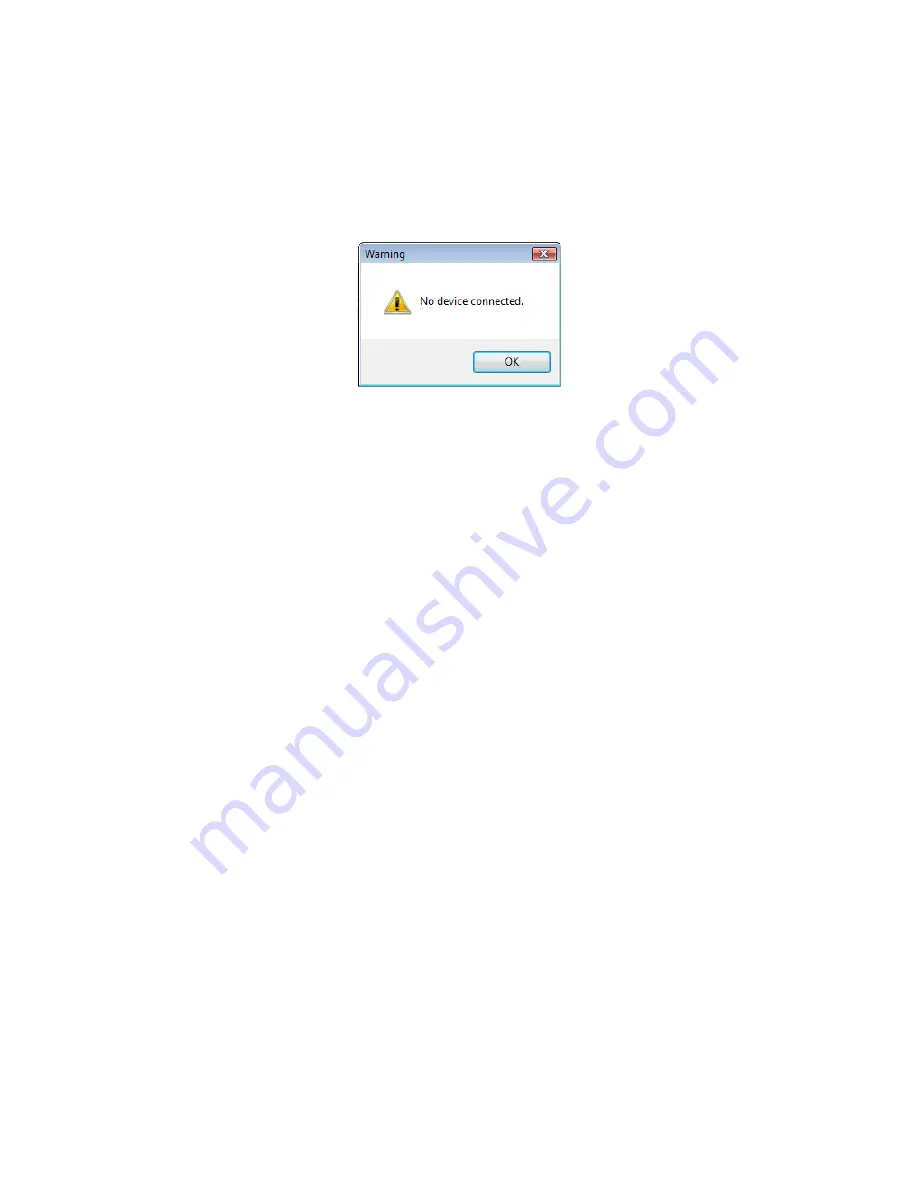
59
Troubleshooting
If the device is not working or the following error message displays:
1. Check to be sure the device is plugged into the USB or RS-232 port. When the workstation is
on and no card is being read, the LED is red. A valid proximity card causes the LED to turn
green, provided the configuration is not set to only read certain bit lengths.
2. Only one COM port application can own the RS-232 port at a time. Make sure there is not
another COM port application running. This prevents our software from seeing the device.
3. Verify the correct model and the software configuration screen agrees with the device
attached.
4. Verify the port agrees with the workstation connector.
5. If the device still does not work, unplug it, remove ‘General USB Device’ using Windows
‘Control Panel’
a
‘Add/Remove
’ Hardware. Then reboot the workstation. When the
workstation boots up, re-attach the device USB and the OS should re-install the Windows
driver automatically.
Change the release time to 1000 on the Timing tab for USB keystrokes to slow down the device.
Open Notepad or Word and swipe a card to display the card data to see the actions of any
non-printable symbols.
If the device does not read the card, contact the card manufacturer/vendor to verify that the card
type is compatible with the device model.
5
Tips and Troubleshooting
Содержание pcProx Plus
Страница 1: ...99009010 Rev U pcProx Plus pcProx Enroll Wiegand Converter Configuration Utility User Manual...
Страница 6: ...ID Card Reader System Output Formats 6 Chapter 1 The Basics...
Страница 10: ...10 Chapter 2 Hardware Interface Connectors OUTPUT CONNECTORS T...
Страница 34: ...34 Chapter 3 Software GetQueuedID Data Display HH MM SS displays 00 00 06...
Страница 41: ...41 Chapter 3 Software Each single keystroke entered to precede card data equals 1 byte of memory...
Страница 42: ...42 Chapter 3 Software If any special character is selected with a keystroke this equals 2 bytes of memory...


























