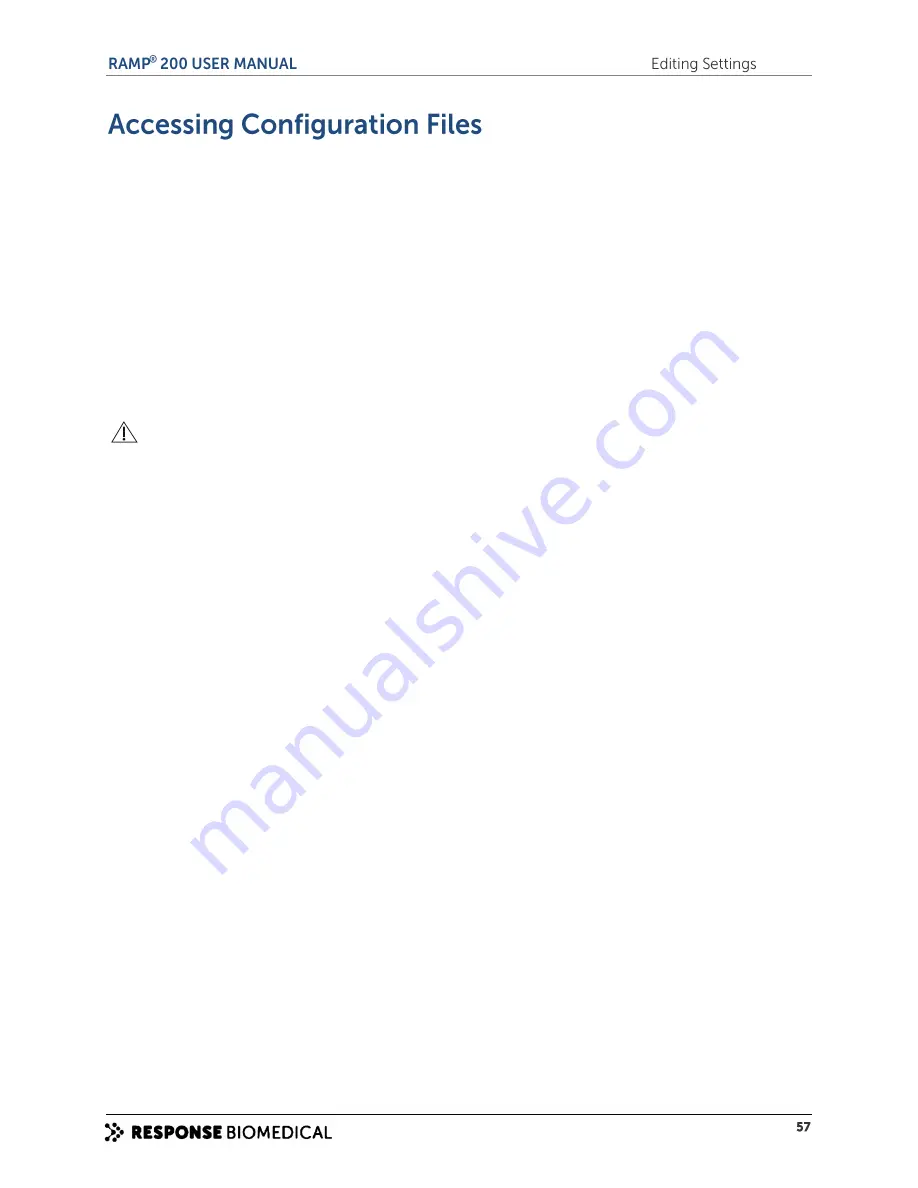
A group is defined as a common configuration shared by multiple Readers. As many groups as necessary
can be defined. Each group must have its own directory. A directory contains a set of configuration files
that define how the Readers in that group operate. For example, one group may be defined for Readers
in an emergency department environment with files saved in a directory
ED
, while a separate set of
configuration files, for use in an intensive care setting, would be defined in the group ICU and saved in a
directory
ICU
.
A default group directory (C:\Program Files\Reader Configuration\) is set up during software installation.
If only one group is needed, the initial files can be modified and saved in this directory.
If more than one group is needed, copy the default folder and re-name or use the
Save As
command to
save all files to a new directory. Each new folder must contain the following files:
Assays.dtv, controls.dtv,
grp_settings.dtv,
and
userlist.opl
.
If you export files by USB, you must copy all files in the group directory to the root directory of the USB.
CAUTION.
Do not change the file names.
To open all files for a group:
1
Click
File
>
Open Group
.
Select the folder that contains the files you want to use.
Click
OK
.
If you only use one group, the default location is C:\Program Files\Reader Configuration\. This
opens the following files:
Assays.dtv, controls.dtv, grp_settings.dtv,
and
userlist.opl
.
To open an individual configuration file:
If you only need to modify one configuration (for example, when you update operator lists), you do not
need to open all of the group files. You can open just the file to be changed (in this example, userlist.opl).
To open the file:
1
Click
File
>
Open
.
Select
Defaults...
,
Network...
or
USB Device...
. The
File Open
screen appears. Use this to navigate
to the drive that contains the files you want.
To select different types of files to load:
1
Select the
Files of type:
drop-down list. When you select one of the file types, the system lists all
the matching files in the selected directory.
Select the file you want and then click
Open
.
Содержание RAMP 200
Страница 7: ...A ...
Страница 13: ...B ...
Страница 15: ...C ...
Страница 20: ...Figure 4 RAMP 200 Test Module rear panel label ...
Страница 21: ...D ...
Страница 25: ...E ...
Страница 31: ...F ...
Страница 37: ...G ...
Страница 44: ...H ...
Страница 54: ......
Страница 55: ...I ...
Страница 62: ...J ...
Страница 65: ...K ...
Страница 73: ...L ...
Страница 85: ...M ...
Страница 94: ......






























