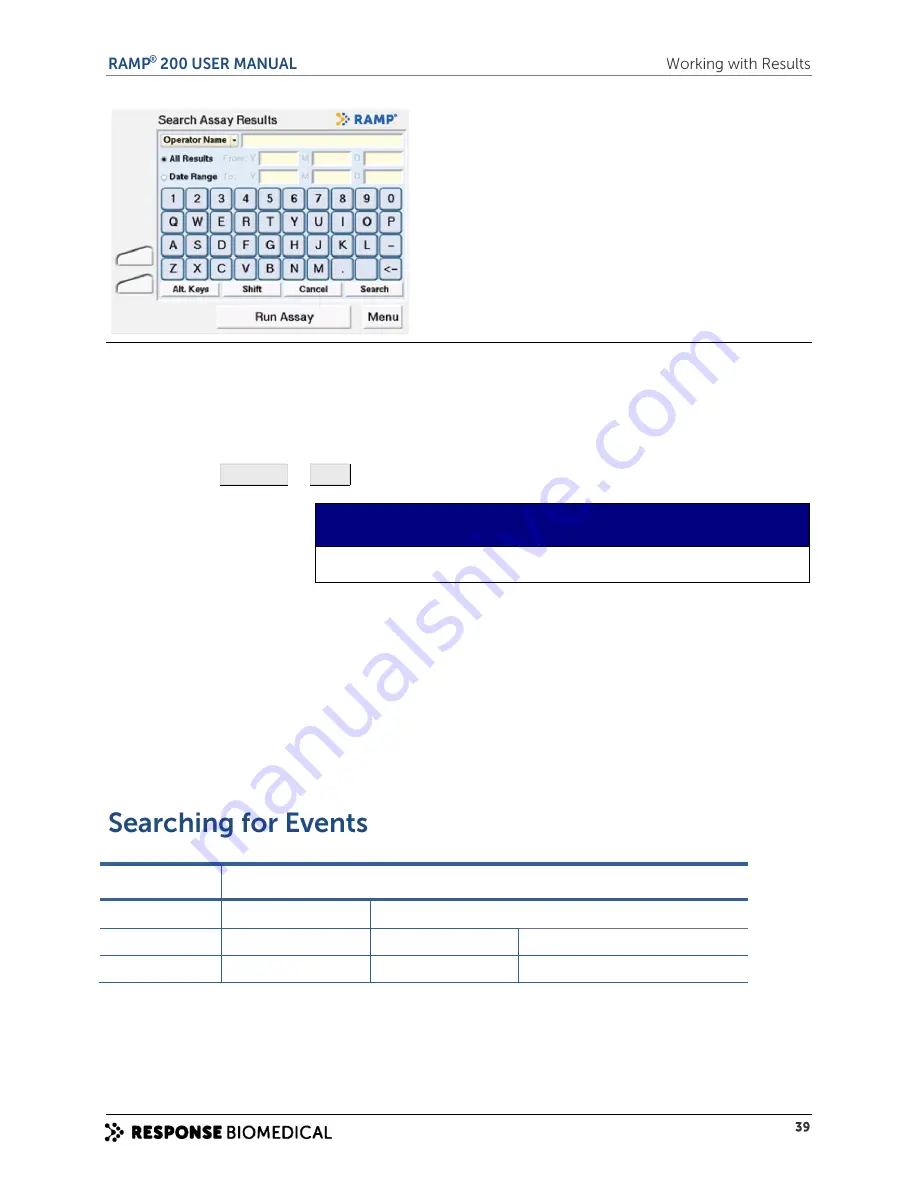
Figure 18
Search Assay Results Screen
2
To change the search parameter, use the drop-down arrow
on the
Operator Name:
and
select the new parameter.
3
Use the touchscreen keyboard or barcode scanner to enter/scan the desired value to search.
Touch
Alt. Keys
or
Shift
to display an extended character set.
NOTE
Enter the first few characters of the name or ID you are searching for.
4
To filter the results, touch the circle beside either
All Results
or
D
ate Range
.
All Results
is the default setting. When
Date Range
is touched, the
From/To Y M D
fields become
active. Enter the desired dates in the format:
YYYY MM DD
.
5
To generate a list of results based on the search criteria entered, touch
Search
. Touch
Cancel
to clear the search criteria and return to the main
Results
screen.
If nothing matches your search, the screen displays the message
Empty Search
.
6
To return to the complete results list, touch
View All
.
Follow the directions below for searching the Assay results.
Event type
Search options
All events
Operator Name
Event Text (enter any part of field, not case-sensitive)
Failed Assays
Operator Name
Sample/Patient ID
Assay Name
Failed LQC
Operator Name
Control ID
Assay Name
Содержание RAMP 200
Страница 7: ...A ...
Страница 13: ...B ...
Страница 15: ...C ...
Страница 20: ...Figure 4 RAMP 200 Test Module rear panel label ...
Страница 21: ...D ...
Страница 25: ...E ...
Страница 31: ...F ...
Страница 37: ...G ...
Страница 44: ...H ...
Страница 54: ......
Страница 55: ...I ...
Страница 62: ...J ...
Страница 65: ...K ...
Страница 73: ...L ...
Страница 85: ...M ...
Страница 94: ......






























