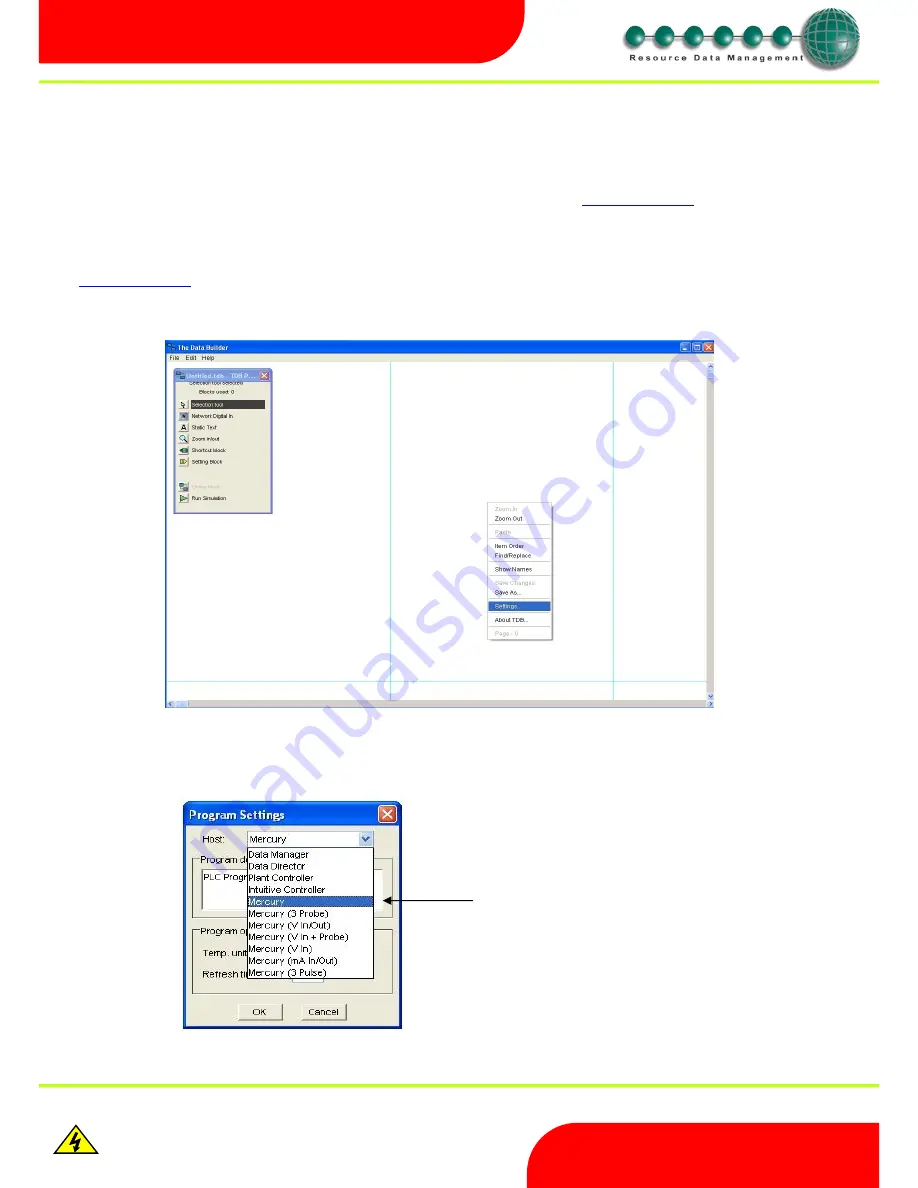
Revision 2.6
Page 9 of 53
Intuitive Mercury 6-5M Controller with TDB
www.resourcedm.com
Warning
Please Note
The specifications of the product detailed on this
Set-Up Guide may change without notice. RDM
Ltd. shall not be liable for errors or for incidental
or consequential damages, directly and indirectly,
in connection with the furnishing, performance or
misuse of this product or document.
Ensure that all power is
switched off before
installing or maintaining
this product
Getting started
To work with the Mercury Intuitive TDB controller you must have RDM TDB Control Editor software version V1.3.1 or greater, to ensure all
daughter board options are available you must have version V1.3.16 or greater.
It is not possible to edit the TDB program directly through the controller webpage interface, this is done using the standalone editor. It is only
possible to communicate with the controller via an IP connection. To upload or download a TDB program the controller must have an IP address,
this can be manually assigned or the controller can receive this from a DHCP server. Please see the
Network Configuration
section for further
details. Once the controller has been assigned an IP address a program can then be developed using TDB Control Editor and uploaded to that
IP address.
To obtain the latest TDB Control editor software navigate to the software download section of the Resource Data Management website.
www.resourcedm.com
Once installed start the control editor software application, a typical screen shot is shown below.
Right click in work space and select “Settings” from the list of options.
The following box will appear in work space. Open the drop
down box and select “Mercury TDB” along with the type if required. Note this will
vary depending on the daughter board fitted.
Click “OK”
Click on “Mercury TDB” along with the type required
depending on daughter card fitted (If any)
























