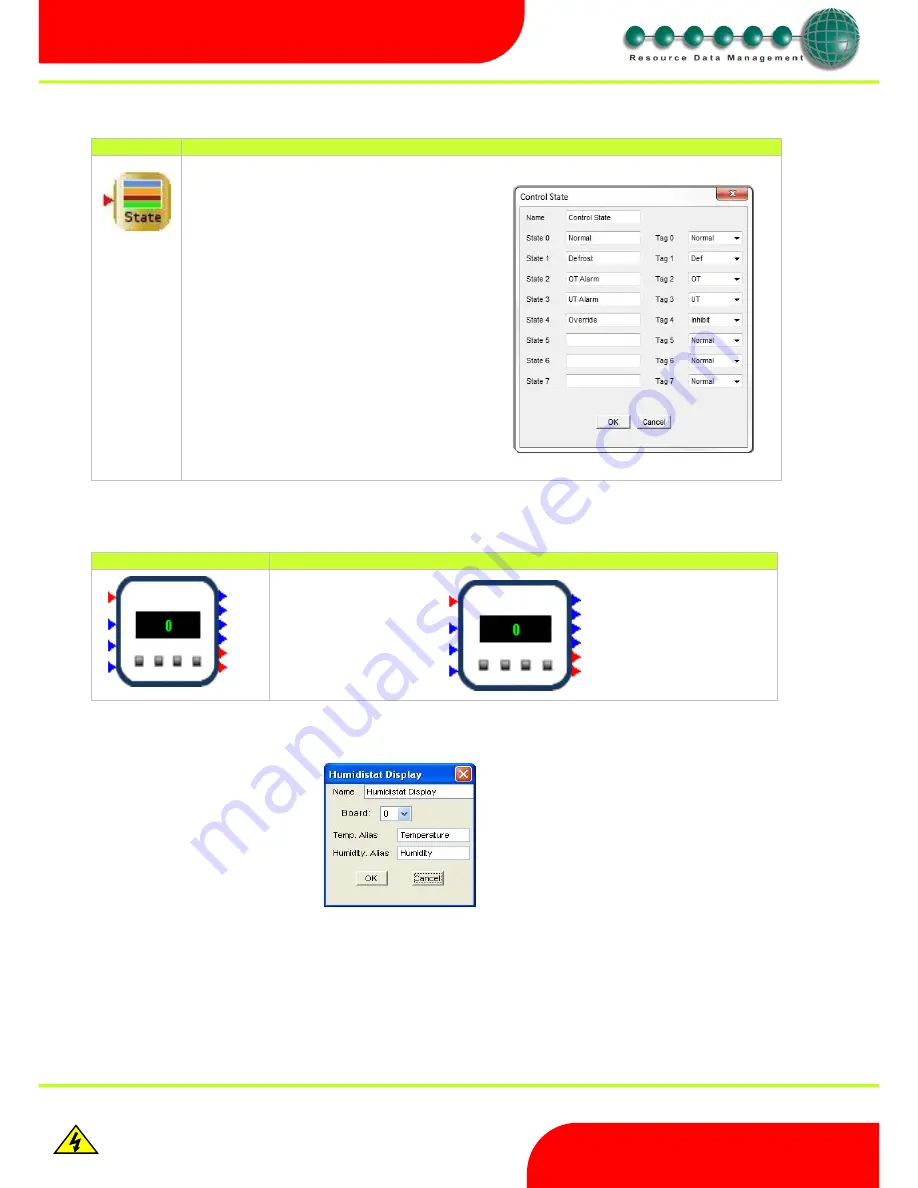
Revision 2.6
Page 25 of 53
Intuitive Mercury 6-5M Controller with TDB
www.resourcedm.com
Warning
Please Note
The specifications of the product detailed on this
Set-Up Guide may change without notice. RDM
Ltd. shall not be liable for errors or for incidental
or consequential damages, directly and indirectly,
in connection with the furnishing, performance or
misuse of this product or document.
Ensure that all power is
switched off before
installing or maintaining
this product
Control State
Icon
Properties
Humidistat Display
Icon
Properties
Double clicking on the Humidistat Display allows the user to alias the temperature input and the humidity input as shown below.
The Control State block allows the user to define the
current status of a TDB program. When a block is
placed in a TDB program a new field appears in
control summary page called State. The text entered
into the Name field appears along with the current
state details.
Varying the analogue value fed into the block allows
the user to select the current state. In the example
below Tag 4 is set to Inhibit, if the number “4” is fed
into the control state block then the state would
become Inhibit. When viewing the controller details,
Override would be shown in the value column next to
control state. If “0” is fed in the state would show
Normal and the value would be Normal.
The Tag option allows the user to define what is
shown in the Status column, found on the Device List
of a Data Manager, when in a given state. This allows
the Status column to indicate when the TDB
controller is in “Defrost” or “Alarm” etc
Display Input
Red LED Input
Amber LED Input
Green LED Input
Enter key Output
Hash key Output
Up key Output
Down key Output
Temperature Output
Humidity Output
















































