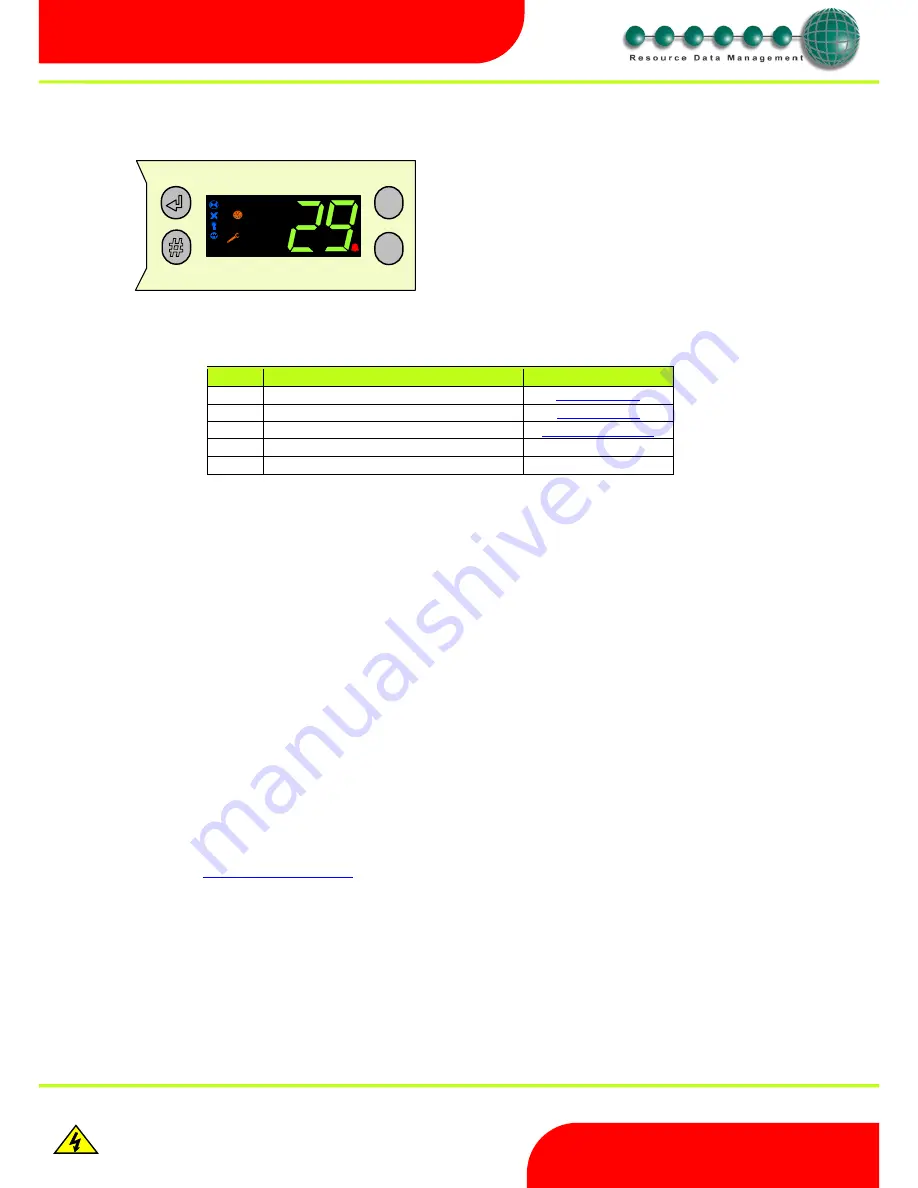
Revision 2.6
Page 16 of 53
Intuitive Mercury 6-5M Controller with TDB
www.resourcedm.com
Warning
Please Note
The specifications of the product detailed on this
Set-Up Guide may change without notice. RDM
Ltd. shall not be liable for errors or for incidental
or consequential damages, directly and indirectly,
in connection with the furnishing, performance or
misuse of this product or document.
Ensure that all power is
switched off before
installing or maintaining
this product
Setup through front buttons
Setup Function Menu
PArA
The parameter menu is available to alter settings from either, the internal or remote display, attached to the controller. When creating a TDB
program, the user can add a number of setting blocks that will be visible through the parameters list. When viewing the parameter menu via the
display, it will list all parameters in order P-01, P-
02…P-99. The ordering of which can be altered from within the editor before uploading it to the
device. The configuration of the setting block will dictate the sett
ing’s lower and upper bounds along with the units.
rtc. Real time clock (This will automatically synchronise on network systems)
a.
Use the up or down buttons to scroll through the display until the display reads “rtc”
b.
Press enter. The display will show
“t-1”. press enter again
c.
Scroll hours up or down (0
– 23) press enter
d.
Use up button to select “t-2”, press enter
e.
Scroll minutes up or down (0
– 59) press enter
f.
Repeat for t-3 (seconds 0
– 59)
g.
Repeat for t -4 (Days up to 31)
h.
Repeat for t -5 (months up to 12)
i.
Repeat for t -6 (Year up to 99)
j.
Use up button to display “ESC”, press enter to display “rtc”
Time clock is now set
Network Configuration
When logging an Intuitive Mercury TDB with an RS232 interface onto a network you must first connect the controller to a communications
module, this is either an IP Futura module or Mercury Switch. When using a Mercury TDB controller, the controller has to have the correct
network card fitted (see “
compatible network interfaces
”). For connection to a Mercury Switch (Hub) or an external network interface, the
standard fitment RS232 network card is utilised.
IP Futura module / Intuitive Internal IP Network card
In an IP system there are two options;
IP-L
IP-r
IP-L allows you to
fix an IP address into the controller, which you would use when you are connecting the controllers onto a customer’s local
area network. This would allow the customer to view each controller using Internet Explorer
IP-r allows you to give each controller on the system a unique number. This number is then allocated a dynamic IP address by the system
DHCP server (such as the RDM Data Manager)
Display
Option
Explained in Paragraph
PArA
Set the parameters (if programmed)
Parameter Menu
rtc
Set/view Clock (rtc = Real Time Clock)
Real Time Clock
nEt
Set/view network configuration
Network Configuration
SoFt
View software version
ESC
Escapes Menu
ENTER
UP
DOWN
To enter setup mode, hold the Enter and Down
buttons together for approximately 3 seconds until
the message “Ent” appears on the display. Now
press the Enter button again to enter the function
menu. rtc will be displayed. Scroll up or down to go
through the list.
ESCAPE
Intuitive
MERCURY CONTROLLER
HA
C
CP






























