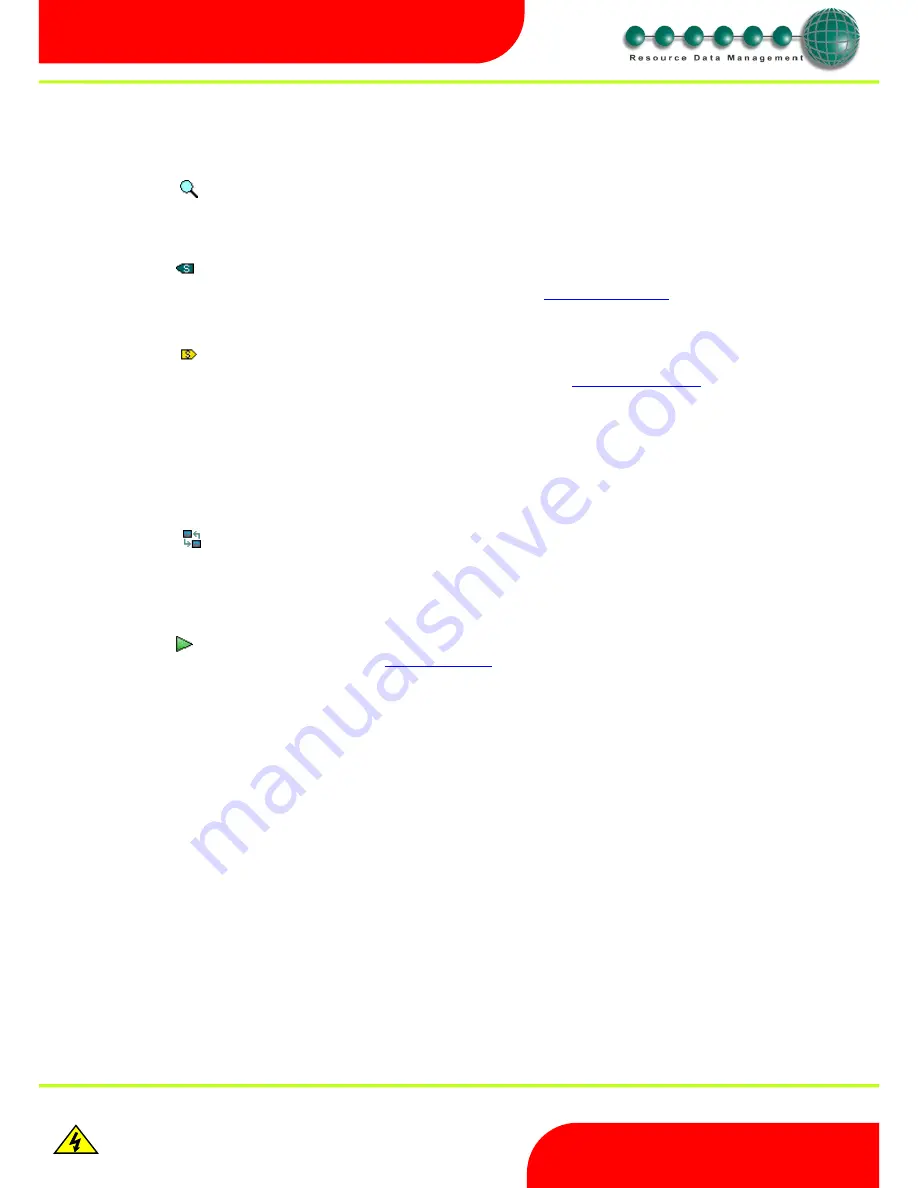
Revision 2.6
Page 20 of 53
Intuitive Mercury 6-5M Controller with TDB
www.resourcedm.com
Warning
Please Note
The specifications of the product detailed on this
Set-Up Guide may change without notice. RDM
Ltd. shall not be liable for errors or for incidental
or consequential damages, directly and indirectly,
in connection with the furnishing, performance or
misuse of this product or document.
Ensure that all power is
switched off before
installing or maintaining
this product
Static Text
Left click on the item to use static text, left click on the workspace to drop a "static text" line. Further left clicks will continue to give this option.
Once the "static text block" is on the workspace, it can be edited with text of your choice.
Zoom In/Out
Left click on this icon to use the Zoom tool. Left click on the workspace zooms in, right click zooms out.
Shortcut
Left click on this icon to use a shortcut, left click on the workspace to drop a "shortcut". Further left clicks will continue to give this option.
Once the "shortcut block" is on the workspace, it can be edited with links of your choice. See
Configuring the shortcuts
Setting Block
Left click on this icon to use a setting, left click on the workspace to drop a "setting". Further left clicks will continue to give this option.
Once the "setting block" is on the workspace, it can be configured with a value of your choice. See
configuring Setting blocks
Default Setting Blocks
The option “Default Parameters” is seen in the controller web pages when a user changes a parameter in TDB program from the Data Manager
or via the “Parameters” page on the controller. When used this option will revert the setting blocks back to the original values they had before
they were edited from the Data Manager or via t
he “Parameters” page. If you remove the controller from a Data Manager network and wish to
operate it stand-alone then it is advisable to default the parameters before trying to edit the Data Builder program.
Online Mode
Left click on this icon to use "online mode". Note the online connection operates with the last TDB program uploaded only and for this reason the
application will connect to the last IP address entered during the upload process. Once online, rolling the mouse over start or end points will
return the value at that point. (There is short delay as the value is retrieved from the controller before being displayed)
When online, the Icon Online will change to "Disconnect". Left click on this to exit the online mode.
Run Simulation
Left click on this icon to run a simulation of the program. See
Running a Simulation






























