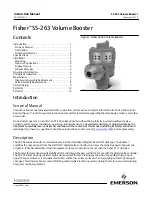‧
Operating System Type/Version
‧
Host Network Name
‧
User Name
‧
MAC Address of all NICs (network interface card)
‧
Identify versions of all Driver DLLs and Libraries used (NDIS) and optionally
‧
Powerline Ethernet device chipset manufacturer name (85Mbps version Only)
‧
MAC Firmware Version (85Mbps version Only)
‧
Vendor name
Figure 9
: Diagnostics Screen
The
lower panel
contains a history of all remote devices seen on the computer, over time. Devices are shown
here regardless of whether or not they are on the same logical network. Devices that are active on the current
logical network will show a transfer rate in the Rate column; devices on other networks, or devices that may no
longer exist are shown with an “?” in the Rate column. The following remote device information is available from
the diagnostics screen:
‧
Adapter Alias Name
‧
Adapter MAC Address
‧
Adapter Password
52
Содержание Powerline 85M
Страница 1: ...User s Manual Powerline 85M Router ...
Страница 12: ...You can use Quick Setup to setup the router and choose the connect mode you prefer 11 ...
Страница 16: ...3 4 1 Dynamic IP If you set the WAN as a Dynamic IP the router will get the WAN IP address automatically 15 ...
Страница 23: ...3 5 1 Access Control List You can define the policy to log or without log for ACL Access Control List 22 ...
Страница 24: ...3 5 2 Domain Blocking Fill out the domain and IP address you want to block 23 ...
Страница 26: ...3 6 1 Virtual Server The Virtual Server using single port number is accelerated by hardware at wire speed 25 ...
Страница 32: ...3 7 3 Remote Management You can set one IP to allow the user to remote manage the router 31 ...
Страница 33: ...3 7 4 User Management You can change the user account and password here 32 ...
Страница 48: ...Figure 4 Multiple Local Device Connection 47 ...