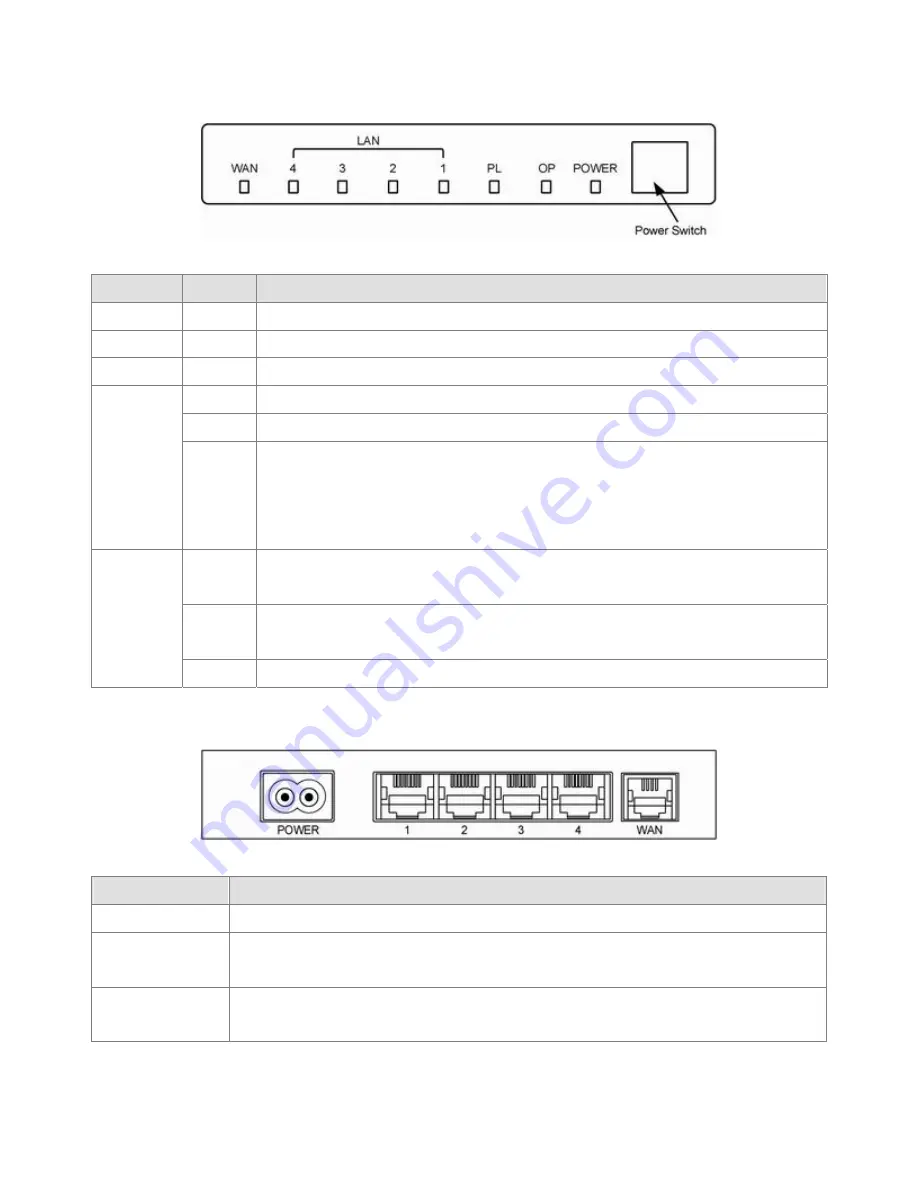
2.2 The Front LEDs
LED
State
Description
POWER
ON
Press the button to power one the router.
OP
Flashing The router running well.
PL
Flashing When the router detect other Powerline devices
ON Link
Flashing TX or RX activity
LAN
1-4
OFF
No Link
These four LAN (Local Area Network) ports are where you will connect networked
devices, such as PCs, print servers remote hard drives, and anything else you want to
put on your network.
ON
"Showtime"-successful connection between ADSL modem and telephone company's
network.
Flashing
"Handshaking"-modem is trying to establish a connection to telco's network Modem is
powered OFF ADSL Carrier Detect if LED is flash.
WAN
OFF No
link.
2.3 The Rear Ports
Connector
Description
POWER
Connect to power cord.
LAN (1-4)
Router is successfully connected to a device through the corresponding port (1, 2, 3 or 4).
If the LED is flashing, the Router is actively sending or receiving data over that port.
WAN
The WAN (Wide Area Network) Port is where you will connect your cable, DSL modem or
Ethernet backbone.
8
Содержание Powerline 85M
Страница 1: ...User s Manual Powerline 85M Router ...
Страница 12: ...You can use Quick Setup to setup the router and choose the connect mode you prefer 11 ...
Страница 16: ...3 4 1 Dynamic IP If you set the WAN as a Dynamic IP the router will get the WAN IP address automatically 15 ...
Страница 23: ...3 5 1 Access Control List You can define the policy to log or without log for ACL Access Control List 22 ...
Страница 24: ...3 5 2 Domain Blocking Fill out the domain and IP address you want to block 23 ...
Страница 26: ...3 6 1 Virtual Server The Virtual Server using single port number is accelerated by hardware at wire speed 25 ...
Страница 32: ...3 7 3 Remote Management You can set one IP to allow the user to remote manage the router 31 ...
Страница 33: ...3 7 4 User Management You can change the user account and password here 32 ...
Страница 48: ...Figure 4 Multiple Local Device Connection 47 ...










































