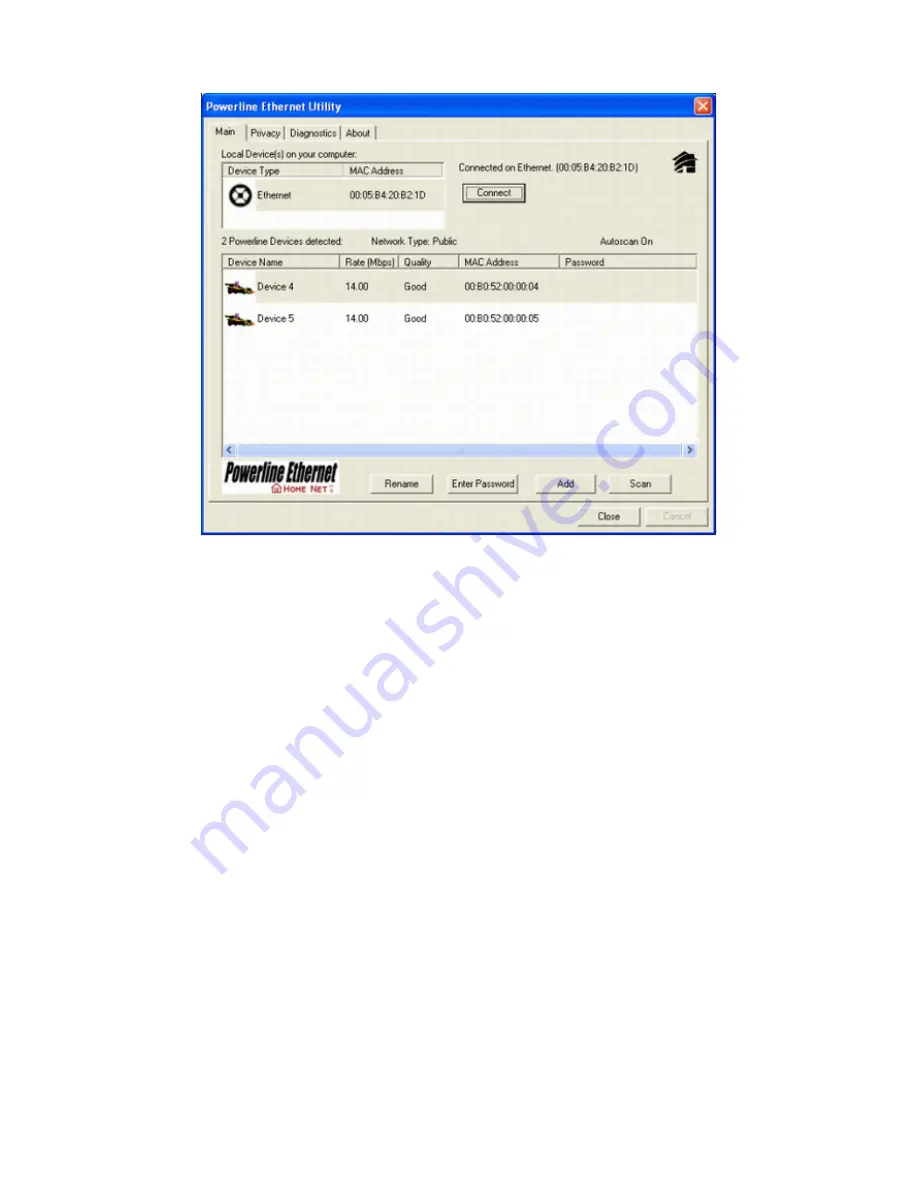
Figure 3
: Main Screen with Low-Speed Powerline Ethernet device Local
4.3 User Interface
4.3.1 Main Screen
The
Main
screen essentially provides a list of all Powerline Ethernet devices logically connected to the computer
where the utility is running.The top panel shows all local Powerline Ethernet devices found connected to the
computer's NIC (Network Interface Card). In most cases, only one device will be seen. In situations where there
are more than one device connected, such as a USB and also an Ethernet device, the user may click to select the
one to manage through and then click the
Connect
button to its right. The status area above the button indicates
that your PC is connected to that same device. Once connected to the chosen local device, the utility will
automatically scan the power line periodically for any other Powerline Ethernet devices. If no local Powerline
Ethernet devices are discovered, the status area above the connect button will indicate that accordingly.
Figure 4
illustrates the presence of two local devices in the computer.
46
Содержание Powerline 85M
Страница 1: ...User s Manual Powerline 85M Router ...
Страница 12: ...You can use Quick Setup to setup the router and choose the connect mode you prefer 11 ...
Страница 16: ...3 4 1 Dynamic IP If you set the WAN as a Dynamic IP the router will get the WAN IP address automatically 15 ...
Страница 23: ...3 5 1 Access Control List You can define the policy to log or without log for ACL Access Control List 22 ...
Страница 24: ...3 5 2 Domain Blocking Fill out the domain and IP address you want to block 23 ...
Страница 26: ...3 6 1 Virtual Server The Virtual Server using single port number is accelerated by hardware at wire speed 25 ...
Страница 32: ...3 7 3 Remote Management You can set one IP to allow the user to remote manage the router 31 ...
Страница 33: ...3 7 4 User Management You can change the user account and password here 32 ...
Страница 48: ...Figure 4 Multiple Local Device Connection 47 ...
















































