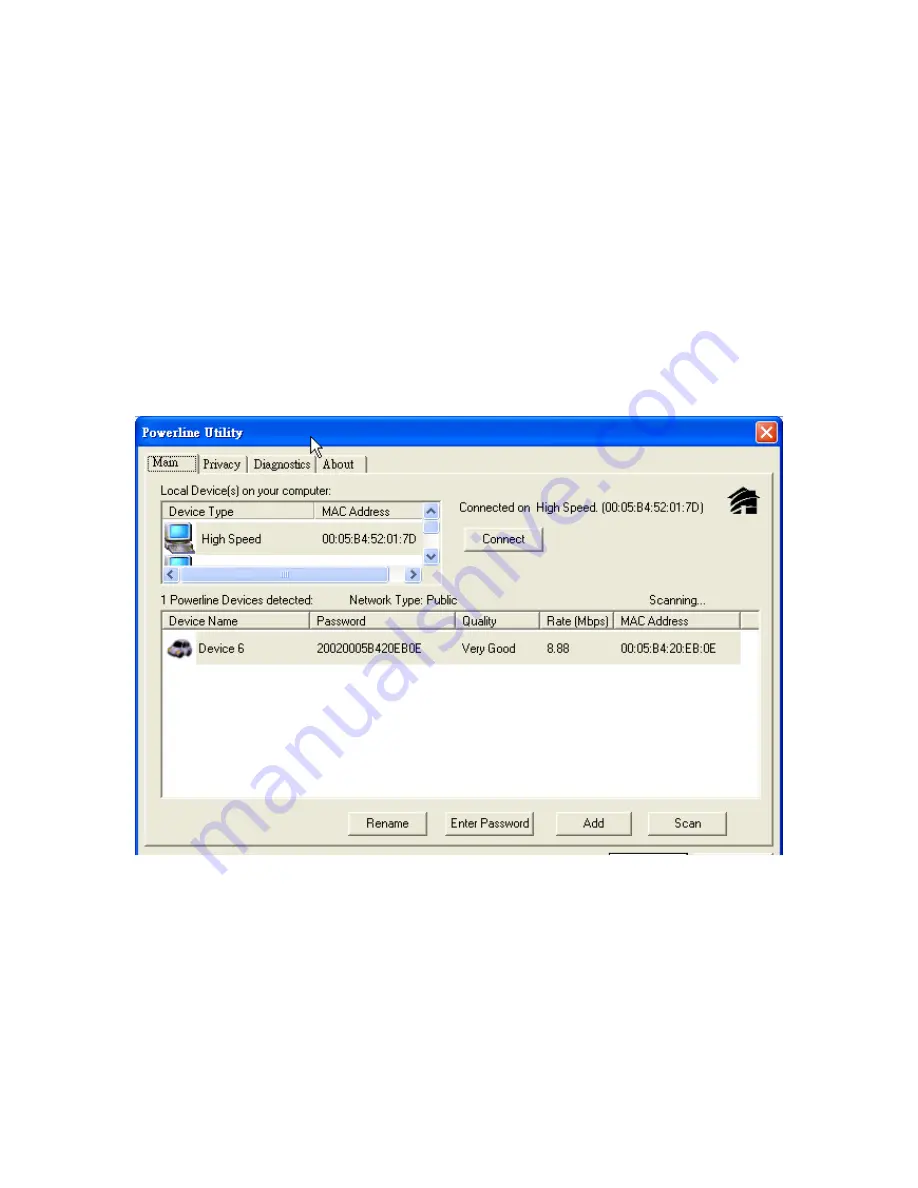
4.5 Troubleshooting
This section will introduce how to solve the connect problem for management remote Powerline devices.
4.5.1 When the remote Powerline devices can not connect or access?
When you find that the computer can not connect to another or the remote Powerline device can not found by
Powerline utility, please follow up the steps to check the problem.
Step 1:
Open the utility to make sure you can or not access the device. You can check the
Main
tab for local or
remote Powerline devices status. If you can not detect the remote Powerline devices, that’s mean you or
somebody change the Powerline network ID.
54
Содержание Powerline 85M
Страница 1: ...User s Manual Powerline 85M Router ...
Страница 12: ...You can use Quick Setup to setup the router and choose the connect mode you prefer 11 ...
Страница 16: ...3 4 1 Dynamic IP If you set the WAN as a Dynamic IP the router will get the WAN IP address automatically 15 ...
Страница 23: ...3 5 1 Access Control List You can define the policy to log or without log for ACL Access Control List 22 ...
Страница 24: ...3 5 2 Domain Blocking Fill out the domain and IP address you want to block 23 ...
Страница 26: ...3 6 1 Virtual Server The Virtual Server using single port number is accelerated by hardware at wire speed 25 ...
Страница 32: ...3 7 3 Remote Management You can set one IP to allow the user to remote manage the router 31 ...
Страница 33: ...3 7 4 User Management You can change the user account and password here 32 ...
Страница 48: ...Figure 4 Multiple Local Device Connection 47 ...
























