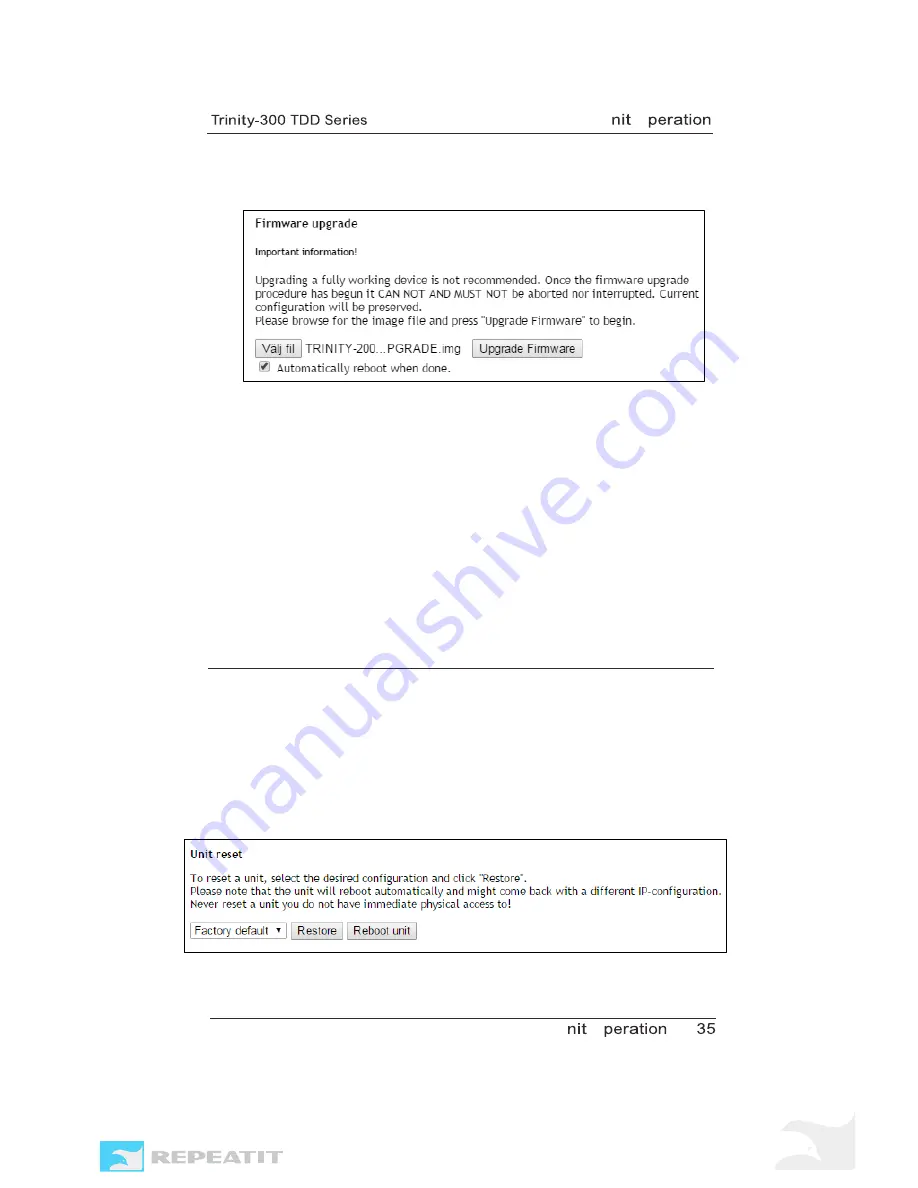
U
O
U
O
3. In the pop-up window, click the “Choose file” button (“Välj fil”
in the picture below), localize the .img file that you
downloaded and then click “Upgrade Firmware”.
Figure 25 – Select file and click “Upgrade Firmware”.
4. When the firmware is loaded and written to the flash disc,
the node has to be rebooted (you can select this to be
automatically done). When you get the message that the
node is rebooted, you can close the window. The unit should
be accessible shortly after that.
Note
Never plug out the power or interrupt a firmware upgrade
in some other way.
Tip
Always upgrade the unit on the remote side of a link first
when performing a firmware upgrade
3.4 Restore to defaults
There are three ways to restore a unit to its factory default settings.
1. On the “Admin” tab in the web interface you can chose to
restore settings to f actory default in a single operation.
Note that the unit will automatically reboot after this.
Figure 26 – Reset to factory default in the Admin view.





















