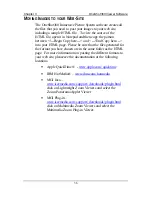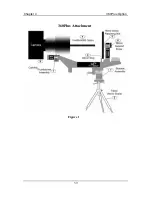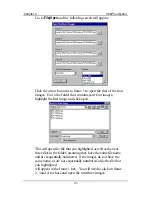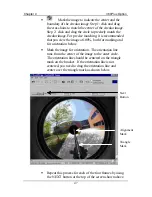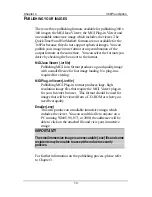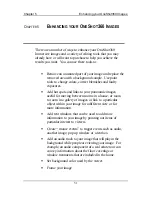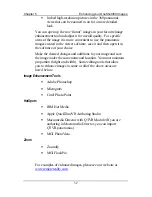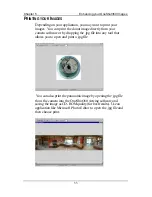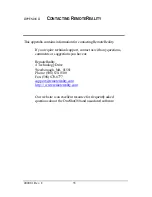Chapter 4
360
Plus
Option
47
•
Mark the image to indicate the center and the
boundary of the circular image. Step 1: click and drag
the cross hairs to match the center of the circular image.
Step 2: click and drag the circle to precisely match the
circular image. For precise matching, it is recommended
that you view the image at 100%, both for marking and
for orientation below.
•
Mark the image for orientation. The orientation line
runs from the center of the image to the outer circle.
The orientation line should be centered on the triangle
mark on the bracket. If the orientation line is not
centered, you need to drag the orientation line and
center over the triangle mark as shown below.
•
Repeat this process for each of the four frames by using
the NEXT button at the top of the screen shown above.
Triangle
Mark
Alignment
Mark
Next
Button
Содержание OneShot360
Страница 2: ......
Страница 45: ...Chapter 4 360Plus Option 39 360Plus Attachment Figure 1 ...
Страница 50: ...Chapter 4 360Plus Option 44 Start by clicking on the OneShot360 Plus mode option in the screen below ...
Страница 60: ......