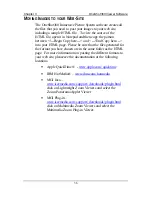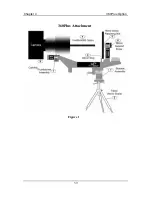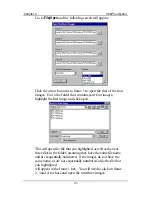Chapter 3
OneShot360 Viewer Software
31
You can save your image in one of three ways:
1. Clicking on OK in the options screen will save your
image at the system default settings, which are “
Web
Quality
”. This will give you a good quality image that
will display quickly on your web site.
2. You can choose to save your image by clicking on the
“
CD Quality
” button. When you do this you will see
that the slider bars for both compression and resolution
move to the right, giving you a higher quality image and
increasing your file size.
3. You may make changes to the image resolution and
quality by moving the slider bars to the left or right,
moving to the left generates lower resolution and lower
quality files, but with small file size. Moving to the right
generates higher resolution and quality and larger file
size. Large file size affects image loading and display
times. When you have made changes, click the
“Save
Settings”
button to keep the settings that you have
chosen as the default. You can click on the
“Web
Quality”
to go back to the original defaults set by the
software.
The frame size settings allow you to determine the height and
width in pixels of the window size in which you view your
image. You can make the frame as large or as small as you wish
with no impact on file size, but you need to keep the width and
height proportionate. Increasing the frame size impacts both the
sharpness of your image and the loading time required.
Содержание OneShot360
Страница 2: ......
Страница 45: ...Chapter 4 360Plus Option 39 360Plus Attachment Figure 1 ...
Страница 50: ...Chapter 4 360Plus Option 44 Start by clicking on the OneShot360 Plus mode option in the screen below ...
Страница 60: ......