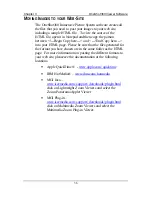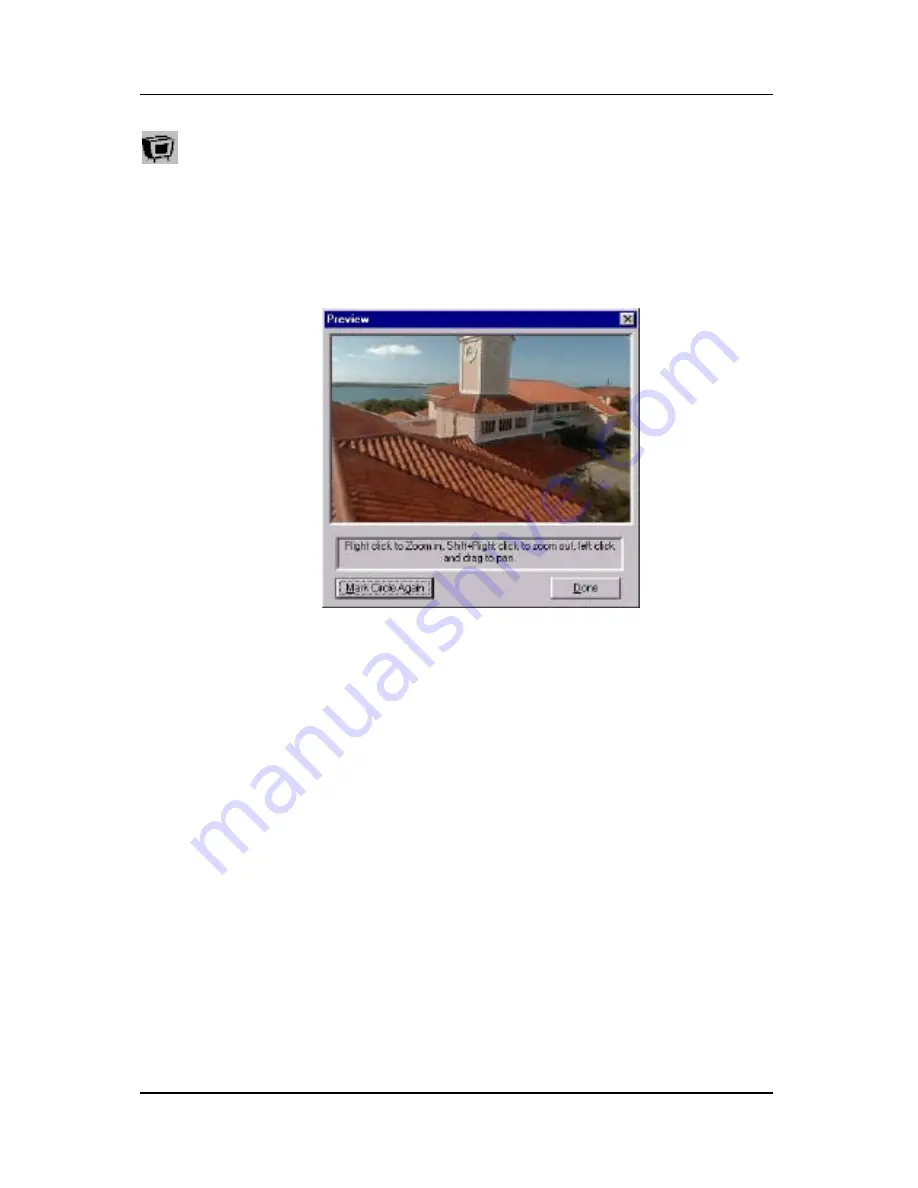
Chapter 3
OneShot360 Viewer Software
22
Previewing the Image
When you are done preparing the image, click on the preview
icon to preview the OneShot360 Image. You will be presented
with the Preview dialog box.
To nagivate the image, left click and drag on the image to pan
and tilt around the immersive scene. Right click to zoom in and
Shift+Right click to zoom out.
When you are done previewing, if you find that the image was
not marked correctly, or if you wish to crop the image again,
click the
Mark Circle Again
button. You will be presented with
the circle marking tools. Otherwise, click the
Done
button to
exit the dialog.
Содержание OneShot360
Страница 2: ......
Страница 45: ...Chapter 4 360Plus Option 39 360Plus Attachment Figure 1 ...
Страница 50: ...Chapter 4 360Plus Option 44 Start by clicking on the OneShot360 Plus mode option in the screen below ...
Страница 60: ......