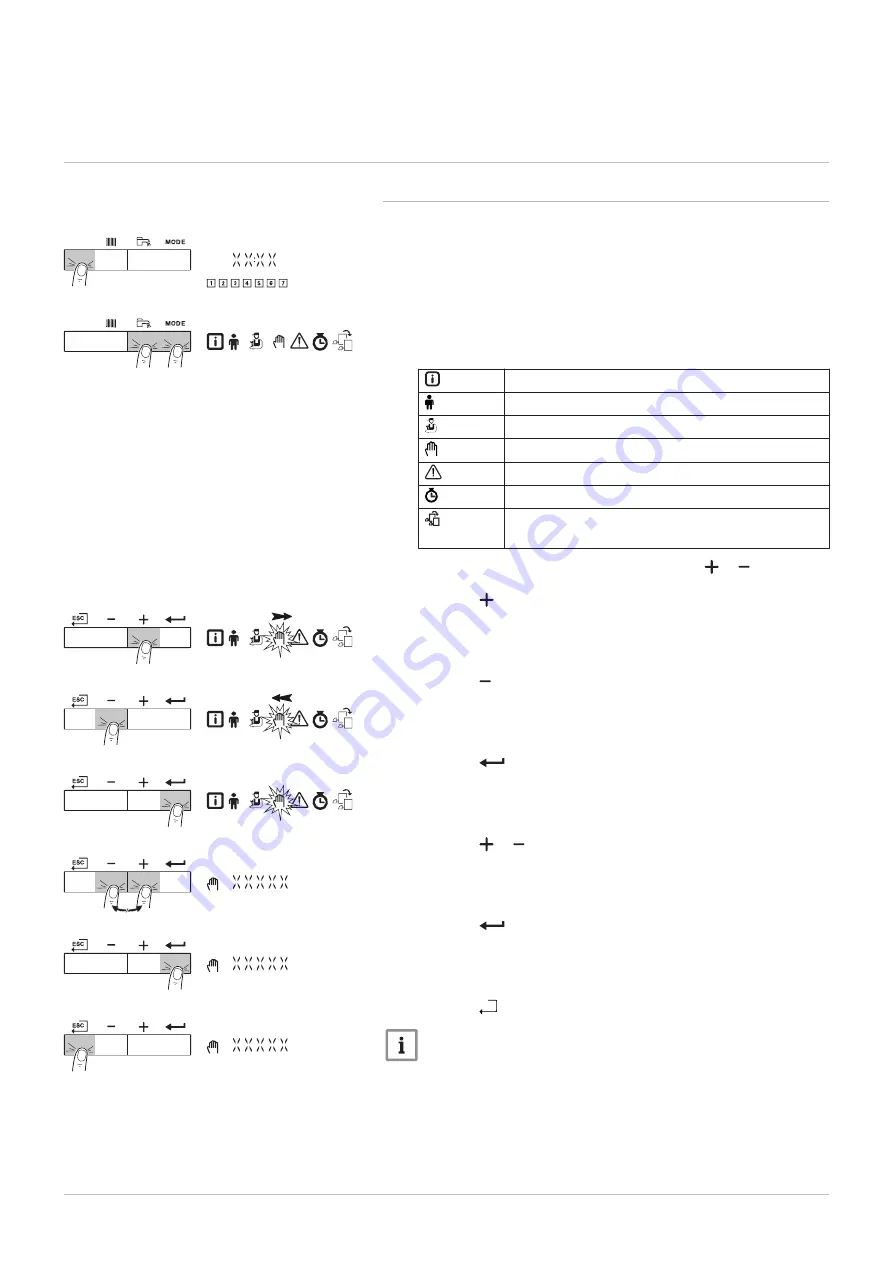
6 Operation
6.1 Use of the control panel
6.1.1 Browsing in the menus
1. Press any key to activate the screen.
The main display with time and day number appears.
2. Press the two keys on the right simultaneously to access the menu
level.
Tab.2
Possible menu choices
Information menu
User menu
Installer menu
Setting manual mode
Failure menu
Hour Run Meters / Timer Program / Clock menu
The icon is displayed only if an optional PCB has
been installed
To select the required menu, keep pressing the or key until the
required menu flashes.
3. Press the key to move the cursor to the right.
4. Press the key to move the cursor to the left.
5. Press the
key to confirm selection of the required menu or pa
rameter.
6. Press the or key to modify the value of the parameter.
7. Press the
key to confirm the new parameter value.
8. Press the
h
key to go back to the main display.
Note
The main display reappears automatically if no key is pressed for
three minutes.
Fig.3
Activating the screen
MW-3000377-01
Fig.4
Accessing the menus
MW-3000299-01
Fig.5
Moving the cursor to the right
MW-3000300-01
Fig.6
Moving the cursor to the left
MW-3000301-01
Fig.7
Confirming the menu or parameter
MW-3000302-01
Fig.8
Modifying a value
MW-3000303-01
Fig.9
Confirming a new value
MW-3000304-01
Fig.10 Back to the main display
MW-3000305-01
6 Operation
7616014 - v.03 - 15022016
9
























