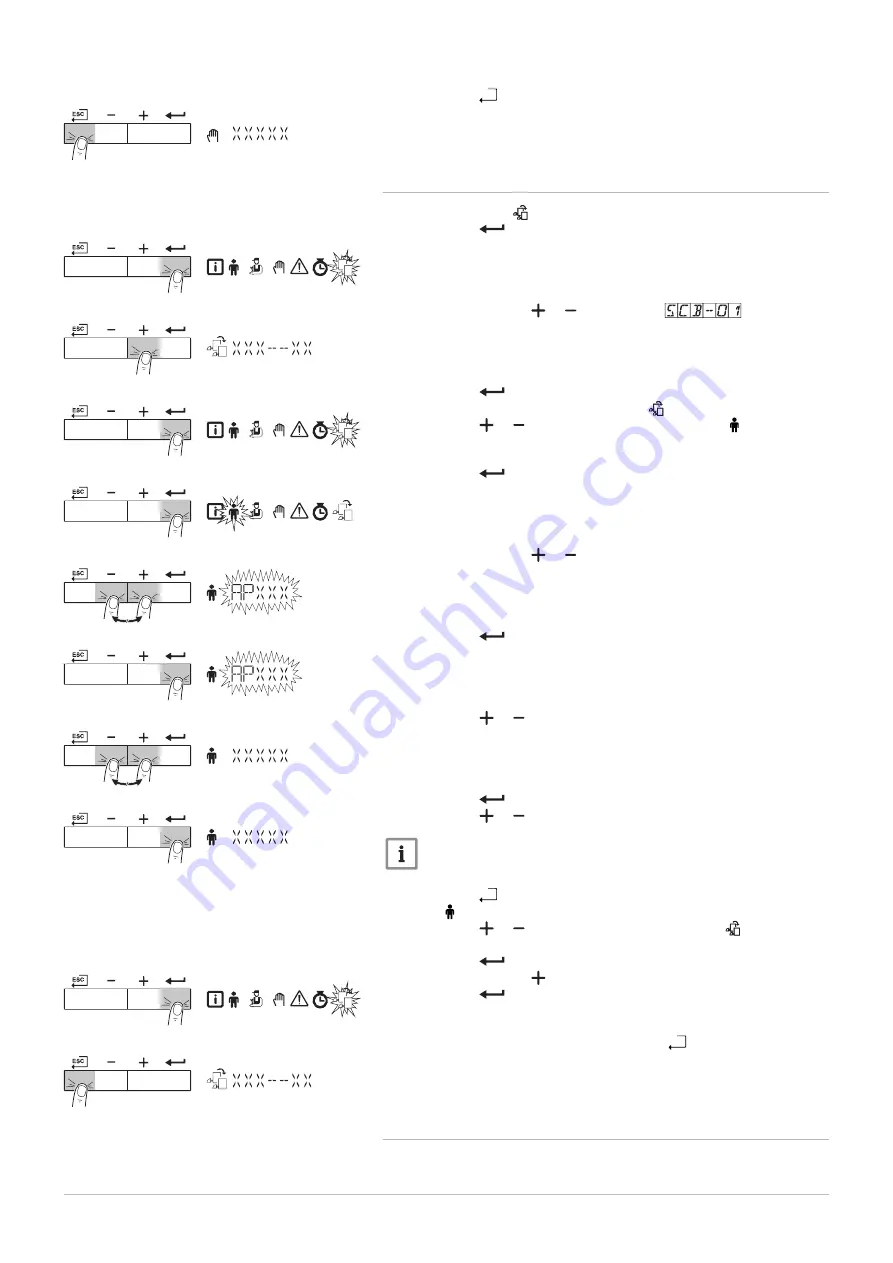
6. Press the
h
key twice to go back to the main display.
Manual mode is switched off.
7.2.11 Changing the SCB-01 PCB parameters
1. Navigate to the icon to select the PCB connected.
2. Press the
key to open the menu.
The current PCB is displayed.
3. Keep pressing the or key until PCB
is displayed.
4. Press the
key to confirm the selection.
All menu selections are displayed and flashes on the screen.
5. Press the or key to navigate to the User menu .
6. Press the
key to open the User menu.
The parameters of PCB SCB-01 can be modified at this level.
7. Keep pressing the or key until the required parameter is dis
played.
8. Press the
key to confirm the selection.
9. Press the or keys to modify the value of the parameter.
10. Press the
key to confirm the new value of the parameter.
11. Press the or key for the next parameter.
Note
Once the desired parameters have been modified, reactivate the
boiler PCB. To do so, follow these steps.
12. Press the
h
key and go back to the selection menu.
The icon flashes.
13. Press the or key to navigate again to the icon .
The current PCB is displayed.
14. Press the
key to confirm the selection.
15. Keep pressing the key Quinta Ace is displayed.
16. Press the
key to confirm the selection.
17. To go back to the main display, press the
h
key once.
7.2.12 Carrying out an auto-detect
Carry out an auto-detect after removing or replacing an (optional) control
PCB.
Fig.78 Back to the main display
MW-3000305-01
Fig.79 Navigating to the PCBs connected
MW-3000339-01
Fig.80 Displaying the selected PCB
MW-3000340-01
Fig.81 Confirming the PCB selection
MW-3000339-01
Fig.82 Accessing the User menu
MW-3000309-01
Fig.83 Displaying the SCB-01 parameters
MW-3000310-01
Fig.84 Confirming the selection
MW-3000333-01
Fig.85 Modifying the value
MW-3000334-01
Fig.86 Confirming the new value
MW-3000335-01
Fig.87 Confirming the PCB selection
MW-3000339-01
Fig.88 Going back to the main display
MW-3000341-01
7 Settings
7616014 - v.03 - 15022016
21






























