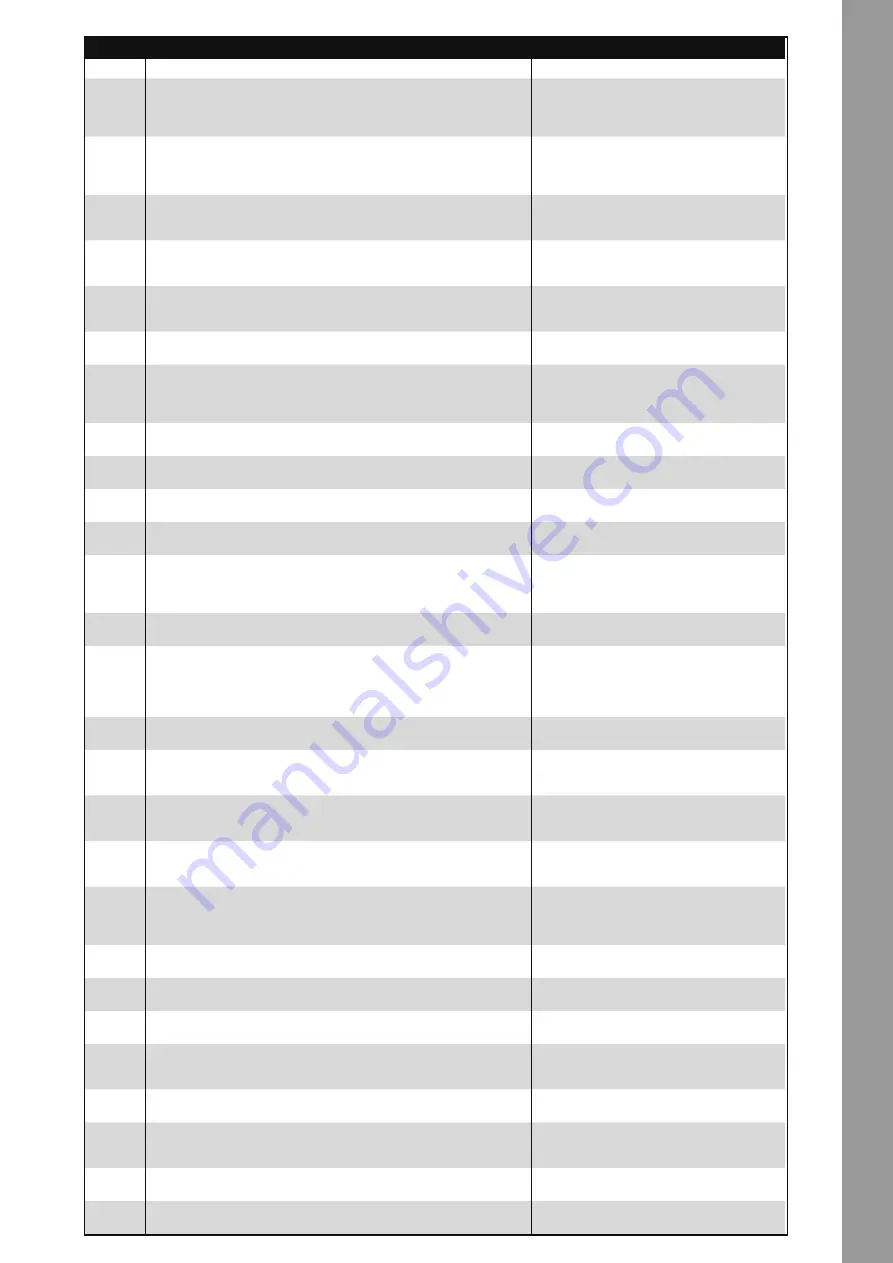
23
ENGLISH
SURFACE
NO
dESIGNATION
SHIFT dESIGNATION
T15
Sample Bank
Plays a loaded sample. By pressing again the sample will be replayed from
the beginning.
Sample Bank
Stops the sample and jumps back to the begin-
ning. A double click deletes the sample from the
corresponding slot.
T16
Jog Wheel Mode Button
(De-)activates jog wheel scratch mode. By holding the button it is possible to
browse the track with the jog wheel. If the LED is deactivated the jog wheel
is in pitch bend mode.
T17
Jog Wheel
Various functions can be controlled herewith. Please refer to the Jog Wheel
Mode Button -T16-.
T18
Shift Button
By pressing this button all control elements will receive another assignment.
The current assignment can be seen on the right side of this chart.
T19
Sync Button
The current deck's tempo will be matched to the master deck. By pressing
again the beat phases will be matched.
Sync Button
Deactivates synchronisation.
T20
CUP Button
Jumps to the last set cue-point and starts playback from this point.
T21
Cue Button
If the deck is in play mode, the track jumps back to the last set cue point.
By pressing again, playback starts as long as the button is being held. If the
deck is in pause mode, a new cue point will be set at the current point.
T22
Play/Pause Button
Starts and pauses track playback.
T23
Deck Select Switch
With this button you can select the controllable decks.
T24
Gain Dial
With this dial the respective channel's gain can be adjusted.
T25
EQ Dial
With this dial highs/mids/lows can be adjusted.
T26
Filter Dial
Regulates the channel filter. By turning the dial to the left, a low pass filter
will be activated; by turning the dial to the right, a hipass filter will be acti-
vated.
T27
CUE Monitor
With this button the selected deck can be monitored.
T28
Load Button
By pressing this button the selected track can be loaded to the repective
deck. If you press this button twice in sucession, the opposite deck will be
copied and continue playback at the exact same position.
Fader Start Button
When active, by drawing up the linefader -T29-
the track will be started. By moving down the
linefader the track will jump back to the cue
point.
T29
Linefader
With the linefader the channel volume can be adjusted.
T30
Master Volume
With this dial the master output volume can be adjusted. This is an analog
dial which does not send a MIDI signal.
T31
Booth Volume
With this dial the booth output volume can be adjusted. This is an analog dial
which does not send a MIDI signal.
T32
Headphones Volume
With this dial the headphones volume can be adjusted. This is an analog dial
which does not send a MIDI signal.
T33
CUE Mix Fading
With the Cue Mix Dial a pre-mix can be simulated in your headphones. When
in the right position, the master signal is audible; in the left position the cue
signal is audible.
T34
Sampler Volume
Controls the sample volume.
T35
Crates Button
Jumps back to crates view.
Crates Button
Switches between efect and sampler view.
T36
View Button
Switches between the views FILES and PREPARE.
View Button
Fades out FILES and PREPARE views.
T37
Back Button
If file view is activated, you will always get to the previous layer. If it is
closed, you will get back to crates view.
T38
Preparation Button
Loads the selected track into the preparation list.
T39
Track Navigation
If you are in folder navigation or playlist view, it is possible to browse
through these by turning. By pressing you will get to the next layer.
T40
VU Meter
The VU Meter shows the master out's output level.
T41
Crossfader
With this fader you can fade between the decks. Also see -T59-.
Содержание Terminal Mix 2
Страница 15: ...15 DEUTSCH ...
Страница 16: ...DEUTSCH 16 ...
Страница 30: ...29 ENGLISH ...
Страница 44: ...43 FRANÇAIS ...
Страница 58: ...57 Español ...
Страница 59: ...58 notes ...
Страница 60: ...59 notes ...
Страница 61: ...Español 60 ...
















































