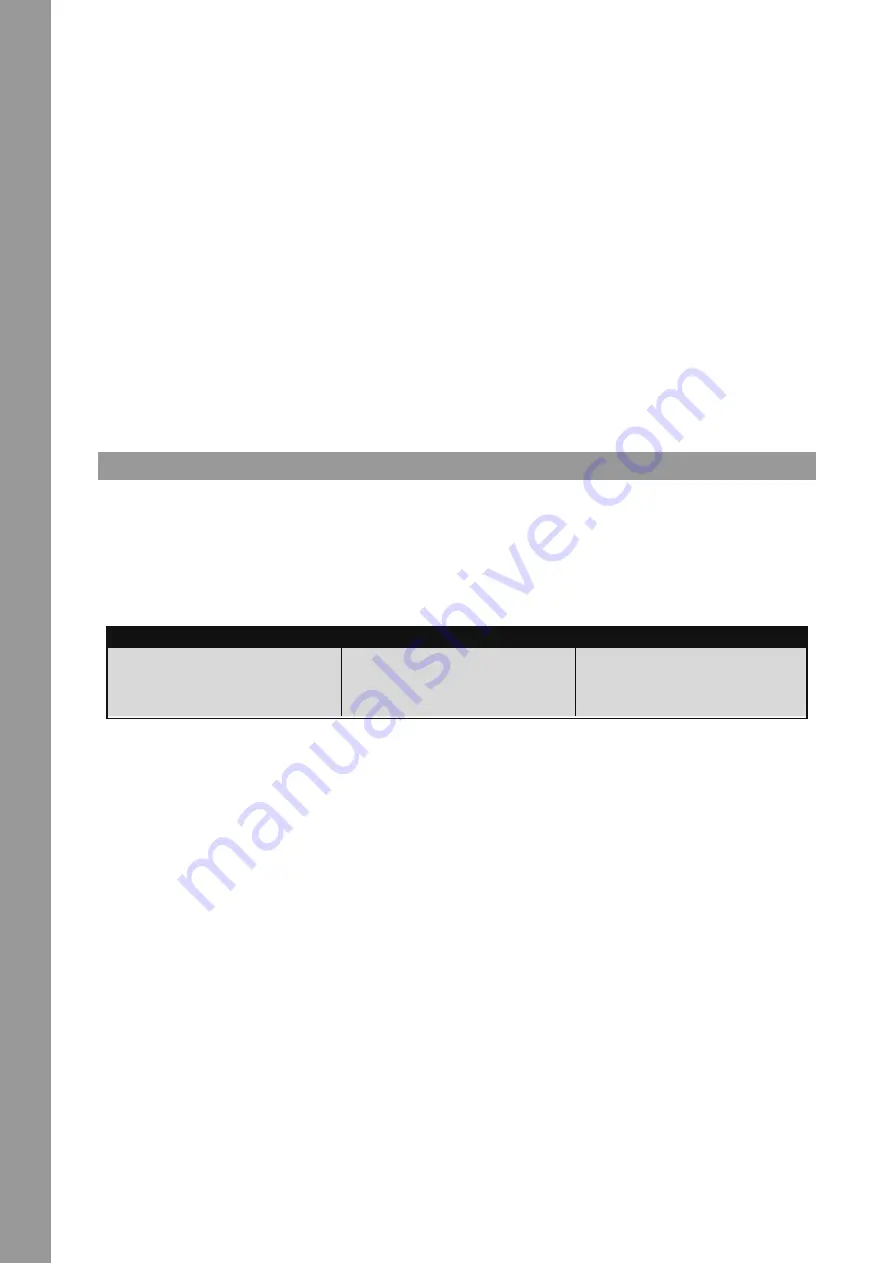
ENGLISH
24
4.2 Routing Functions
Terminal Mix 2 disposes of different routing possibilities in order to include already existing equipment.
4.2.1 Microphone
A microphone can be connected via a 6.3 mm jack on the device‘s front panel -F53-. Besides the volume dial -F54- a routing switch -F56- is also
integrated which controls the following routing options:
SW = The microphone signal is routed to the software.
MST = The microphone signal is directly routed to the device‘s master-out.
NOTE!
In Serato dJ Intro it is not possible to route the microphone signal to the software.
Moreover, it is possible to manipulate the microphone signal via the included Equalizer -F55-.
4.2.2 External Sound Sources
At the device‘s side you have the possibility to connect an external sound source via RCA cable to the Terminal Mix 2 -B51- and integrate it in the
controller. There is also the possibility to route the signal directly to the master output or to a software.
In order to route the signal directly to the master output please put the Input Routing Switch -F57- on the device‘s front side in the MST position.
Now you can control the input level via the Volume Dial -F58-. Additionally to a line-in source you also have the possibility to connect a turntable.
To do so please put the Line/Phono Switch -B50- in the “PH” position.
If you wish to route the signal to a software, put the Input Routing Switch -F57- in the “SW” position.
NOTE!
In Serato dJ Intro it is not possible to route the external source‘s signal to the software.
4.2.3 Outputs
On the rear panel of Terminal Mix 2 you can find three stereo outputs. Master 1 -B47- (RCA) as well as Master 2 -B46- (symmetrical 6.3 mm jack)
can be adjusted via the Master Volume Encoder -T30-.
The booth output -B48- (RCA output) can be adjusted via the Booth Dial -T31-.
5. dEvICE SETTINGS ANd TESTS
Several adjustments and tests can be carried out with Terminal Mix 2 without the help of a computer. In the following a few of these items are
explained in detail.
5.1 Firmware version Check
To see the current firmware version of the Terminal Mix 2 proceed as follows:
1. Make sure that Terminal Mix 2 is turned off (see position On/Off Switch -B44-).
2. Hold TRAX + VIEW simultaneously and turn on the device.
Now different LED statutuses will be shown on the device; these are assembled in three different sections (X.YZ).
Example: In X section no LED is illuminated, in Y section 1 LED is illuminated and in Z section 3 LEDs are illuminated. This corresponds to the
firmware version 0.13. By pressing the TRAX Encoder -T39- again the device will reboot.
5.2 LEd dimmer
You can adjust the LEDs‘ intensity. Simultaneously the functionality of all LEDs can be checked.
1. Make sure that Terminal Mix 2 is turned off (see position On/Off Switch -B44-).
2. Hold TRAX + BACK + PREP simultaneously and turn on the device.
By turning the TRAX Encoder -T39- you can now adjust the LED intensity. By pushing the TRAX Encoder -T39- again the value will be stored and
the device will be rebooted.
5.3 Jog Sensitivity
Terminal Mix 2 offers the possibility to adjust the jog wheel sensitivity.
1. Make sure that Terminal Mix 2 is turned off (see position On/Off Switch -B44-).
2. Hold TRAX + BACK + CRATES simultaneously and turn on the device.
3. Turn deck A‘s MOVE Encoder -T12- to adjust the desired value of jog wheel A.
4. Turn deck B‘s MOVE Encoder -T12- to adjust the desired value of jog wheel B.
There is a total of 10 adjustment possibilities that are displayed by LED statuses in the Hot Cue and Sample section. By pressing the Trax Encoder
again the value will be stored and the device will reboot.
5.4 Firmware Update / Windows, MAC OSx
It is possible to update the Terminal Mix 2 firmware. This way changes can be carried out later and new features can be added. The latest firmware
can be found under:
www.reloopdj.com/forum
x SECTION
Y SECTION
Z SECTION
Add all illuminated LEDs from the left Hot
Cue -T13-, Sample -T15- & Jog Wheel Mode
button -T16-. If nothing is displayed, this
corresponds to a value of 0.
Add all illuminated LEDs from the right Hot
Cue -T13-, Sample -T15- & Jog Wheel Mode
button -T16-. If nothing is displayed, this
corresponds to a value of 0.
Add all illuminated LEDs from the transport
section -T19- – -T23-. If nothing is displayed,
please repeat steps 1 & 2.
Содержание Terminal Mix 2
Страница 15: ...15 DEUTSCH ...
Страница 16: ...DEUTSCH 16 ...
Страница 30: ...29 ENGLISH ...
Страница 44: ...43 FRANÇAIS ...
Страница 58: ...57 Español ...
Страница 59: ...58 notes ...
Страница 60: ...59 notes ...
Страница 61: ...Español 60 ...






























