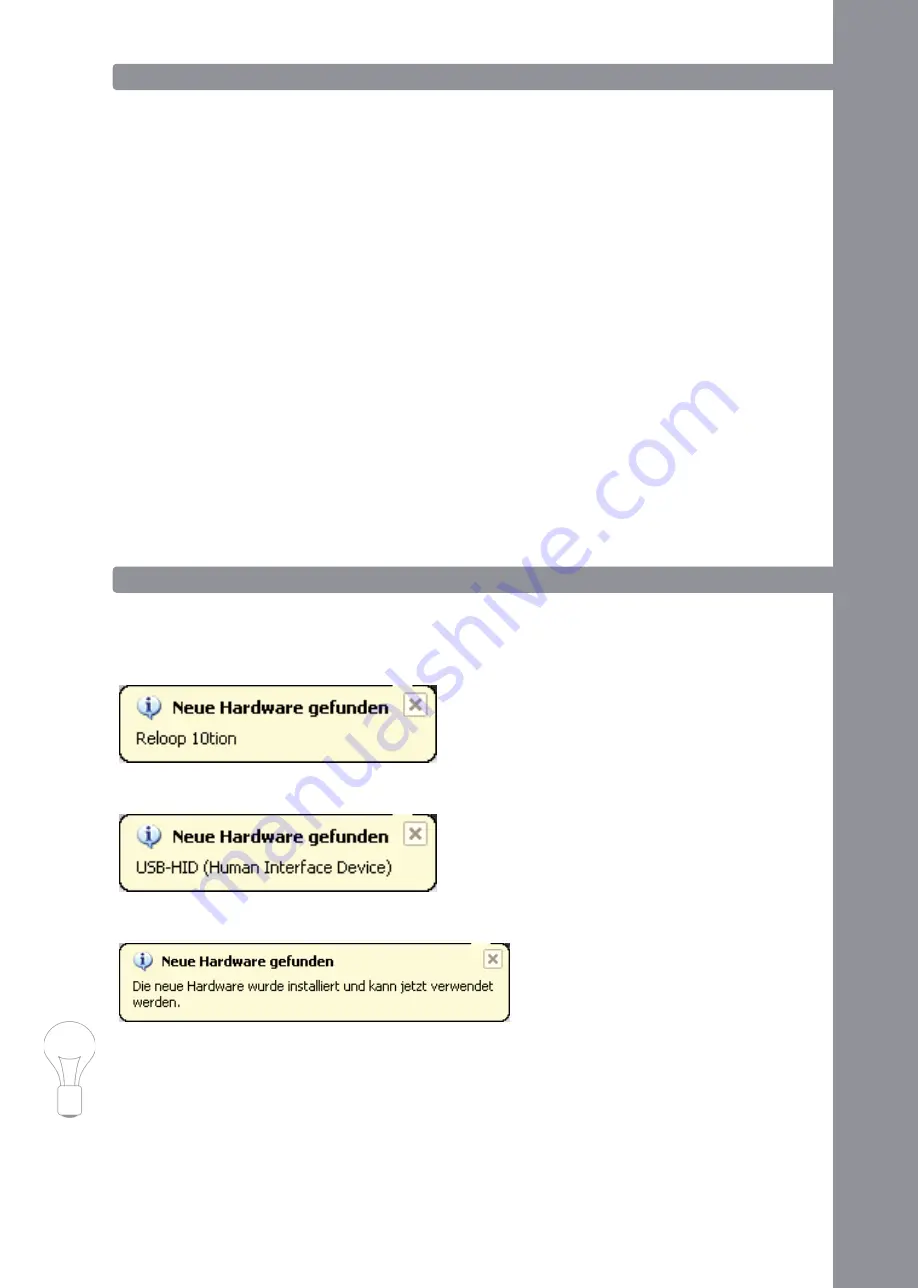
DE
UT
S
CH
11
E
ngli
SH
2. COnnECTiOnS
2.1 inputs
Connect a turntable or CD player to the Phono/Line Input -1-. If necessary earth your turntable via
the GND Grouinding Screw -4-. With the Phono/Line Switch -2- you can turn the pre-amp on and off
respectively.ThePhono/LineGainKnob-3-canbeusedtoadjusttheinputvolume.Theinputsignal
can be monitored via the Phono/Line-In Status LED -14-.
Youcanconnectamicrophonewitha6.3mmjacktotheMicrophoneInput-9-.Adjusttheinput
volumeviatheGainKnob-10-.TheMicrophoneStatusLED-13-lightsupwhenthereisanincoming
signal.
2.2 Outputs
Youcanconnectyourheadphonestothe6.3mmHeadphonesOutput-11-.ViatheoverlayingGain
knob -12- you can adjust the volume.
Connectyourmainsoundsystem(forexampleamplifieroractivespeakers)totheMasterOutput
-8-.TheMasterL/RLEDs-15-lightupwhenthereisanoutgoingsignal.
2.3 USB & Kensington Connections
If desired you can protect your 10tion Interface via the Kensingto Safety Slot -16-.
ConnecttheincludedUSBcordtotheUSBPort-5-andafreeUSBportofyourcomputer.TheUSB
Status LED -6- lights up when the connection has been successful.
Via the Cable Reel Relief -7- you can relieve your USB cord from stress.
3. COMPUTER RECOgniTiOn
Whenconnectingforthefirsttimeyour10tionInterfacewillberecognisedPlug-N-Playwithoutthe
necessity for further drivers. The following messages should appear; as example for Windows XP:
New hardware found – Reloop 10tion
New hardware found – USB-HID (Human Interface Device)
New hardware found – Your new hardware is installed and ready to use.
nOTE!
The 10tion interface is Windows XP, Vista (also 64 bit) and Mac OS X compatible. Please refer to
the included CD or the Reloop Support Forum for current drivers.






































