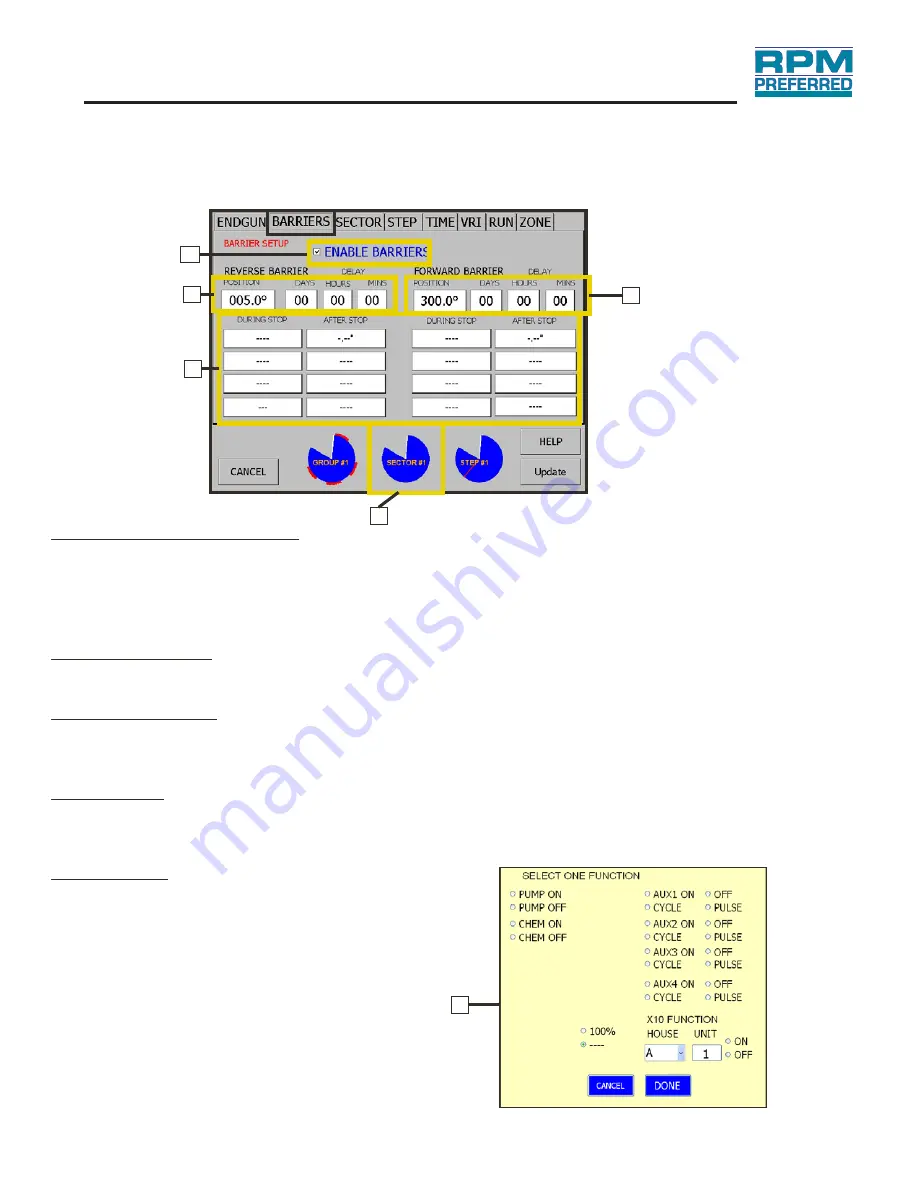
24
Touch
Screen
User
'
s
Manual
2. Barriers:
Programming
WITH TOUCH TECHNOLOGY
WITH TOUCH TECHNOLOGY
b.
a.
c.
d.
e.
a. “Enable Barriers” Check Box
This box must be checked in order for the barriers to be present. The box can be unchecked to turn
off the barriers without deleting the current barrier settings.
NO
TE
: 10 is t
h
e minimum distance allo
w
ed
b
et
w
een
b
arriers, unless
°
“Part Circle” is selected, from system type on t
h
e “
S
ystem
S
et
-
up” screen.
S
electin
g
Part Circle
w
ill allo
w
a 5 minimum
b
et
w
een
b
arriers.
°
b. “Reverse Barrier”
“Reverse Barrier” position is entered here in degrees. Enter the amount of delay in, days, hours and
minutes, when the system reaches the reverse barrier.
c. “Forward Barrier”
“Forward Barrier” position is entered here in degrees. Enter the amount of delay, in days hours and
minutes, when the system reaches the forward barrier.
d. “Functions”
Used with forward & reverse barriers during stop, select the desired operations for the pivot once it
reaches the barrier from the popup menu. Then select the desired operations from the popup menu
for the pivot to run after the delay.
e. “Pie Charts”
The grey area of the pie charts at the bottom of the
page will show the location of the entered
barriers.
d.
Содержание RPM Preferred
Страница 1: ...RPM Preferred with Touch Technology Operators Manual RPM Preferred With VRI Operation Manual ...
Страница 2: ......
Страница 4: ......
Страница 9: ...Safety Decals located on Main Control Panel III System Safety WITH TOUCH TECHNOLOGY ...
Страница 63: ......






























