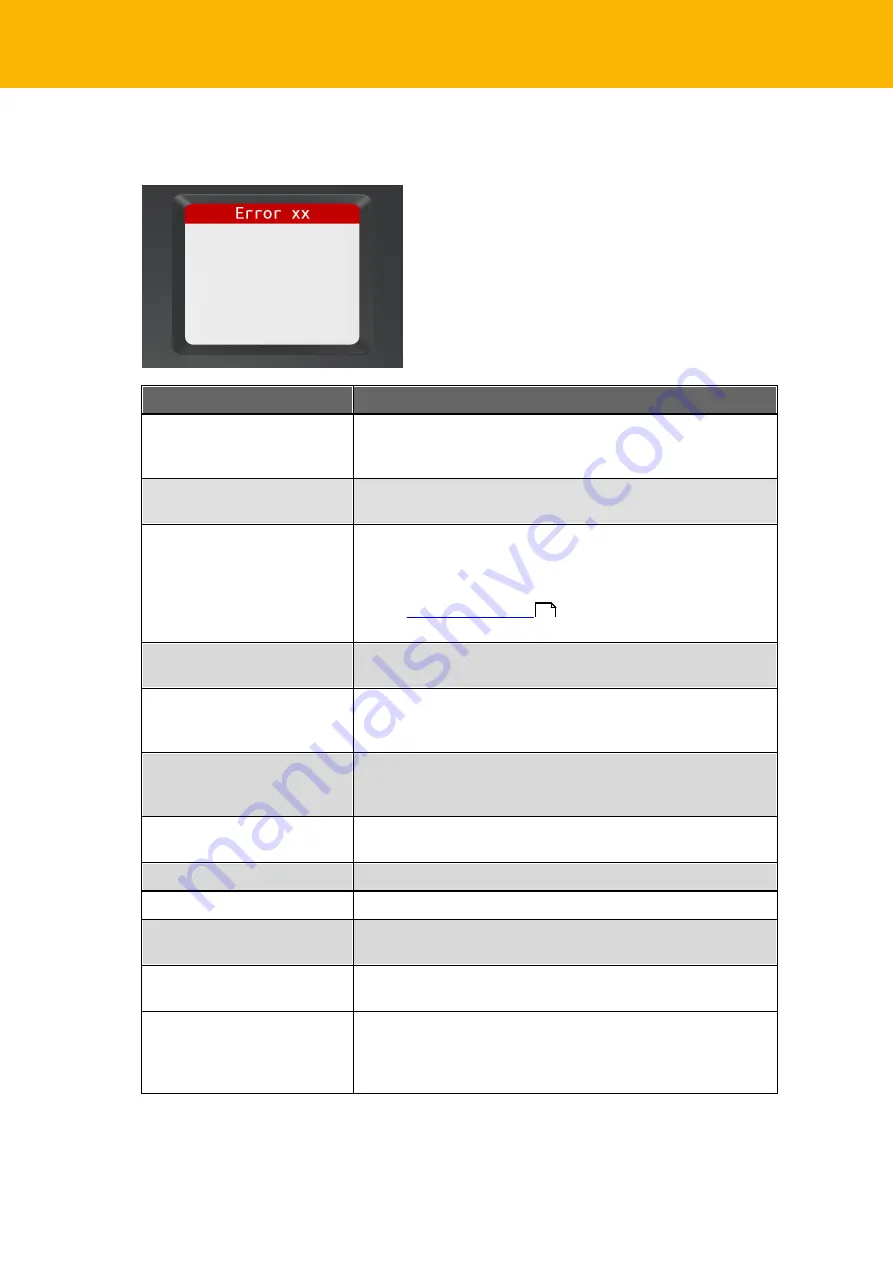
16 tanJack® photo QR EN Operating Manual
5 /
Error Codes
The following error states can occur. The error codes are then shown in the display with
“Error XX”.
Error code
Explanation
2,3,4,7,8,12,
15,17,18,19
An error occurred when generating the TAN, please try again. If
this error occurs at least three times in succession, the card or
the reader is defective. Please contact your bank in this case.
1,5
No TAN can be generated with this card and reader
combination.
9
No TANs can be generated with your card at the moment
without entering the PIN. The cause could be a PIN input error
the last time you generated a TAN with the PIN. Please use the
procedure with PIN input for the next TAN generation (see
chapter
). Then TAN generation is
possible again without entering the PIN.
11,14,16
Your PIN for TAN generation or the PUK is locked. Please
contact your bank.
13
The PIN has already been set. Please use the card with the set
value. If you have forgotten the set PIN, please contact your
bank.
0
The PIN has already been set. Please use the card with the set
value. If you have forgotten the set PIN, please contact your
bank.
10
An unexplained error has occurred. Contact your bank if the
error still persists.
21
The entered data are invalid, please try again.
22
Card error in the data security, please try again.
23
The TAN generation without PIN entry is locked. You must
assign a PIN first to continue generating TANs.
25
Faulty data were transferred via the unidirectional interface.
Contact your bank if the error still persists.
27
The operating system of the bank card is not supported. The
card might be old and therefore no longer supported. Tip: If the
card is older than 5 years, for example, issuing a new card
could solve the problem.
11





















