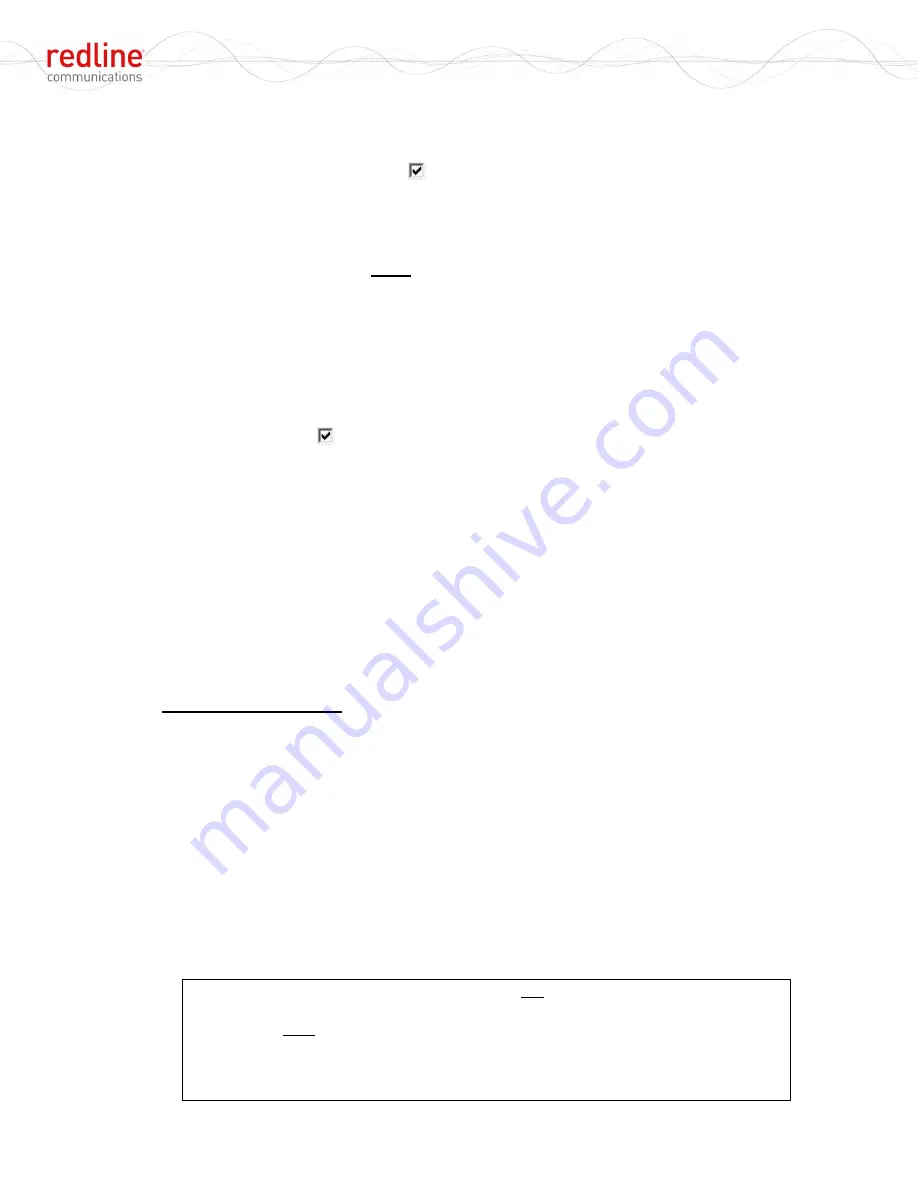
RDL-2000
User Manual
70-00143-01-01a
Proprietary Redline Communications © 2010
Page 25 of 50 September 20, 2010
User Login Password
: Use this field to change the User password on the connected
RDL-2000. You must be logged in as Admin to change the password.
Enable Buzzer
: Check this box
to enable the audible antenna alignment tool. The
rate of the single tone pulses indicate the received signal strength (RSSI):
Fast - Highest signal strength (RSSI) detected since enabling the buzzer.
Medium - Signal strength is lower than the highest measured RSSI.
Slow - Signal strength is much lower than the highest measured RSSI.
No sound - Signal strength is below the minimum threshold for alignment.
Adaptive Modulation
: (Master only) When enabled, the modulation/coding is set
automatically to achieve the highest UBR possible under the current operating
conditions on the Master and the Slave. The modulation is decreased quickly when
fading or interference is detected, and increased incrementally after the condition clears.
The Tx power on the Master and the Slave is adjusted automatically based on the
current modulation setting (overrides ATPC settings).
DFS
: Check this box
to enable the DFS feature. When the license file (refer to section
3.9: License Screen on page 34) designates ETSI or FCC regulations, DFS is
permanently enabled for the required bands.
Master
: When DFS is enabled. On power up, the Master monitors the selected
channel for one minute. If radar signals are detected, the Master switches to the next
channel and resumes monitoring. If no radar signals are detected on a channel for
the duration of the monitoring period, the unit reboots and begins transmitting using
that channel. If radar signals are detected while online, or a 'DFS Alarm' message is
received from the Slave, the Master immediately stops transmitting and returns to the
monitoring cycle.
Slave
: When DFS is enabled and radar signals are detected, the Slave will transmit
a 'DFS Alarm' message to the Master and then begin monitoring to detect the new
RF channel.
Ethernet Configuration
See Figure 4: System - RDL-2000 RF Ports on page 13 for port identification.
Port 1 Configuration
: Select the operating mode of port 1.
Note: This port is sealed at the factory. Do not remove this seal -- use Ethernet port 2 for
normal operation.
Port 2 Configuration
: Use this Ethernet port for connecting to the PoE power adapter.
Specify the port speed and duplex:
Auto Negotiation
- Automatically negotiate the connection speed and duplex.
10M Half Duplex
- Operate at 10Base-T, half-duplex only.
10M Full Duplex
- Operate at 10Base-T, full duplex only.
100M Half Duplex
-.Operate at 100Base-T, half-duplex only.
100M Full Duplex
- Operate at 100Base-T, full duplex only.
Important
: The auto-negotiate feature does not detect the speed and duplex of
manually set Ethernet equipment. The auto-negotiate function works correctly
only when both communicating Ethernet devices are configured for auto-
negotiate. Duplex mismatches may result in an unexpected loss of
communications. It is recommended to manually configure Ethernet devices to
operate at full duplex 100Base-T.
















































