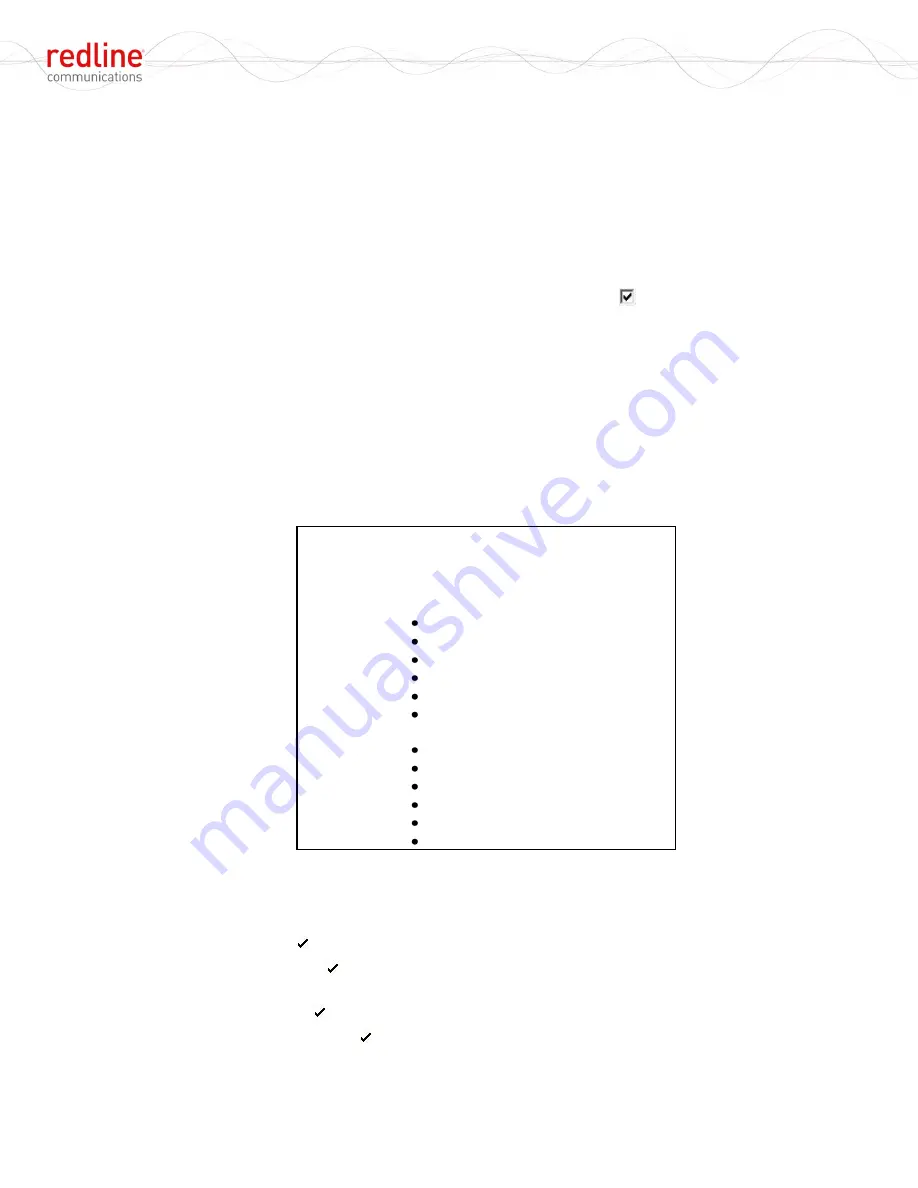
RDL-2000
User Manual
70-00143-01-01a
Proprietary Redline Communications © 2010
Page 16 of 50 September 20, 2010
3.1.3 Connecting Through a Gateway
The operator may also connect to a remote network with a routable connection
(gateway) to the RDL-2000.
1.
Click on the menu item
Action->Select Adapter
. Click to highlight the desired
adapter card, enter the
Default Gateway
IP address, and click
OK
.
2.
If the Login Bar is not displayed, click on the menu item
View->Login Bar
.
3.
Enter the
Unit IP
address (default is
192.168.25.2
), select the user to be
Admin
,
enter the
Password
(default is
admin
), and check the box
.
Use Gateway
.
4.
Click
Login
to begin a session. The Link Manager should connect to the RDL-2000.
It the connection is not successful, refer to the Link Manager event log.
5.
Click
E
on the command bar to end the session.
3.2 Menu Commands
This section provides an overview of features and parameter settings.
3.2.1 File Menu
Save Configuration
: Save a configuration summary of the connected RDL-2000 unit.
The data is saved in HTML format (
filename
.htm). Refer to the following example.
IP: 192.168.30.227 / 255.255.255.0
MAC: 00-09-02-02-5F-E9
Status
: Online - Link Up
Unit Configuration:
ATPC: True
MU ID: 00-09-02-02-60-00
Tx Power: 30
Buzzer: False
DFS: False
Band: 5.350 - 5.470 GHz
Link Configuration:
Pre-Shared Key: SharedKey
AES: False
MIMO: True
Channel BW: 20 MHz
Vlan: 0
Figure 6
:
Link Mgr - Save Configuration Example
Exit
: Close the Link Manager application.
3.2.2 View Menu
Toolbar
: Display ( ) or hide the main toolbar.
Status Bar
: Display ( ) or hide the status toolbar (bottom of screen). The status bar
displays tooltips and the status or result of Link Manager actions.
Login Bar
: Display ( ) or hide the login toolbar. Refer to 3.2.6: Login Bar on page 18.
Unit Status Bar
: Display ( ) or hide the unit status bar. Refer to 3.2.8: Unit Status Bar
on page 20.
















































