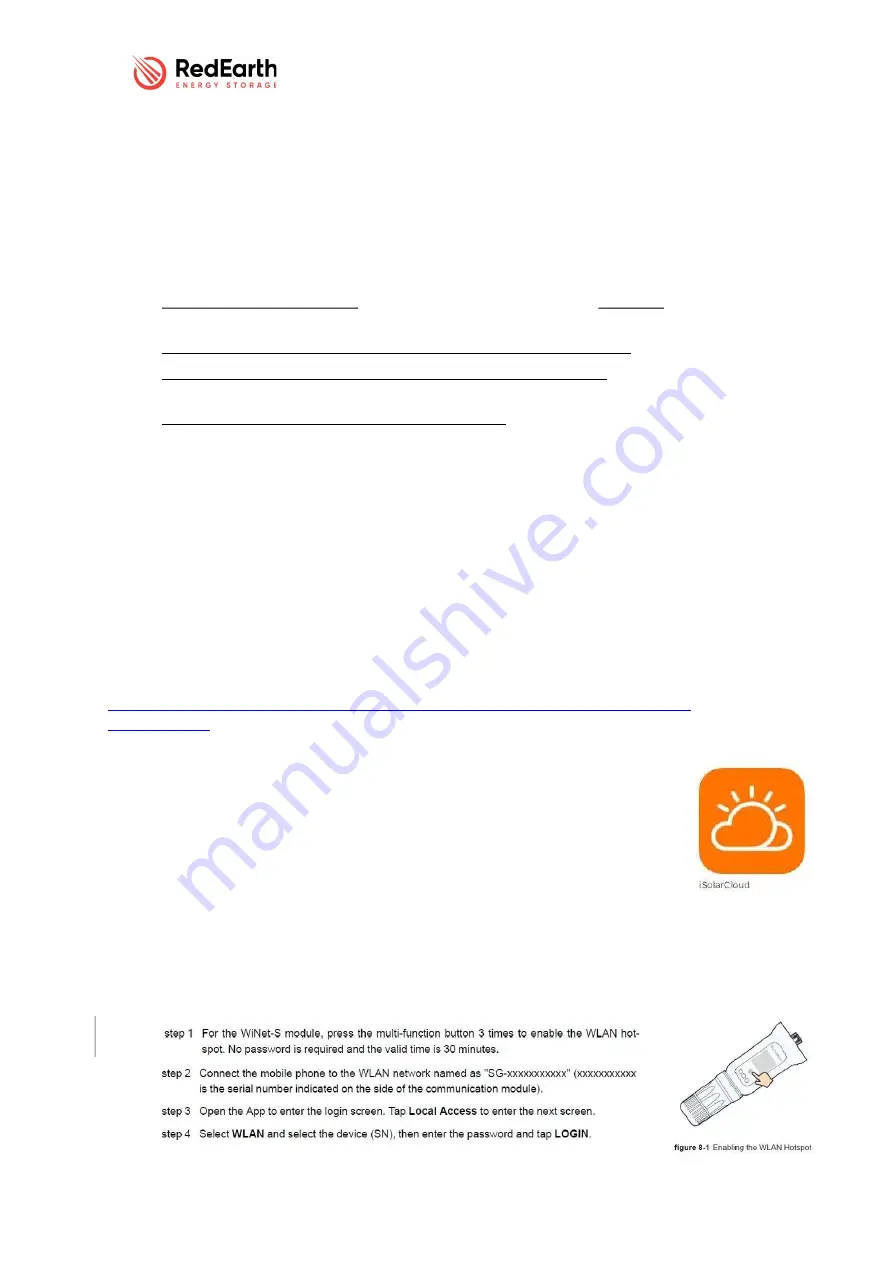
SunRise 3ph NS – Installation Manual
SunRise 3ph NS Install Version 1.0
Page 19 of 32
Issue Date 14/08/2022
S
TEP
6. C
OMMISSIONING THE SYSTEM
The SunRise is commissioned and tested in RedEarth’s factory to confirm correct operation of the
system prior to shipment.
The RedEarth settings can be accessed via the Local-mode login on the iSolarCloud APP. The installer
will need to confirm inverter settings and complete on-site parameter adjustments (e.g., Export
limitation, connection to the customer’s Wi-Fi or changing Australia A to B or C depending on where
the system is being installed in Australia).
This involves the following steps, which are detailed after this list.
Power up the SunRise System. Note that the Sungrow takes up to 5 minutes to fully start-up
when the system is initially powered up.
Access the Sungrow inverter via the iSolarCloud APP, using local mode.
Confirm the inverter initial configuration including regional settings and make any
adjustments required.
Test and confirm the operation of the whole system – including EPS mode (by turning off the
main breaker of the house) and as well as PV generation and the By-Pass switch.
Commissioning steps details are explained below.
6.1
P
OWER UP THE
S
UN
R
ISE SYSTEM
Follow the procedure outlined in Step 5 “Understanding the Turn ON/Shutdown procedure” above.
While it is powering up, which can take 5 minutes, you can download the Sungrow APP (see step 2
below). Note: during powerup you will hear several relays clicking inside the system.
6.2
A
CCESS THE INVERTER VIA THE I
S
OLAR
C
LOUD
APP,
USING
L
OCAL
M
ODE
.
Download the iSolarCloud APP and log into the Sungrow inverter Local Mode with your phone, via the
onboard Wi-Fi, as explained below,
A more complete explanation is available in Chapter 8 of the Sungrow User manual available online
at,
https://en.sungrowpower.com/upload/file/20201216/SH5.0_6.0_8.0_10RT-UEN-Ver12-
202007.pdf.pdf
a)
Download the iSolarCloud APP onto your mobile (Android or iPhone)
b)
Disconnect the 4G on your mobile. This is to avoid interference when
accessing the Sungrow inverter’s Local mode.
c)
Open the APP (iSolarCloud) and click on “Local Mode”.
d)
Scan the QR code on the Sungrow Wi-Fi dongle as requested. Note that
you will need to remove the side panel of the SunRise to get easy access
to the base of the inverter, where the dongle is installed
e)
Enable the Wi-Fi hotspot of the Sungrow inverter by pressing the small
button on the Wi-Fi dongle 3 times (shown below). Note, to more easily
access the Wi-Fi dongle that is plugged into the bottom of the inverter the
left side panel of the SunRise can be removed.




























