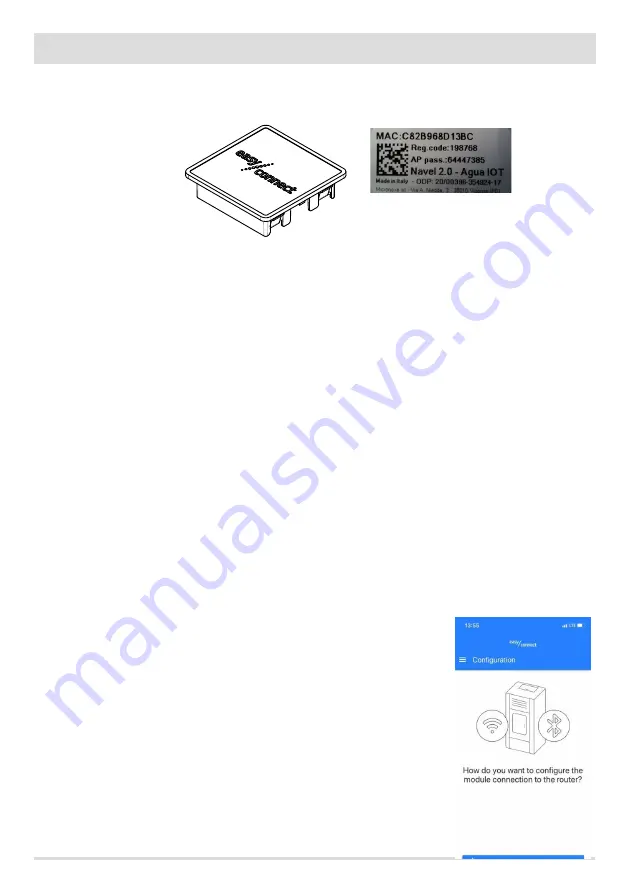
40
40
9-WI-FI APPLICATION
WIFI PANEL (EASY CONNECT)
The Easy Connect WiFi panel is already installed at the back of the stove and connected to the board.
In order to use the WiFi system, the customer must download the app and follow the set-up instructions.
APPLICATION INSTALLATION AND CONFIGURATION
Download the application and follow the instructions below.
If your home router has a WPS key, follow the procedure below, otherwise refer to the following points.
REGISTRATION PROCEDURE VIA CONTROL PANEL
WPS makes it possible to associate Wireless devices for Internet connection by pressing a button on the home Router (or other device). We
recommend to refer to the instructions of your home Router (or other device) to activate the WPS.
Follow the procedure below:
•
Press the “menu” key,
•
scroll with the arrows until “WiFi/BLE is displayed
•
confirm with “Menù”
•
scroll with the arrows and find “WiFi WPS”
•
Press “Menu”,
•
the connection countdown starts (WPS ENROLEE)
•
during the countdown, press the “WPS” button on the router and wait the end of the count for the connection.
Note:
Refer to the instructions of your home Router to activate WPS
Wait until “connected cloud” is displayed
•
Press “ESC” twice to exit the control.
•
A “cloud” will be displayed at the top left next to the time to indicate that the device is connected.
Now continue setting up from the APP.
This type of configuration replaces that indicated in point”4) Wi-Fi/Router kit
configuration”.
When the configuration screen appears (see image), press the “SKIP STEP” button
and continue with point 5 “Using the App”.
EXAMPLE OF EASYCONNECT MODULE SILVER
LABEL
Содержание SELECTA 35Q S1
Страница 32: ...30 F C w C 30 6 INSTALLATION AND DISASSEMBLY on the front open the decorative door F remove the two screws w...
Страница 46: ......
Страница 47: ......





















