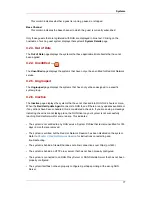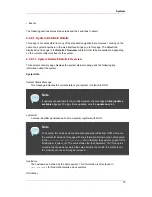•
— Customers with Monitoring enabled on their Satellite can also choose to include a list
of all probes in the Critical state.
• The Critical Systems section lists the most critical systems within your organization. It
provides a link to quickly view those systems, and displays a summary of the errata updates
that have yet to be applied to those systems. Click on the name of the system to be taken to
the System Details page of that system and apply the errata updates. Below the list is a link
to the Out of Date systems page.
• Next is the Recently Scheduled Actions section. Any action that is less than thirty days old
is considered to be recent. This section allows you to see all actions and their status, whether
they have failed, completed, or are still pending. Click on the label of any given actions to
view the details page for that action. Below the list is a link to the Pending Actions page,
which lists all actions that have not yet been picked up by your client systems.
• The Relevant Security Errata section lists the security errata that are available and have yet
to be applied to some or all of your client systems. It is critical that you apply these security
errata to keep your systems secure. Below this section are links to all errata and to those
errata that apply to your systems.
• The System Groups section lists the groups (if any) and indicates whether the systems in
those groups are fully updated. Click on the link below this section to be taken to the System
Groups page, from which you can chose System Groups to use with the System Set
Manager.
• The Recently Registered Systems lists the systems that have been added to the Satellite in
the past 30 days. Click the system's name to go the System Details page for that particular
system.
You can return to this page by clicking Your RHN on the left navigation bar.
3.1. Your Account
The Your Account page allows you to modify your personal information, such as name,
password, and title. To modify any of this information, make the changes in the appropriate text
fields and click the Update button in the bottom right-hand corner.
Remember, if you change your Red Hat Network password (the one used to log into RHN and
redhat.com), you will not see your new one as you type it for security reasons. Also for security,
your password is represented by 12 asterisks no matter how many characters it actually
contains. Replace the asterisks in the Password and Password Confirmation text fields with
your new password.
3.1.1. Addresses
The Addresses page allows you to manage your mailing, billing and shipping addresses, as
well as the associated phone numbers. Just click Edit this address below the address to be
Chapter 6. Red Hat Network Website
70
Содержание NETWORK SATELLITE 5.1.0 - CHANNEL MANAGEMENT
Страница 1: ...Red Hat Network Satellite Reference Guide 5 1 0 5 1 ISBN Publication date ...
Страница 2: ...Red Hat Network Satellite ...
Страница 4: ...Red Hat Network Satellite ...
Страница 12: ...xii ...
Страница 22: ...8 ...
Страница 35: ...Figure 2 11 Available Package Updates Available Package Updates 21 ...
Страница 52: ...38 ...
Страница 74: ...Figure 5 15 Text Mode Welcome Screen Chapter 5 Red Hat Network Registration Client 60 ...
Страница 176: ...162 ...
Страница 202: ...188 ...
Страница 220: ...206 ...
Страница 286: ...Field Value Warning Maximum Users Table C 74 RHN Satellite Server Users settings Appendix C Probes 272 ...
Страница 300: ...Your Preferences 71 Index 286 ...