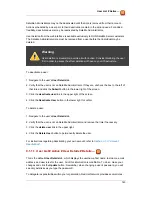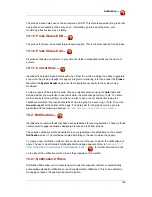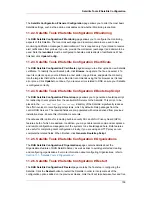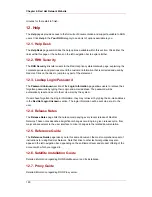10.2.1.1. Notification # Notification Filters # Active Filters
This is the default screen for the Notification Filters tab. It lists all active filters available for your
organization. Click the name of the filter to edit the properties of the filter.
To create a notification filter, click the create new notification filter link in the upper right of the
screen. Configure each option listed below and click the Save Filter button to create the filter.
1. Description: Enter a value that allows you to distinguish this filter from others.
2. Type: Determine what action the filter should take: redirect, acknowledge, suspend, or
supplement the incoming notification.
3. Send to: The Redirect Notification and Supplemental Notification options in step two
require an email address to which to send the notifications. The remaining options require no
email address.
4. Scope: Determine which monitoring components are subject to the filter.
5. Organization/Scout/Probe: This option allows you to select the organization, scout(s), or
probe(s) to which this filter applies. To select multiple items from the list, hold the Ctrl key
while clicking the names of the items. To select a range of items, hold the Shift key while
clicking on the first and last items in the range.
6. Probes in State: Select which probe state(s) relate to the filter. For example, you may choose
to create a supplemental notification for critical probes only. Un-check the box to the left of
any state you want the filter to ignore.
7. Notifications sent to: This is the method to which the notification would be sent if no filter
were in place. You may, for example, redirect notifications that would normally go to a user
should that individual go on vacation, leaving all other notifications from the probe
unchanged.
8. Match Output: Select precise notification results by entering a regular expression here. If the
"Message:" portion of the notification does not match the regular expression, the filter is not
applied.
9. Recurring: Select whether a filter runs continuously or on a recurring basis. A recurring filter
runs multiple times for a period of time smaller than the duration of the filter. For example, a
recurring filter could run for 10 minutes of every hour between the start and end times of the
filter. A non-recurring filter runs continuously between the start and end times of the filter.
10.Beginning: Enter a date and time for the filter to begin operation.
11.Ending: Enter an end date and time for the filter.
12.Recurring Duration: How long a recurring filter instance is active. This field, applicable to
recurring filters only, begins at the Beginning time specified above. Any notification
generated outside of the specified duration is not filtered.
Chapter 6. Red Hat Network Website
150
Содержание NETWORK SATELLITE 5.1.0 - CHANNEL MANAGEMENT
Страница 1: ...Red Hat Network Satellite Reference Guide 5 1 0 5 1 ISBN Publication date ...
Страница 2: ...Red Hat Network Satellite ...
Страница 4: ...Red Hat Network Satellite ...
Страница 12: ...xii ...
Страница 22: ...8 ...
Страница 35: ...Figure 2 11 Available Package Updates Available Package Updates 21 ...
Страница 52: ...38 ...
Страница 74: ...Figure 5 15 Text Mode Welcome Screen Chapter 5 Red Hat Network Registration Client 60 ...
Страница 176: ...162 ...
Страница 202: ...188 ...
Страница 220: ...206 ...
Страница 286: ...Field Value Warning Maximum Users Table C 74 RHN Satellite Server Users settings Appendix C Probes 272 ...
Страница 300: ...Your Preferences 71 Index 286 ...