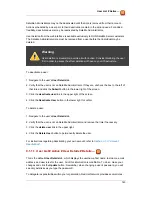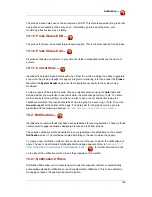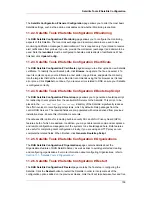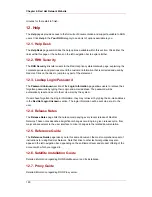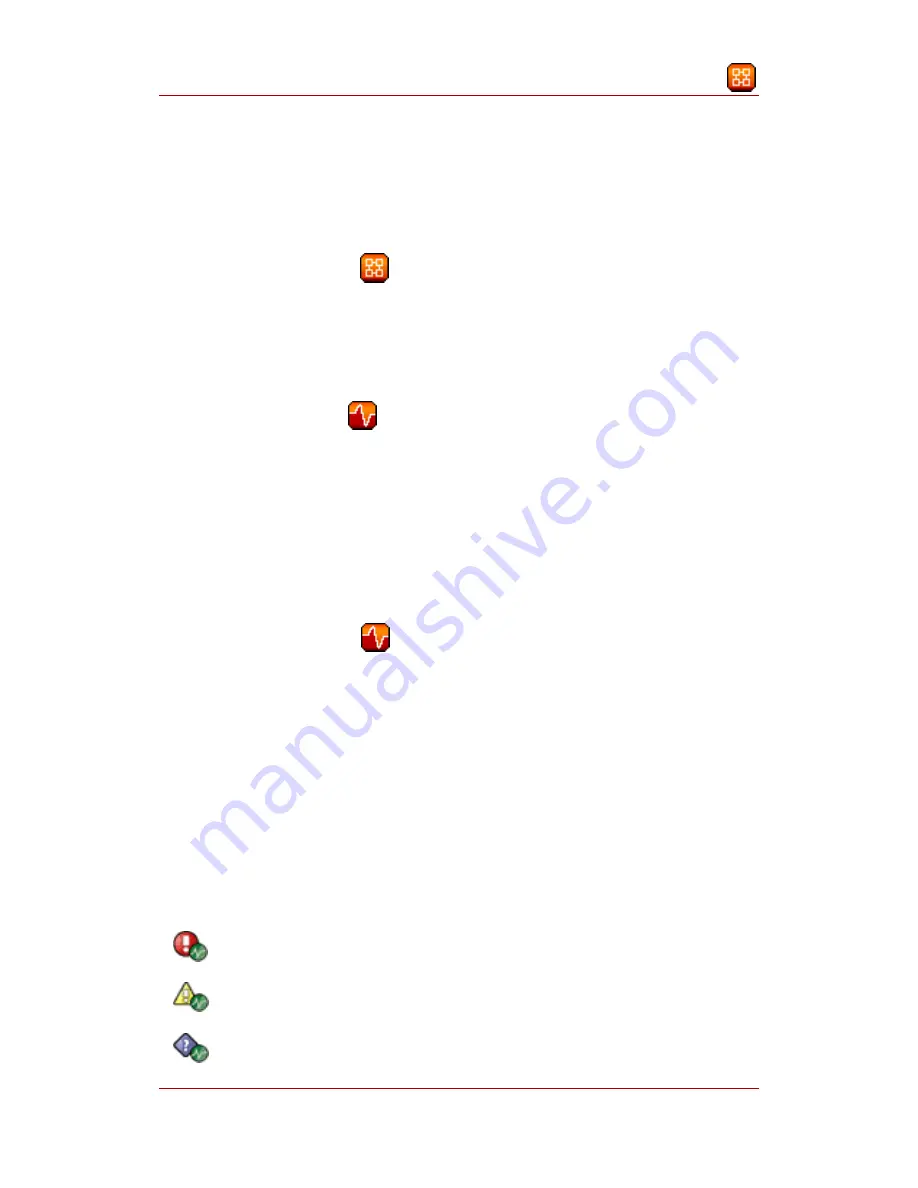
This page lists all users who have been deactivated. To reactivate any of the users listed here,
click the check box to the left of their name and click the Reactivate button followed by the
Confirm button. Reactivated users retain the permissions and system group associations they
had when they were deactivated. Clicking on the User Name of any individual takes you to their
User Details page.
9.3. User List # All —
The All page lists all users that belong to your organization. In addition to the fields listed in the
previous two screens, the table of users includes a Status field. This field indicates whether the
user is Active or Deactivated. Deactivated users are also grayed out to indicate their status.
Click on the username to move to the user's User Details page.
10. Monitoring —
If you click the Monitoring tab on the top navigation bar, the Monitoring category and links
appear. These pages, which require Monitoring entitlements, enable you to view the results of
probes you have set to run against Monitoring-entitled systems and manage the configuration of
your monitoring infrastructure.
Initiate monitoring of a system through the Probes tab of the System Details page. Refer to
Section 4.2.9, “System Details”
for a description of the tab. See
Appendix C, Probes
for the
complete list of available probes.
10.1. Probe Status —
The Probe Status page is shown by default when you click Monitoring in the top navigation
bar.
The Probe Status page displays the summary count of probes in the various states and
provides a simple interface to find problematic probes quickly. Please note that the probe totals
in the tabs at the top of the page may not match the numbers of probes displayed in the tables
below. The counts at the top include probes for all systems in your organization, while the tables
display probes on only those systems to which you have access through the System Group
Administrator role. Also, the probe counts displayed here may be out of sync by as much as one
minute.
The following list describes each state and identifies the icons associated with them:
•
— Critical - The probe has crossed a CRITICAL threshold.
•
— Warning - The probe has crossed a WARNING threshold.
•
— Unknown - The probe is not able to accurately report metric or state data.
User List # All —
147
Содержание NETWORK SATELLITE 5.1.0 - CHANNEL MANAGEMENT
Страница 1: ...Red Hat Network Satellite Reference Guide 5 1 0 5 1 ISBN Publication date ...
Страница 2: ...Red Hat Network Satellite ...
Страница 4: ...Red Hat Network Satellite ...
Страница 12: ...xii ...
Страница 22: ...8 ...
Страница 35: ...Figure 2 11 Available Package Updates Available Package Updates 21 ...
Страница 52: ...38 ...
Страница 74: ...Figure 5 15 Text Mode Welcome Screen Chapter 5 Red Hat Network Registration Client 60 ...
Страница 176: ...162 ...
Страница 202: ...188 ...
Страница 220: ...206 ...
Страница 286: ...Field Value Warning Maximum Users Table C 74 RHN Satellite Server Users settings Appendix C Probes 272 ...
Страница 300: ...Your Preferences 71 Index 286 ...