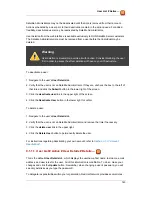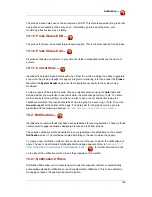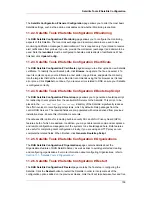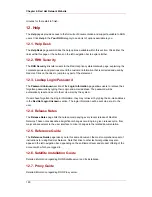9.1.1.2. User List # Active # User Details # System Groups —
This tab displays a list of system groups that the user may administer. Satellite Administrators
may use the check boxes to set this user's access permissions to each system group. Check or
uncheck the box to the left of the system group and click the Update Permissions button to
save the changes.
Satellite Administrators may select one or more default system groups for this user. When the
user registers a system, that system is assigned to the selected group or groups. This allows
the user to have access to the newly-registered system immediately, if he or she has
permissions to one or more of the groups to which the system is assigned. System Groups to
which this user has access are preceded by an (*).
9.1.1.3. User List # Active # User Details # Systems —
This tab lists all systems to which the user has access permission. These systems come from
the system groups assigned to the user on the previous tab. You may choose a set of systems
to work with by checking the boxes to the left of the systems and clicking the Update List
button. Use the System Set Manager page to execute actions on those systems. Clicking the
name of a system takes you to its System Details page. Refer to
Section 4.2.9, “System
Details”
for more information.
9.1.1.4. User List # Active # User Details # Channel Permissions —
This tab lists all channels available to your organization. You may grant explicit channel
subscription permission to this user for each of the channels listed by checking the box to the
left of the channel and clicking the Update Permissions button. Permissions granted through
Satellite Administrator status, certificate authority status, or because the channel is globally
subscribable have no checkbox, but display a check icon instead.
9.1.1.4.1. User List # Active # User Details # Channel Permissions # Subscription
—
Identifies channels to which the user may subscribe systems. To change these, select or
unselect the appropriate checkboxes and click the Update Permissions button. Note that
channels subscribable through the user's admin status or the channel's global setting cannot be
altered. They are identified with a check icon.
9.1.1.4.2. User List # Active # User Details # Channel Permissions # Management
—
Identifies channels the user may manage. To change these, select or unselect the appropriate
checkboxes and click the Update Permissions button. This status does not enable the user to
create new channels. Note that channels automatically manageable through the user's admin
status cannot be altered. They are identified with a check icon. Remember, Satellite
User List # Active —
145
Содержание NETWORK SATELLITE 5.1.0 - CHANNEL MANAGEMENT
Страница 1: ...Red Hat Network Satellite Reference Guide 5 1 0 5 1 ISBN Publication date ...
Страница 2: ...Red Hat Network Satellite ...
Страница 4: ...Red Hat Network Satellite ...
Страница 12: ...xii ...
Страница 22: ...8 ...
Страница 35: ...Figure 2 11 Available Package Updates Available Package Updates 21 ...
Страница 52: ...38 ...
Страница 74: ...Figure 5 15 Text Mode Welcome Screen Chapter 5 Red Hat Network Registration Client 60 ...
Страница 176: ...162 ...
Страница 202: ...188 ...
Страница 220: ...206 ...
Страница 286: ...Field Value Warning Maximum Users Table C 74 RHN Satellite Server Users settings Appendix C Probes 272 ...
Страница 300: ...Your Preferences 71 Index 286 ...