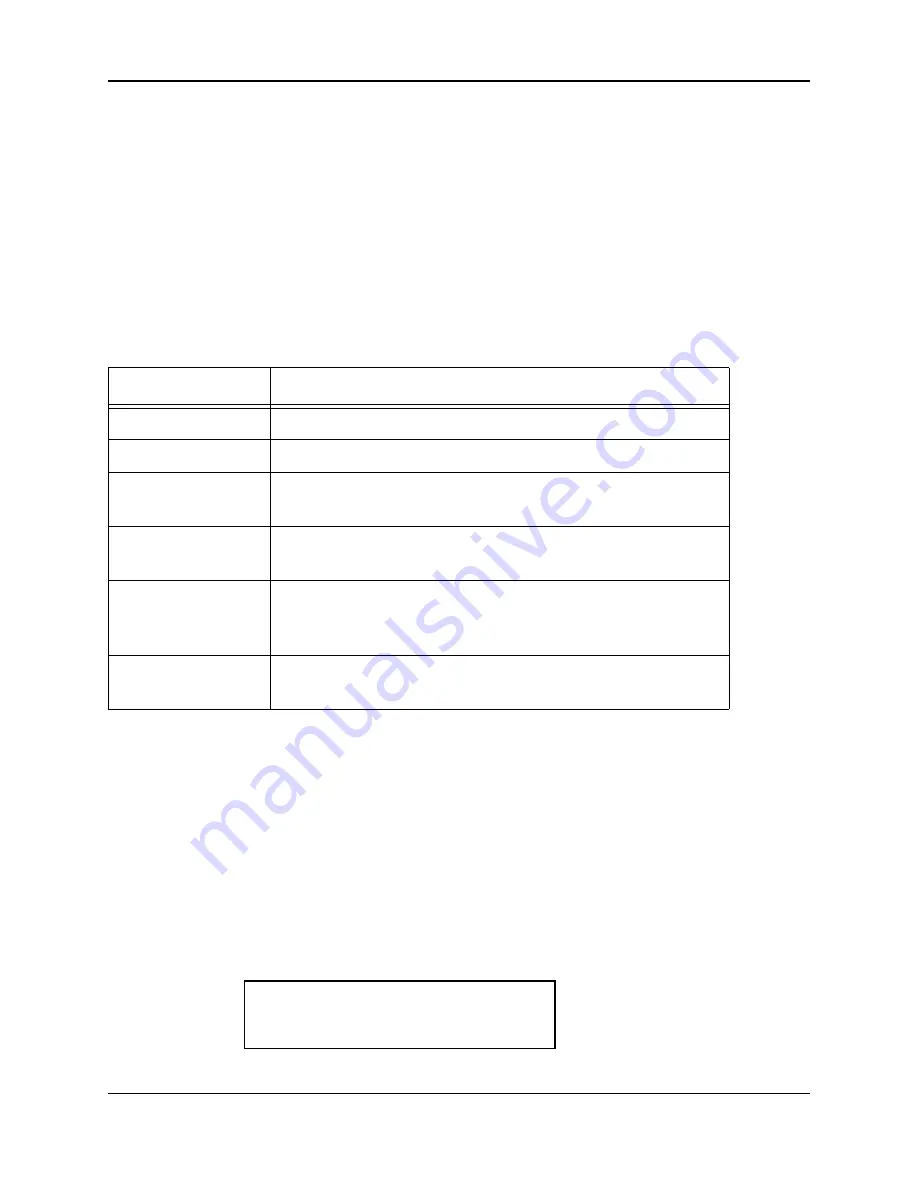
HandPunch 1000 Manual
Page 63
Appendix D
Troubleshooting Guide
Display Messages During Verification
Various messages can appear on the HandPunch’s display during hand
verification. These messages are defined in Table 18.
•
If the display shows
TRY AGAIN
, you are not verified. You may have made
an error in entering your ID number or in placing your hand on the platen.
Re-enter your ID number and try again, taking care to follow proper hand
placement rules (see page 60).
•
If the display shows
TIME RESTRICTION
, you are not authorized to punch in
at this time. If this seems to be in error, contact your supervisor about time
restrictions.
•
After a pre-programmed number of denied attempts, an ID number will no
longer be accepted and the display will appear as follows.
Table 11: Display Messages During Verification
Message
Definition
PLACE HAND
The platen is ready to receive your hand for verification.
ID VERIFIED
You are verified, proceed.
REMOVE HAND
Remove your hand and place it on the platen again. Follow
proper hand placement rules.
TRY AGAIN
Your attempt was rejected. Repeat verification following
proper hand placement rules.
ID REFUSED
Your rejections exceeded the maximum number of tries
allowed. Wait until another employee has verified and try again
or call your supervisor.
ENTER ID
You entered your ID number incorrectly or your access time is
restricted.
ID INVALID
TEMPORARILY
Содержание HandPunch 1000
Страница 4: ...Appendix D Troubleshooting 63 Glossary 65 Limited Warranty 67 ...
Страница 10: ...Introduction Page 8 This page is intentionally blank ...
Страница 22: ...Wiring Connections Page 20 This page is intentionally blank ...
Страница 24: ...Ereasing Memory Page 22 This page is intentionally blank ...
Страница 26: ...Ereasing Memory Page 24 This page is intentionally blank ...
Страница 30: ...Enter a Command Menu Page 28 This page is intentionally blank ...
Страница 48: ...Maintenance Page 46 This page is intentionally blank ...
Страница 50: ...Appendix A Tips Page 48 This page is intentionally blank ...
Страница 52: ...Appendix B Board Configuration Differences Page 50 This page is intentionally blank ...
Страница 64: ...Appendix C Page 62 This page is intentionally blank ...
Страница 68: ...Glossary Page 66 This page is intentionally blank ...
Страница 70: ...Warranty Page 68 This page is intentionally left blank ...






































