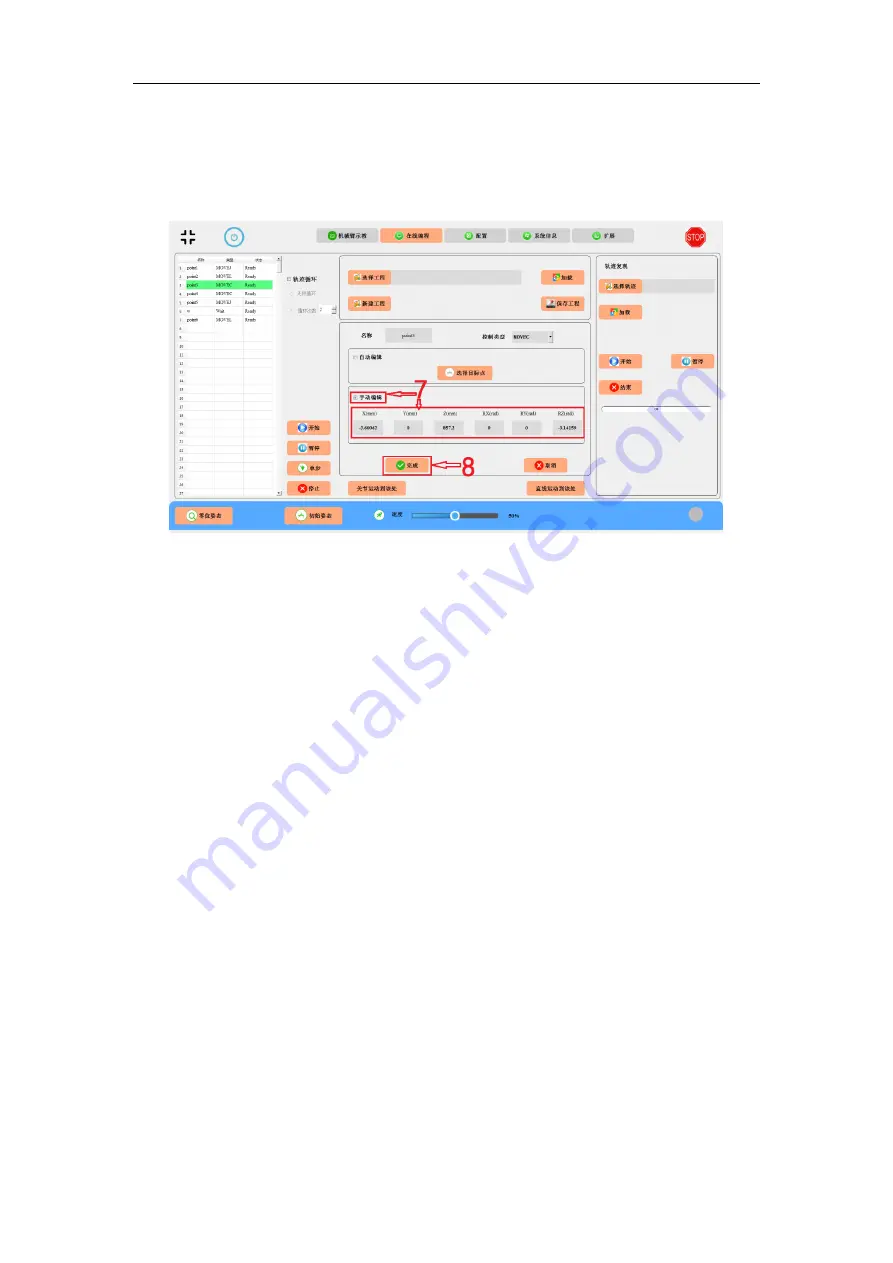
RealMan (Beijing) Intelligent Technology Co., Ltd.
82
7. If you want to edit this point manually, select “Manual Edit” and fill in the
corresponding pose/angle/wait time.
8. Click the “Finish” button to complete the change at this point.
Fig. 9-13 Manual revising an existed point.
Run a demo
1. To run a program, click the “Start” button and the trajectory tracking will run
automatically.
2. Press the “Pause” button, and the movement will be paused in the trajectory. After
the pause, press the “Continue” button to continue the movement.
3. Press the “Single Step” button to perform single step movement.
4. Press the “Stop” button to stop the movement. To prevent accidents, manually click
the “Stop” button after the trajectory tracking finished, so that each feature can continue
to play its role.
5. If you want the program to run in a loop, check the box in front of “Trajectory Loop”.
If there is no limit to the number of loops, select “Infinite Loop”; if there is limit to the
number of loops, check “Number of loops” and enter the number of loops on the right
side.

















