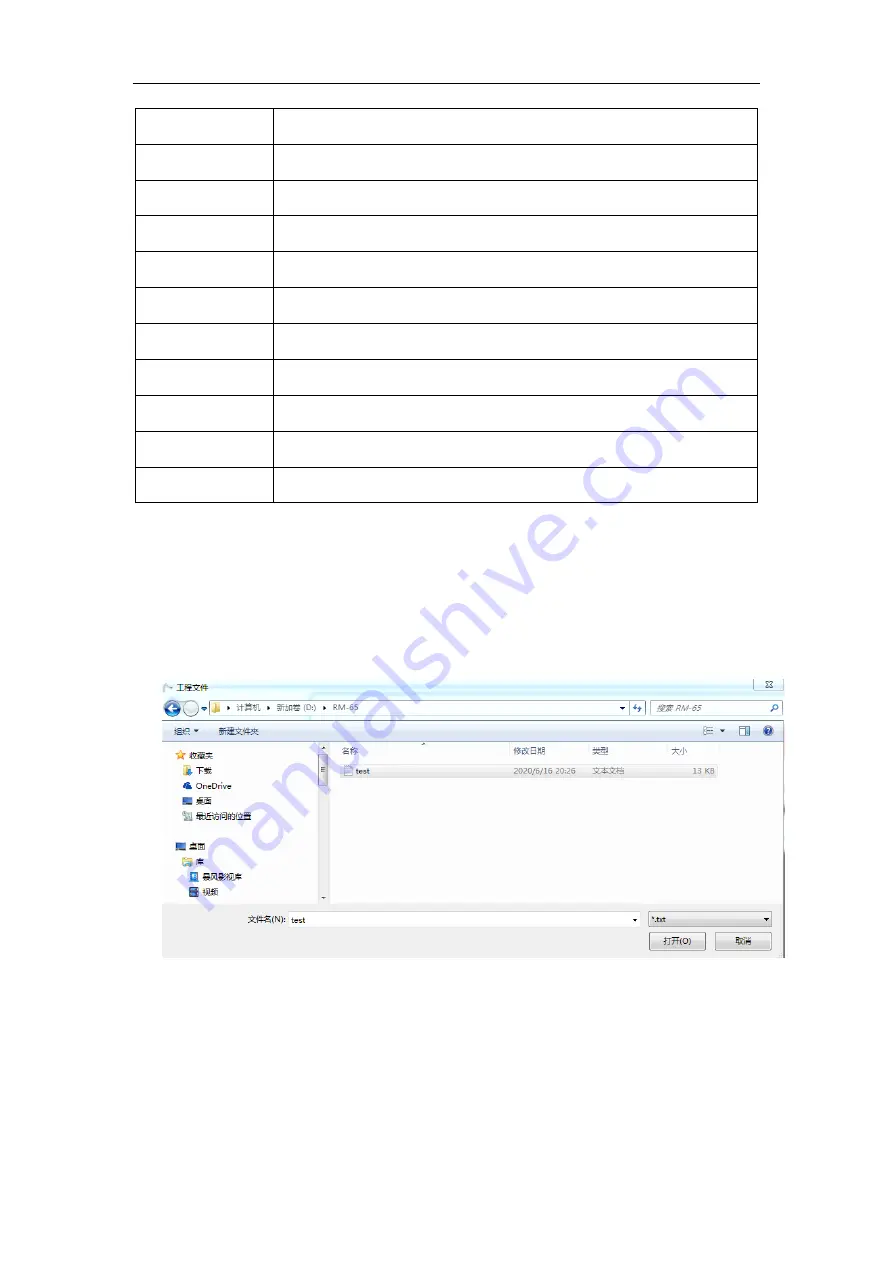
RealMan (Beijing) Intelligent Technology Co., Ltd.
45
11
paste button
12
edit programmable action button
13
delete programmable action button
14
move joint to the current button
15
move straightly to the current button
16
trajectory loop selection button
17
start trajectory loop button
18
pause trajectory loop button
19
step-by-step trajectory loop button
20
stop trajectory loop button
21
teaching by drag
The blocks/keys are described as follows in the order shown in Table 6.
8.3.1 Project Selection
For the created project, click the “Select Project” button, then select the project path
and click “Open”, and the file will be displayed in the text box on the right side. The
project file suffix is .txt. For example, select a file named “test.txt” in a demo.
Fig. 8-25 A project selection demo.
8.3.2 Project Load
After selecting the project path, click the “Load” button, and the programmable action
in the project will be automatically loaded into the table on the left, and then the
programmable points in the project can be operated.






























