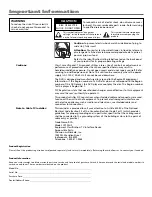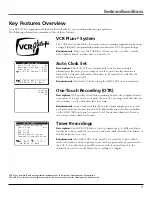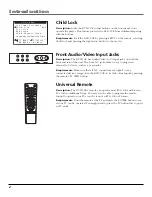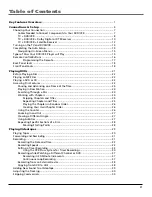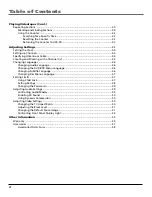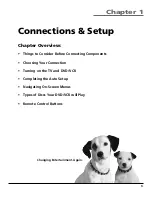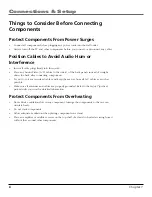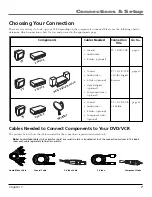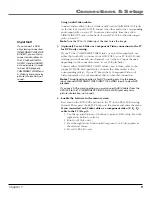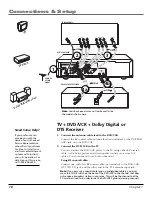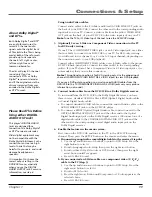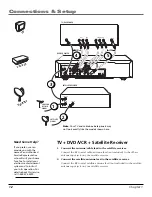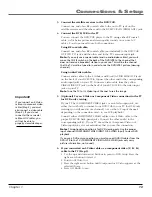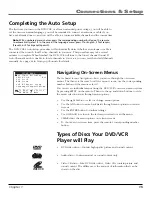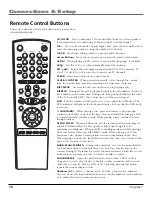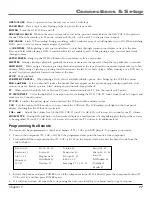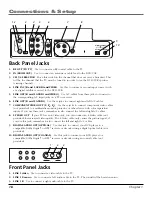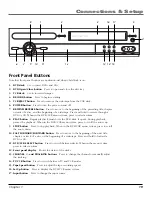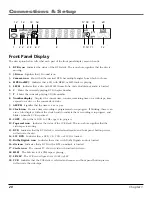5
Changing Entertainment. Again.
Connections & Setup
Chapter Overview:
•
Things to Consider Before Connecting Components
•
Choosing Your Connection
•
Turning on the TV and DVD/VCR
•
Completing the Auto Setup
•
Navigating On-Screen Menus
•
Types of Discs Your DVD/VCR will Play
•
Remote Control Buttons
Chapter 1
Содержание VC125HF
Страница 1: ...DVD VCR User s Guide Changing Entertainment Again ...
Страница 63: ...This page left blank intentionally ...