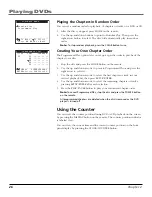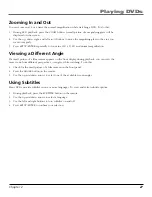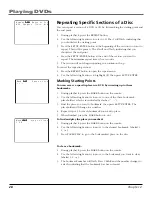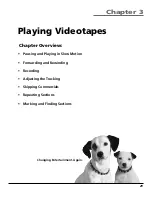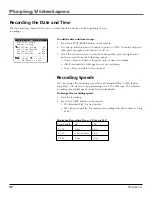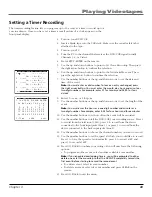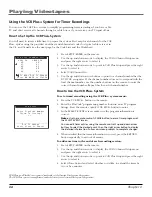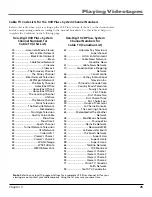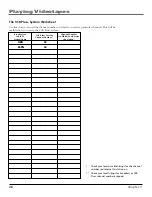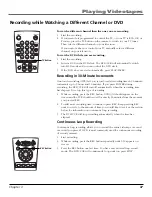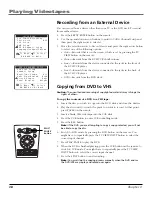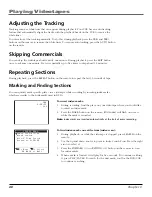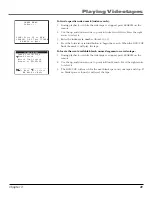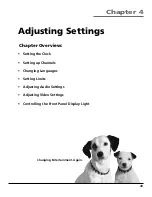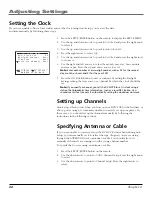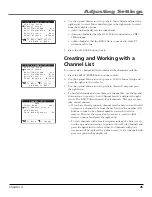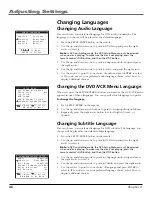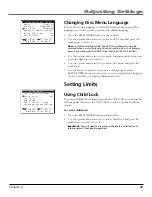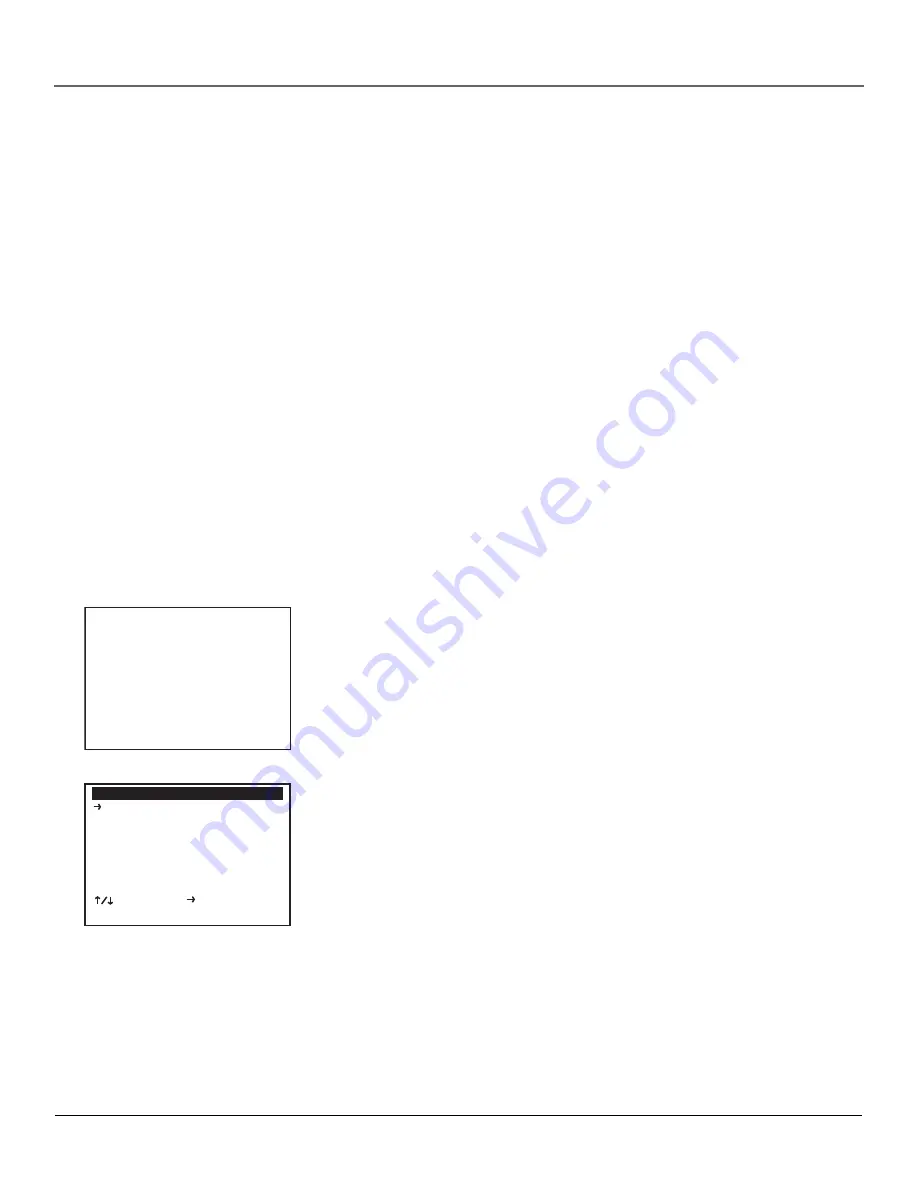
Playing Videotapes
40
Chapter 3
Adjusting the Tracking
Tracking removes white lines that can appear during playback. Your VCR has an auto-tracking
feature that automatically aligns the tracks with the playback heads on the VCR to remove the
white lines.
You can also set the tracking manually. To do this, during playback press the TRK- and TRK+
buttons on the remote to remove the white lines. To resume auto-tracking, press the AUTO button
on the remote.
Skipping Commercials
You can skip the videotape ahead exactly one minute. During playback, press the SKIP button
once to advance one minute. Press it repeatedly up to five times to skip ahead 1-5 minutes.
Repeating Sections
During playback, press the REPEAT button on the remote to repeat the last 30 seconds of tape.
Marking and Finding Sections
You can quickly mark specific places in a videotape while recording by inserting index marks,
which are similar to the bookmarks used in DVDs.
To insert index marks:
1.
During recording, find the place on your videotape where you would like
to insert an index mark.
2.
Press the MARK button on the remote.
IDX
(Index) will flash on screen
while the mark is recorded.
Note:
Index marks are inserted automatically at the start of every recording.
To find index marks one at the time (index scan):
1.
During playback, or while the videotape is stopped, press SEARCH on the
remote.
2.
Use the up and down arrows to point to
Index Search/Scan
. Press the right
arrow to select it.
3.
Press the FORWARD (>>) or REWIND (<<) button on the remote to scan
for index marks.
4.
When a mark is located, it will play for five seconds. To continue watching
it, press PLAY/PAUSE. To search for the next mark, wait for the DVD/VCR
to continue searching.
IDX
0:00:01
SLP
SEARCH MENU
Index Search/Scan
Blank Search
Direct Time Search
Return to 0:00:00
________________________
To Move To Select
GO BACK to Quit
Содержание VC125HF
Страница 1: ...DVD VCR User s Guide Changing Entertainment Again ...
Страница 63: ...This page left blank intentionally ...