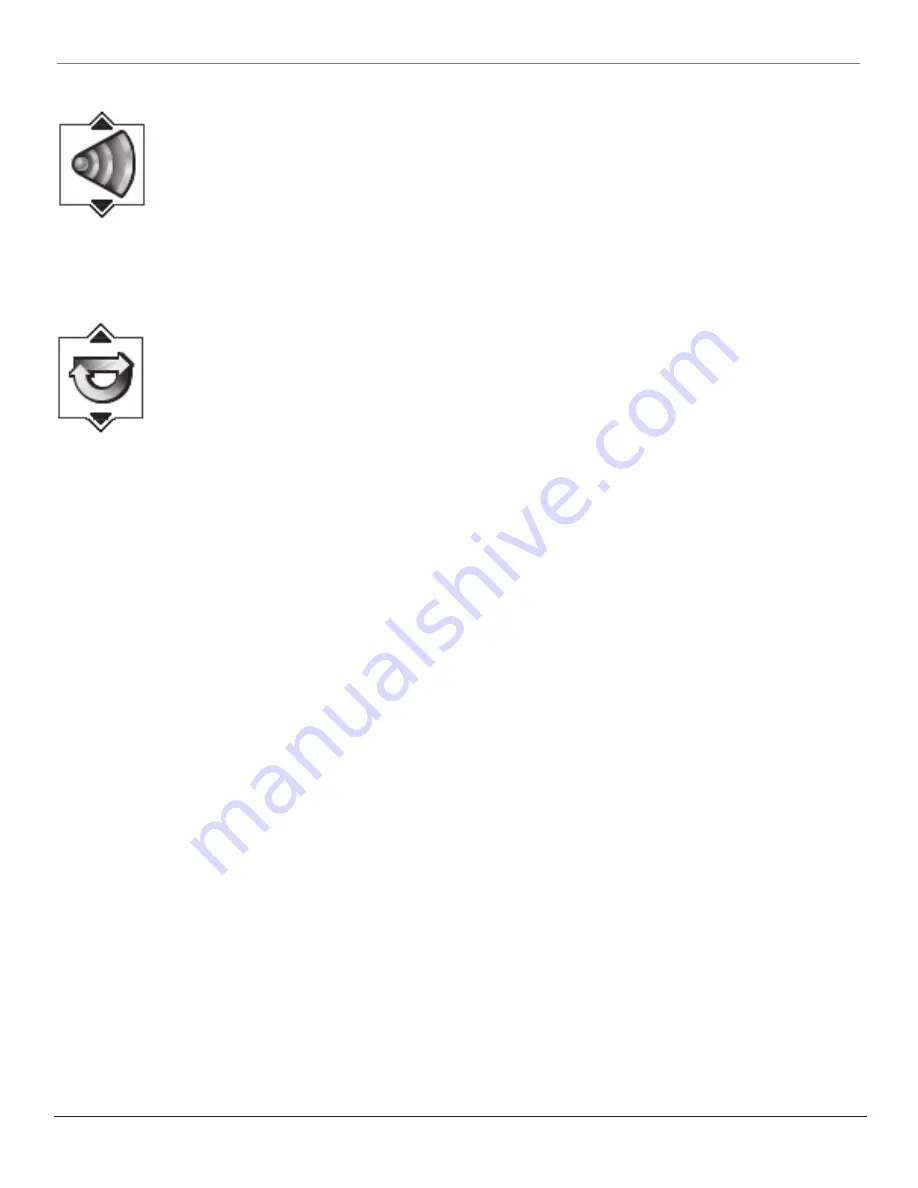
20
Chapter 3
Graphics contained within this publication are for representation only.
Playing DVDs
Changing the Audio Language
If the disc was created with different language tracks (recorded in different languages), you can use the Info Display to
temporarily change the DVD’s Audio Language setting.
1. While a disc is playing, press SOUND•ANT on the remote. The current audio language appears in the text box below the
row of icons.
2. Press the up/down arrow buttons to scroll through the audio languages that are available on the disc until the audio
language you want to use appears in the text box. Audio will be played in that language.
3. To make the Info Display disappear, press the INFO button on the remote.
Notes: The language feature only works if the disc was created with multiple audio tracks.
When you choose an audio language from the Info Display, you only override the audio language setting in the DVD’s main menu temporarily.
The audio language can also be changed through the DVD’s main menu.
Using the Repeat Feature
The default mode for the Repeat feature is Off. There are four Repeat options:
•
Disc – repeats the disc that is playing
•
Title – repeats the title that is playing
•
Chapter – repeats the chapter that is playing
•
A•B – Set the beginning (point A) and the end (point B) to make this part of the movie play repeatedly.
To Use Repeat:
1. While a disc is playing, press INFO on the remote to bring up the Info Display.
2. Highlight the
Repeat
icon. The text in the text box below the icons will read
Repeat Mode: Off
.
3. Press the up/down arrow buttons to scroll through the
Repeat
options until the Repeat option you want is displayed in
the text box.
4. Press OK. The selected repeat option will loop repeatedly until you turn Repeat off. Repeat is turned off by completing
steps 1 through 3 above, and selecting the Off option.
A•B Repeat
A•B Repeat lets you define a specific segment on the disc that you want to repeat. For example, you might like to watch the
dogfight in the movie
Top Gun
. To watch this scene over and over:
1. Find the spot on the disc that is a few seconds
before
the beginning of the scene you want to repeat (this gives you time
to access the Info Display and the Repeat feature).
2. Press INFO on the remote and select the
Repeat
icon from the Info Display.
3. Press the up/down arrow buttons until the A•B Repeat option is shown in the text box underneath the icons.
The text box
reads
Repeat Mode: A-B Press OK to Set A Point
.
4. At the beginning of the scene you want to repeat, press OK to set the A point.
5. When you get to the part of the disc that you want to be the end of the repeated segment (the B point), press OK. The
segment will repeat until you turn Repeat off.
6. To make the Info Display disappear from the screen, press the INFO button on the remote.
How to Cancel Repeat
There are three ways to cancel Repeat:
•
Press STOP twice.
•
Go to the
Repeat
icon in the Info Display and select
Off.
•
Eject the disc.
Содержание SCENIUM L37WD14
Страница 1: ...HDTV DVD MonitorUser sGuide ...






































