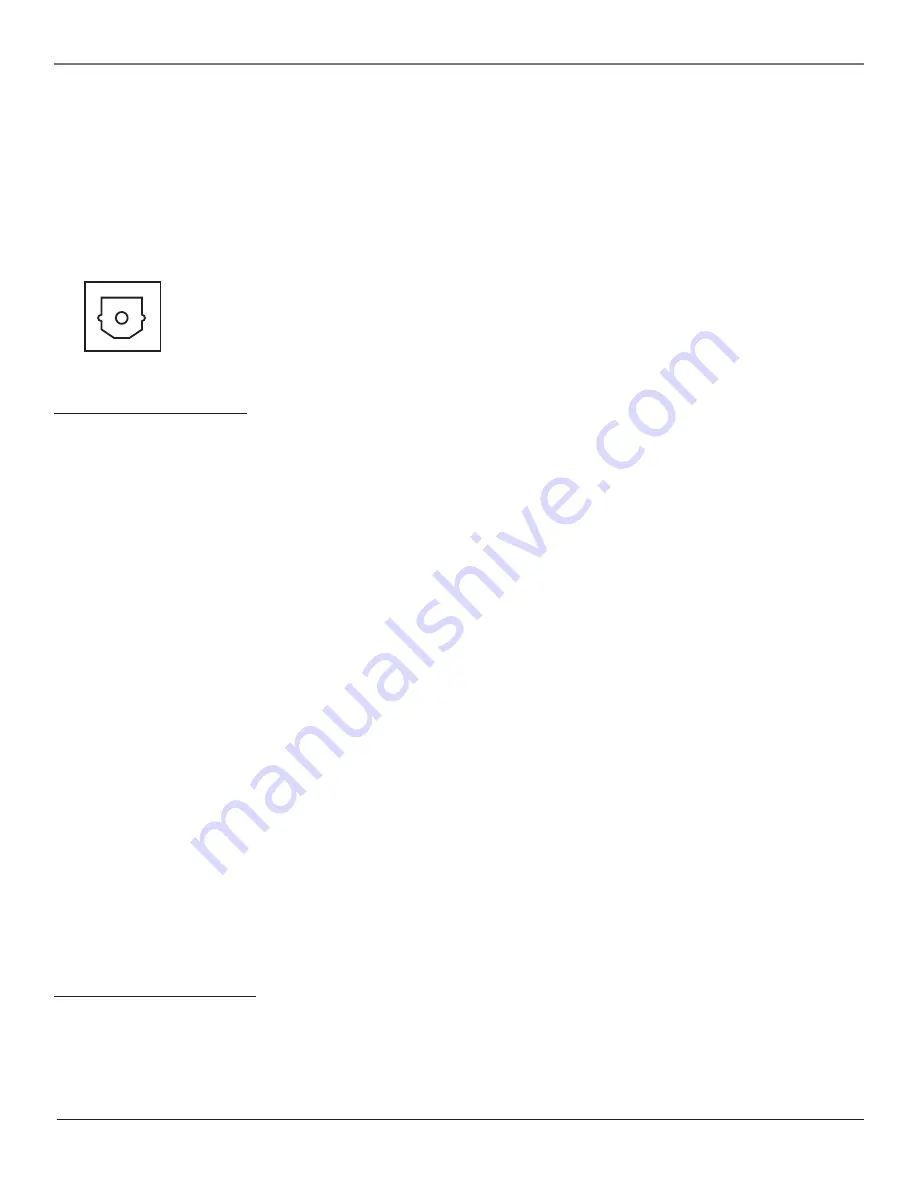
12
Chapter 1
Connections & Setup
DVD OUTPUTS
Lets you connect an amplifier or audio receiver for improved DVD sound quality. Also lets you connect an
external monitor to view a DVD.
VIDEO OUT
Provides video to the external monitor from the DVD.
•
S-VIDEO
Connect your external monitor to this jack if it has an S-VIDEO input. See VID1 S-VIDEO on previous page for
explanation of jack.
•
VIDEO
Connect your external monitor to this jack if it doesn’t have an S-VIDEO input. See VID1 V on previous page for
explanation of jack.
AUDIO OUT
Provides audio to the external monitor, amplifier or audio receiver from the DVD.
•
L/R
Provides left and right audio connection.
v
The Front of Your TV/DVD
Front Inputs
The TV/DVD has front inputs for convenience: one set of audio/video inputs, an S-Video and a headphone jack. Locate the jacks either on the front of
the TV/DVD or on one of the sides. You can access the component you connected to the front of the TV/DVD by pressing the INPUT button on your
remote until FRNT appears on the screen. The jacks are ideal for using a video game console or a camcorder.
Note: When connecting a device that uses a monaural cable, such as some camcorders, use the Left (mono) input jack to get sound from both speakers.
PHONES
Allows you to connect headphones to listen to the sound coming from the TV/DVD. To adjust volume control of the headphones, press the
VOL > or VOL < button (the volume display appears). Press the arrow up or down button (the headphone volume display appears), then press the right
or left arrow button to adjust the headphone volume.
L/MONO and R AUDIO IN
Receives audio from another component such as a VCR, camcorder or video game console.
VIDEO IN
Receives video from another component such as a VCR, camcorder or video game console.
S-VIDEO IN
Allows you to connect an S-Video cable from another component. Make sure you also connect audio cables from the component to the
TV/DVD.
Front Panel Buttons
If you cannot locate your remote, you can use the front panel buttons of your TV/DVD to operate many of the TV/DVD’s features.
OPEN/CLOSE
Press to open and close disc tray.
STOP
Stops disc play.
PLAY/PAUSE
Begins disc play. Pauses disc play while a disc is playing.
TV/DVD
Puts the TV/DVD in TV mode. If in TV mode, puts in DVD mode.
DISC MENU
Accesses the DVD disc menu.
DVD/OK
When in the DVD menu system, selects highlighted items.
Arrow buttons
Use to highlight items in the DVD menu system.
TV MENU/OK
Brings up the TV Main menu.
When in the menu system, selects highlighted items.
CH v
Scans down through the current channel list. In the TV menu system, acts like down arrow button on the remote control and adjusts menu
controls.
CH
Scans up through the channel list. In the TV menu system, acts like up arrow button on the remote control and adjusts menu controls.
VOL <
Decreases the volume. In the TV menu system, acts like left arrow button on the remote control and adjusts menu controls.
VOL >
Increases the volume. In the TV menu system, acts like right arrow button on the remote control and adjusts menu controls.
POWER
Turns the TV/DVD on and off.
Put batteries in the remote
•
Remove the battery compartment cover from the back of the remote by pushing down on and sliding off the cover.
•
Insert 2 “AA” fresh batteries. Make sure the polarities (+ and -) are aligned correctly.
•
Replace the cover.
•
DIGITAL AUDIO OUTPUT
Lets you connect a Dolby Digital receiver to your TV/DVD, if your receiver has an optical
input. Use an optical cable (or SPDIF cable) to connect your TV/DVD to the receiver for theatre-quality sound. Go to
page 30 for more information on digital audio.
Note: This TV/DVD’s OPTICAL DIGITAL OUT jack fully complies with the international standard governing this type of jack (IEC958), and is
designed for connection to a Dolby Digital (AC-3
®
or PCM) receiver or Dolby Digital (AC-3 or PCM) decoder. Older equipment, some of which is
not fully compliant with IEC958, may not be compatible with the Dolby Digital bitstream. Such a connection using anything other than Dolby
Digital AC-3 or PCM receiver or decoder could create a high noise level, causing damage to headphones or speakers.
Содержание SCENIUM L37WD14
Страница 1: ...HDTV DVD MonitorUser sGuide ...










































