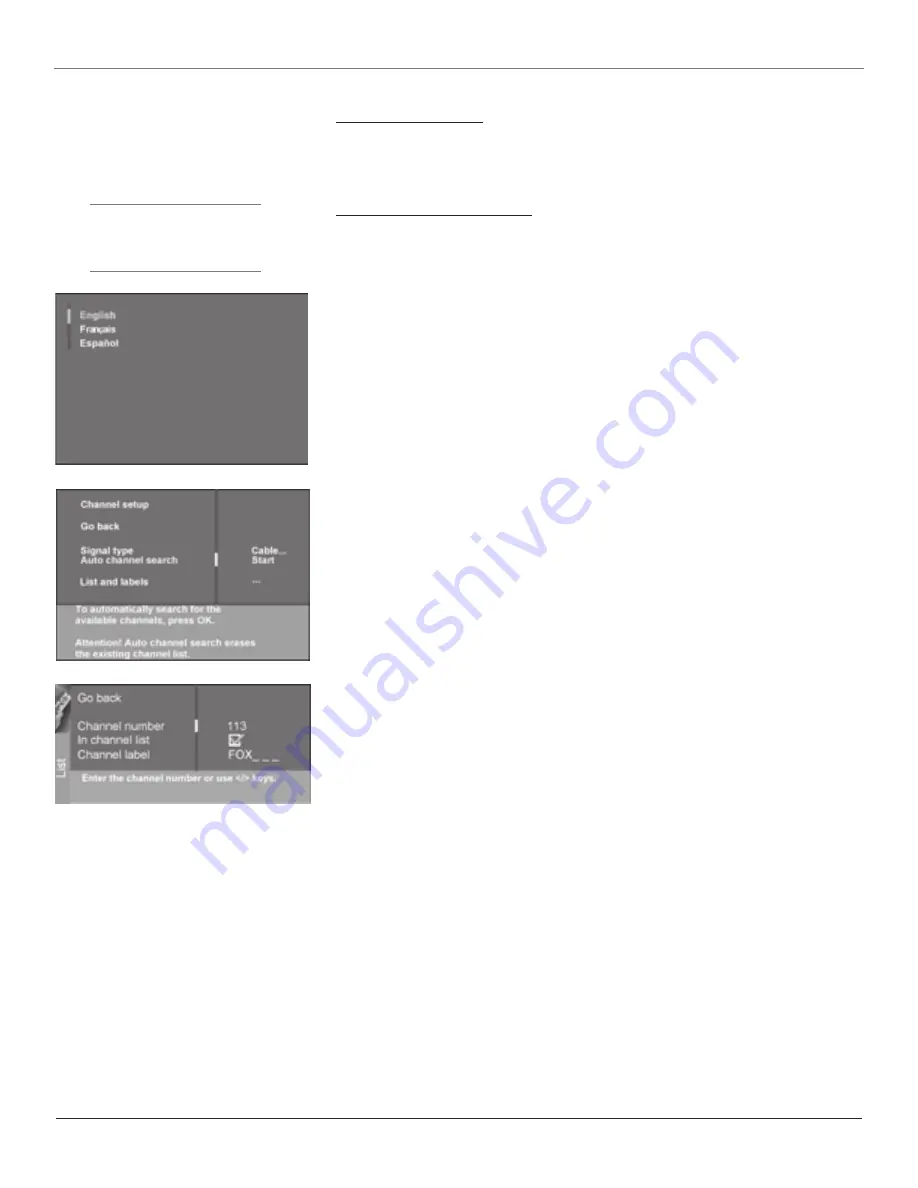
Connections & Setup
Chapter 1
13
Turn on the TV/DVD
Press TV on the remote, or press POWER on the TV/DVD’s front panel.
Note: Pressing the TV button not only turns on the TV, but puts the remote into TV mode. “TV mode” means that
the buttons on the remote control operate the TV’s functions.
Complete the Initial Setup
The menu system in your TV allows the TV’s features to work properly. The first time you turn on
your TV/DVD, the setup screens appear.
Set the Menu Language
The first part of the setup allows you to select your preferred language for the menu system.
1. Highlight your preferred language for the menu system using the arrow buttons.
2. Press OK to select that language (the Channel Setup screen appears with
Auto channel search
highlighted).
Tip
To access the setup menus manually,
press MENU and choose SETUP.
Complete Auto Channel Search
This part of the setup allows the TV to search for all channels viewable through your antenna or
cable TV system. This is sometimes called
auto programming
. Press OK to begin auto channel
search. When the channel search is complete, press OK to access the
List & Labels
screen.
Changing Lists and Labels
The List & Labels part of the setup lets you edit your channel list and choose or create a personal
six-character label for each channel.
Note: Changing List and Labels can be time consuming. You can change these at a later time by accessing the
Setup menu.
1. Press the left or right arrow to scroll through the available channels and choose the channel
you want to edit.
2. Press the down arrow to highlight the
In channel list
option. Press the left or right arrow
button to add (the box is checked) or remove (the box is unchecked) the channel from the
list.
3. Press the down arrow to highlight the
Channel label
option. Press the left or right arrow
button to scroll through the available list of 25 most common labels. The last option in the
list allows you to create your own six-character label for the channel (the first letter of the
label is highlighted).
4. Press the 1 or 2 number button to change the first letter of the label.
5. Press the right arrow to highlight the second letter, then press the 1 or 2 number button to
change the second letter, etc...
6. When you are finished creating your label, press OK. Your TV tunes to the last channel
available in your channel list.
Содержание SCENIUM L37WD14
Страница 1: ...HDTV DVD MonitorUser sGuide ...

































