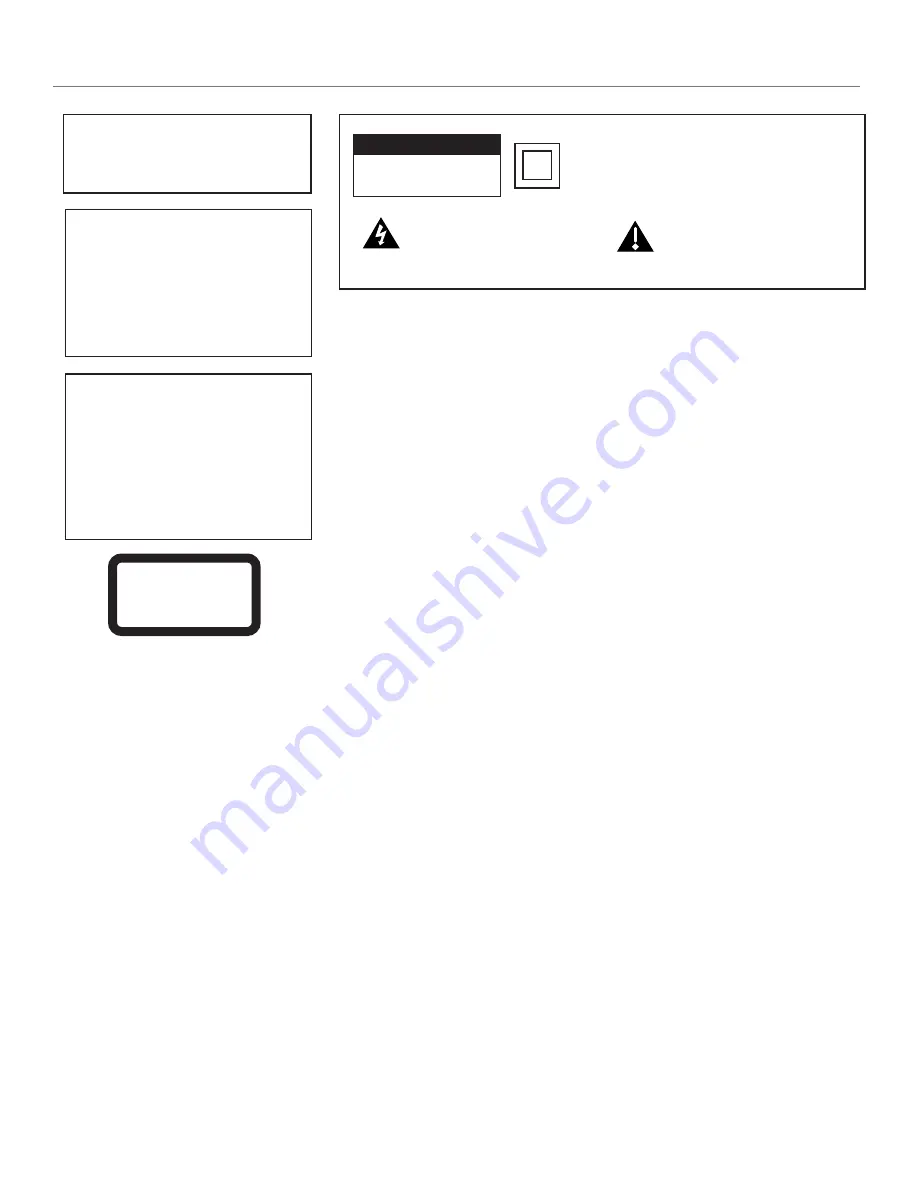
This symbol indicates "dangerous
voltage" inside the product that
presents a risk of electric shock or
personal injury.
WARNING
To reduce the risk of fire or electric shock, do
not expose this product to rain or moisture.
This symbol indicates important
instructions accompanying the
product.
CAUTION
RISK OF ELECTRIC SHOCK DO
NOT OPEN
The apparatus shall not be exposed to dripping or splashing and that no objects filled with liquids, such as
vases, shall be placed on the apparatus.
Refer to the identification/rating label located on the back panel of your product for its proper operating
voltage.
FCC Regulations state that unauthorized changes or modifications to this equipment may void the user’s
authority to operate it.
Caution: Using video games or any external accessory with fixed images for extended periods of time
can cause them to be permanently imprinted on the picture tube (or projection TV picture tubes). ALSO,
some network/program logos, phone numbers, black borders (sides, top and bottom), etc. may cause
similar damage. This damage is not covered by your warranty.
Cable TV Installer:
This reminder is provided to call your attention to Article 820-40 of the National
Electrical Code (Section 54 of the Canadian Electrical Code, Part 1) which provides guidelines for proper
grounding and, in particular, specifies that the cable ground shall be connected to the grounding system of
the building as close to the point of cable entry as practical.
Warning:
Do not use the Freeze feature for an extended period of time. This can cause the image to be
permanently imprinted on the picture tube. Such damage is not covered by your warranty. Press any button
to unfreeze the picture at any time.
Product Registration
Please fill out the product registration card (packed separately) and return it immediately, or register on-line at rca.com. Returning the card allows us to contact you
if needed.
Product Information
Keep your sales receipt to obtain warranty parts and service and for proof of purchase. Attach it here and record the serial and model numbers in case you need
them. These numbers are located on the product.
Model No. ____________________________________________________________________________________________________________________
Serial No. _____________________________________________________________________________________________________________________
Purchase Date: ________________________________________________________________________________________________________________
Dealer/Address/Phone: __________________________________________________________________________________________________________
Important Information
This symbol indicates that this product incorporates double
insulation between hazardous mains voltage and user
accessible parts. When servicing use only identical
replacement parts.
CAUTION
THIS PRODUCT UTILIZES A LASER. USE
OF CONTROLS OR ADJUSTMENTS OR
PERFORMANCE OF PROCEDURES OTHER
THAN THOSE SPECIFIED HEREIN MAY
RESULT IN HAZARDOUS RADIATION
EXPOSURE. DO NOT OPEN COVERS AND
DO NOT REPAIR YOURSELF. REFER
SERVICING TO QUALIFIED PERSONNEL.
CLASS 1
LASER
PRODUCT
Note:
This DVD player is designed and
manufactured to respond to the Region
Management Information. If the Region
number of a DVD disc does not
correspond to the Region number of this
DVD player, this DVD player cannot play
the disc. The Region number for this DVD
player is Region No 1.
Содержание SCENIUM L37WD14
Страница 1: ...HDTV DVD MonitorUser sGuide ...
























