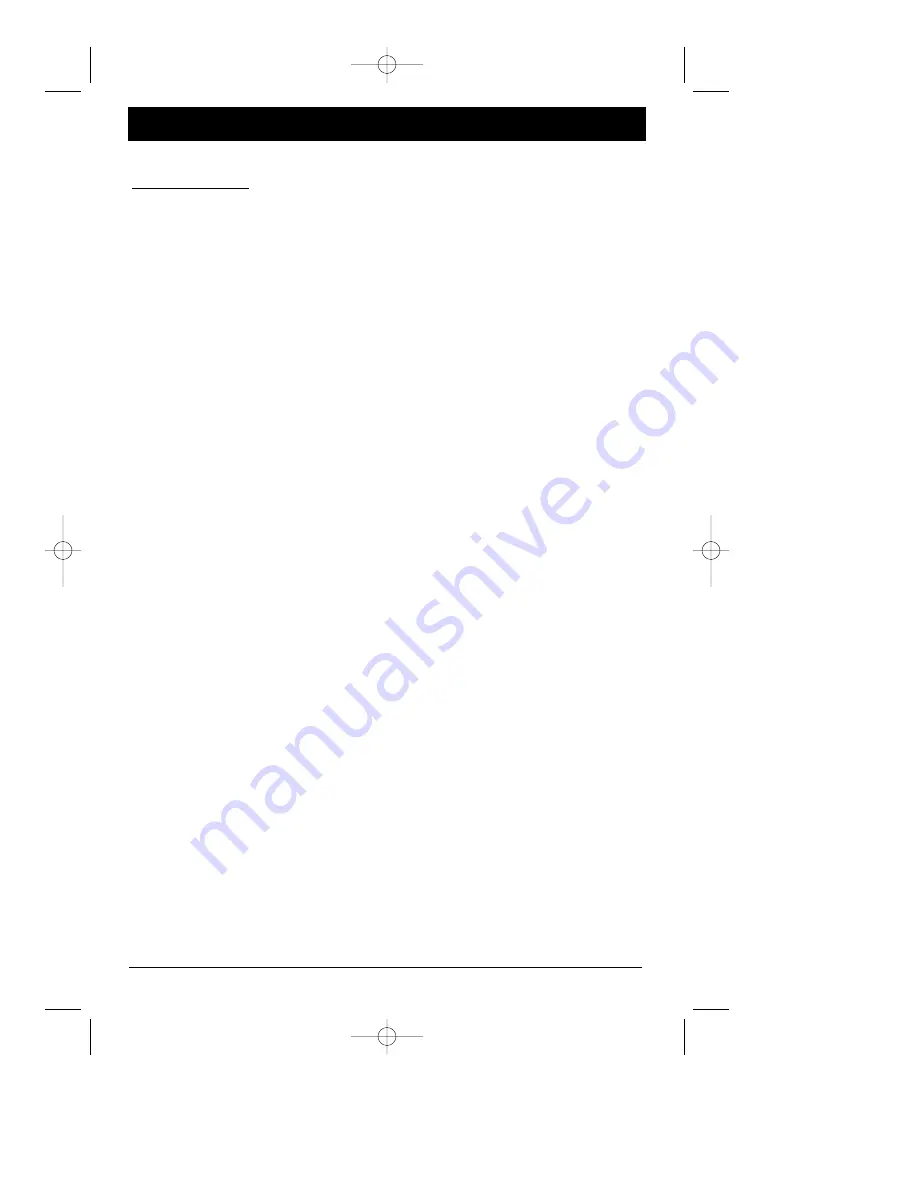
36
chapter 5
Graphics are for representation only. Your unit might differ from pictures in this book.
Chapter 5
Additional Information
Troubleshooting
You can correct most problems you have with your product by consulting the
Troubleshooting list that follows.
Note: If you prefer, we can provide you with the name of an Authorized Service Representative who will
visit your home for a fee to install your electronic entertainment system and to instruct you in its
operation. For details about this service, call 1-888-206-3359 or visit rca.com.
Player won’t work
• Reset the player: press and hold the SKIP>>l button on the front of the DVD Player and
press the STOP button on the remote at the same time — wait at least 3 seconds before you
release both buttons. You’ll need to setup your menu preferences if you changed them
since this Reset Procedure returns the DVD Player’s menus to the settings they had when
the product shipped to the retail stores.
•Try unplugging the AC power cord, wait 2 minutes, and plug it back in.
No power
• Plug in the DVD Player. Make sure both ends of the AC power cord are securely plugged
into the player and into an AC outlet.
Player turns off automatically
• The power automatically turns off after the player has been in stop mode for approximately
30 minutes. Turn power back on.
Disc won’t play
• Insert a disc with the label side facing up.
• Check the type of disc you put into the player. This player only plays DVD video discs, Video
CDs, CDs with MP3 files and/or JPEG files on them, and audio CDs.
• If you’re trying to play a disc with JPEG files on it, you need to make sure only files with a
resolution of 2 megapixels are burned onto the disc. The player might not read the disc if it
has larger files on it.
• Both the player and the disc are coded by region. If the regional codes don’t match, the
disc cannot be played. This player is Region No. 1.
Play starts, but then stops immediately
• The disc is dirty. Clean it.
• Condensation has formed. Allow player to dry out.
No picture
• Turn your TV to its Video Input Channel (go to page 41).
• Turn on the TV.
• Make sure your player is connected properly.
• You might have turned on Progressive Scan menu by accident. You must reset the menu:
point the remote at the player and press STOP. Then, press and hold the FORWARD button
for 5 seconds. The video output will be restored to the standard setting and the picture will
once again be visible on a conventional analog TV or monitor.
If that doesn’t work, reset the unit: press SKIP>>l button on the front of the player and
press the STOP button on the remote at the same time — wait at least 3 seconds before you
release both buttons.
DRC700.part2.7.26.02 8/1/02 11:09 AM Page 36

























