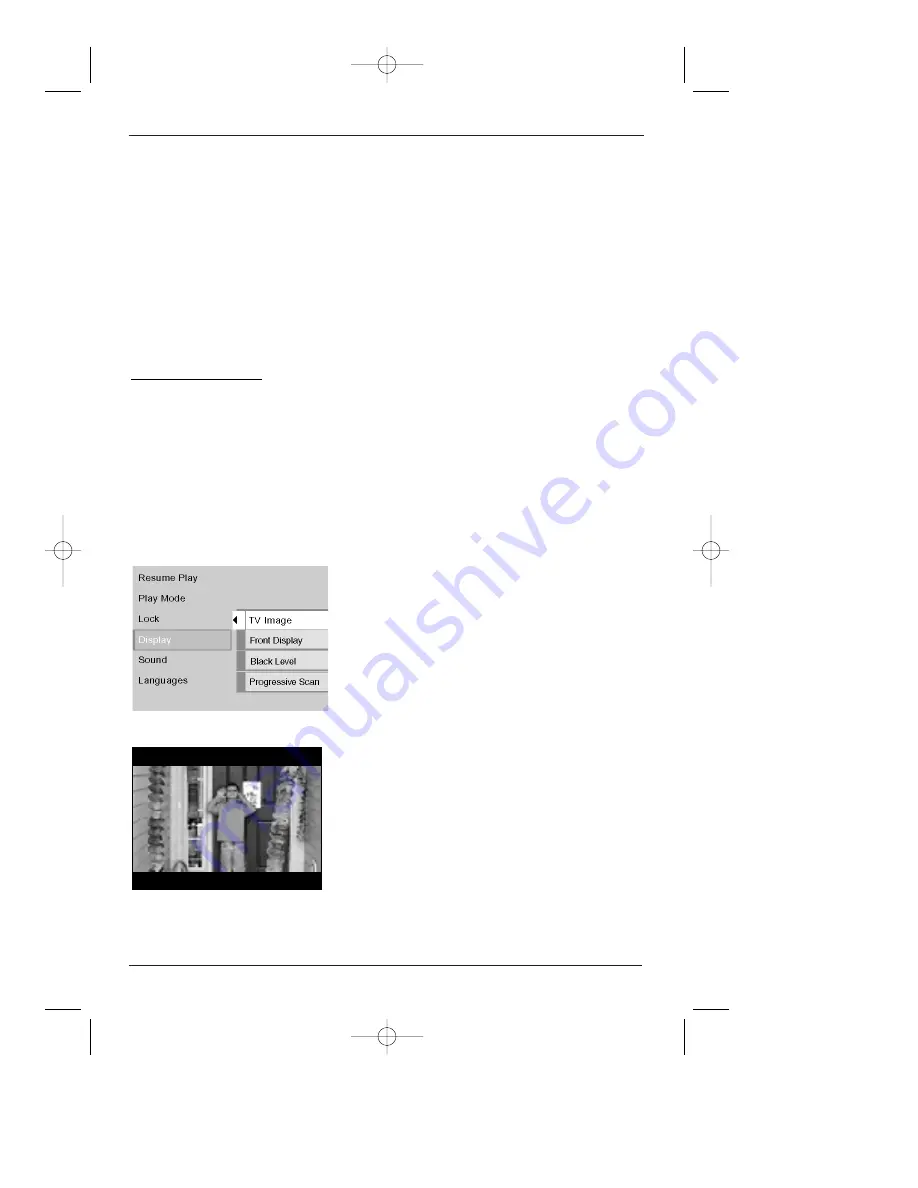
4 x 3 Letterbox – Choose this setting if you want to
see movies in their original aspect ratio (height-to-
width ratio). You’ll see the entire frame of the movie,
but it will take up a smaller portion of the screen
vertically. The movie might appear with black bars at
the top and bottom of the screen.
30
chapter 4
Graphics are for representation only. Your unit might differ from pictures in this book.
The Menu System
The Display Menu
The Display menu contains the settings that affect how a disc’s content looks on your TV and
the brightness of the display that’s on the front of the DVD Player.
TV Image
The TV Image menu adjusts the way a movie appears on your TV. Standard TVs are 4 x 3
format. Depending on the type of television you have, you may want to adjust the screen
setting (also called the aspect ratio).
1. With the player on (no disc playing), press MENU (the main menu appears).
2. Use the up/down arrow buttons to highlight
Display. Press the OK button on the remote (the
Display choices appear).
3. Since the TV Image is the first submenu, it’s
already highlighted. Press the OK button (the TV
Image options appear).
4. Use the up/down arrow buttons to highlight your
choice (the options are explained below), and press
OK to select.
Country
Different countries use different rating systems. The Country menu lets you choose the system
you want to use.
1. From the Lock menu, use the down arrow button to highlight Country and press OK.
2. To select the first character, use the up/down arrow buttons.
3. To move to the next field, use the right arrow button. To select the second character, use
the up/down arrow buttons.
4. When you’re finished setting the country, highlight the first character and press the left
arrow button.
DRC700.part2.7.26.02 8/1/02 11:09 AM Page 30
















































