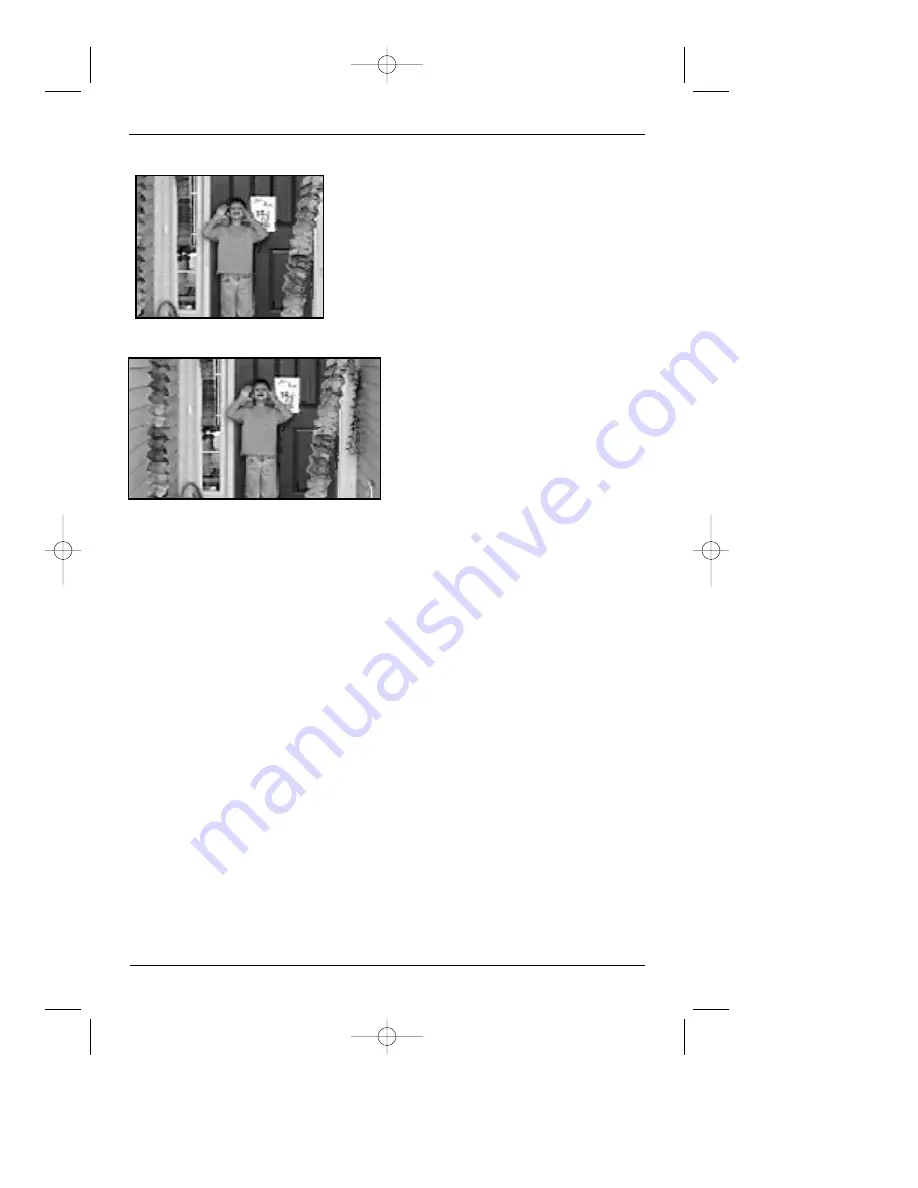
chapter 4
31
Graphics are for representation only. Your unit might differ from pictures in this book.
The Menu System
4 x 3 Standard – Choose this setting if you want the
movie to fill the entire screen of your TV. This might
mean that parts of the picture (the left and right
edges) won’t be seen.
16 x 9 Widescreen – Choose this
setting if your DVD Player is
connected to a wide-screen TV. If
you choose this settng and you
don’t have a widescreen TV, the
images on the screen might appear
distorted due to vertical
compression. If you play a disc
recorded in 4 x 3 format on a
widescreen TV, the left and right
Front Display
This feature lets you choose how the display on the front of your DVD Player appears.
1. From the Main Menu, (player on, no disc playing), highlight Front Display and press OK.
(the options appear). The default is Dim for Movies. The choices follow:
•
Dim for Movies (display dims when a disc is playing)
•
Off for Movies (no display when a disc is playing)
•
Always Bright
•
Always Dim
2. Highlight the setting you want to use, and press OK (the menu appears with your choice
listed next to the Front Display menu).
3. To return to the previous menu, press the left arrow button if necessary.
Black Level
Depending upon the TV Image setting you chose, black bars might appear on the screen when
the image doesn’t fill the entire TV screen. The Black Level menu lets you adjust the color of
the bars. There are two settings: dark and light. The default is dark. To change the setting:
1. From the Display menu highlight Black Level.
2. Each time you press the OK button, the setting switches between the two options: Dark
and Light.
DRC700.part2.7.26.02 8/1/02 11:09 AM Page 31






























