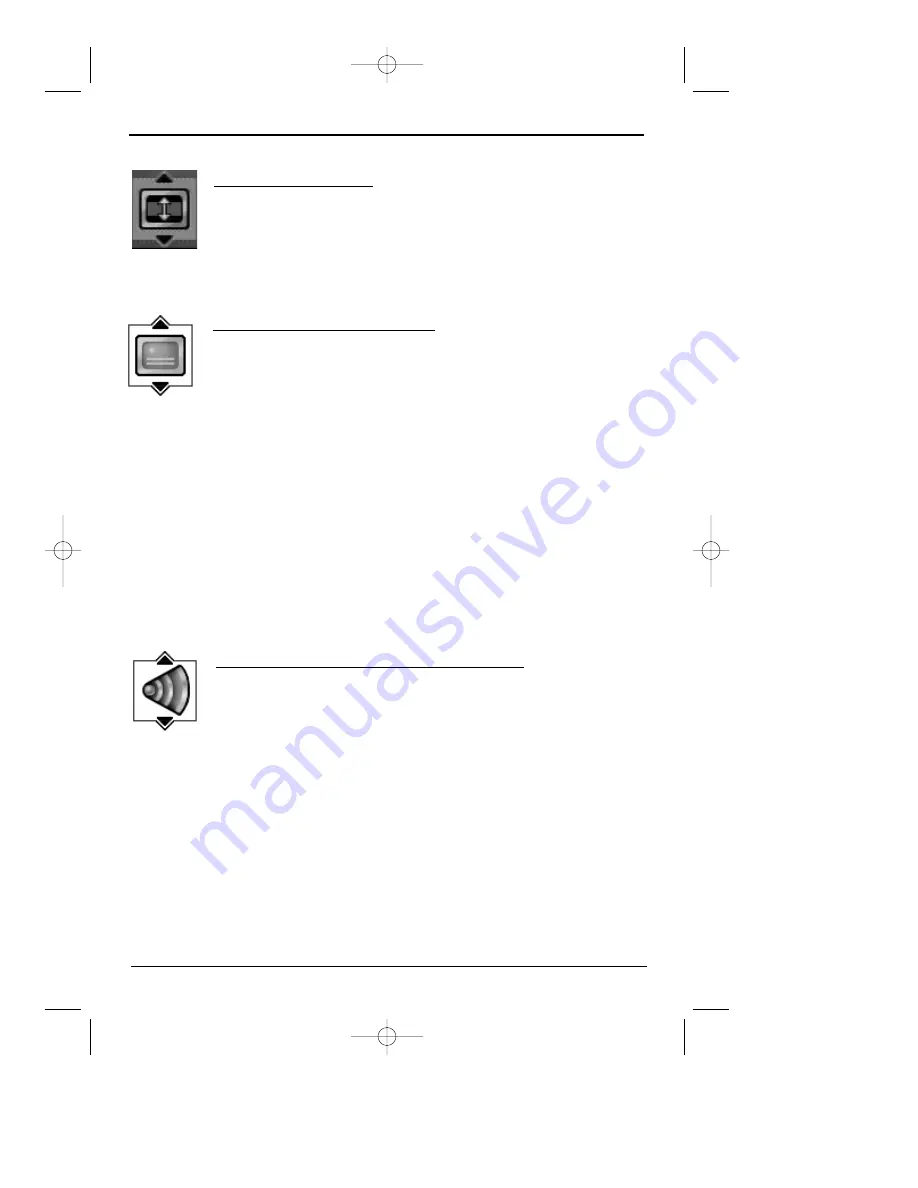
chapter 3
17
Playing Discs
Selecting Subtitles (DVD only)
By default, subtitles are off. To turn subtitles on:
1.
While a disc is playing, press INFO (the Info Display appears).
2.
Press the right arrow button until the Subtitle icon is highlighted.
3. Press the SUBTITLE button to turn on subtitles.
4. To change the subtitle language, press the up or down arrow button repeatedly to see
what subtitle languages are available (the subtitle language options appear in the box at
the bottom of the Info Display).
5. To turn subtitles off, press SUBTITLE again when the Subtitle icon is highlighted.
Notes:
Changing the subtitle language with the Info Display will only affect the disc you are currently playing.
When the disc is removed or the player is turned off, the subtitle language will revert to the language
setting specified through the DVD player’s main menu.
If the disc doesn’t contain the language you select, the disc’s default language is automatically selected.
Some discs are programmed to only allow access to the subtitle feature through the disc’s menu.
Changing the Audio Language (DVD only)
If the disc was created with different language tracks (recorded in different
languages), you can change the language while you’re playing the disc.
1.
While a disc is playing, press INFO (the info display appears).
2. Press the right arrow button until the Audio icon is highlighted.
3. Press the down arrow button on the remote to scroll through the available audio
languages.
4. When the language you want to use is highlighted, press the OK button (the dialog plays
in the language you selected).
Notes:
The language feature only works if the disc was created with multiple language tracks. If the disc doesn’t
contain the language you selected, the disc will play in the default language.
When you choose an audio language during disc playback, you only override the audio language setting
in the DVD Player’s main menu temporarily.
The audio language can also be changed through the DVD player menu.
Screen Fit (DVD only)
You can change the way the image appears on the screen when you’re playing
a DVD movie, by using the screen fit icon.
1. While a disc is playing, press INFO (the Info Display appears).
2. Highlight the Screen Fit icon. Press the up/down arrow buttons to choose
between Normal, Enhanced, and Maximum.
DRC700N.part1.7.26.02 8/1/02 11:05 AM Page 17






























